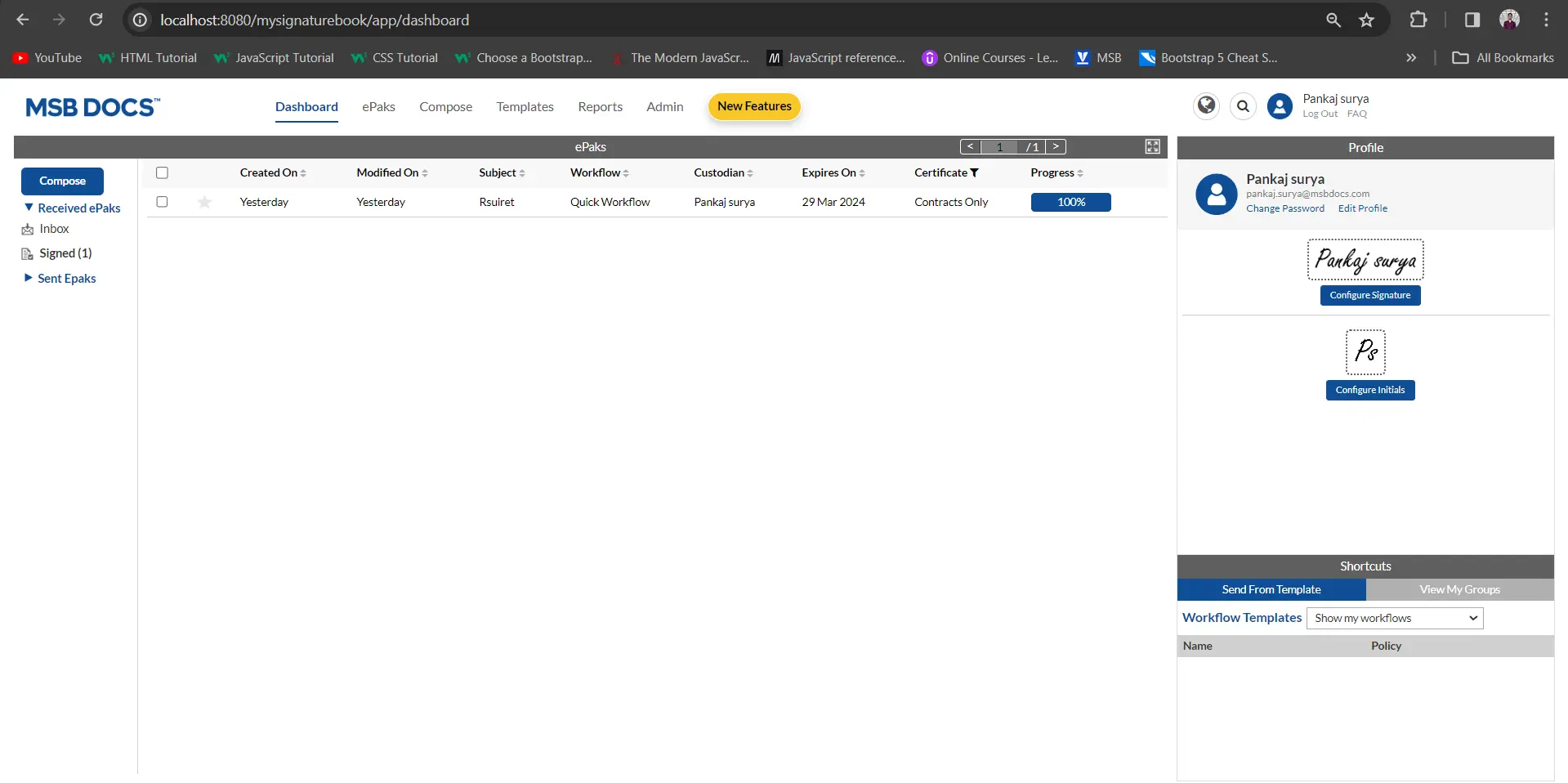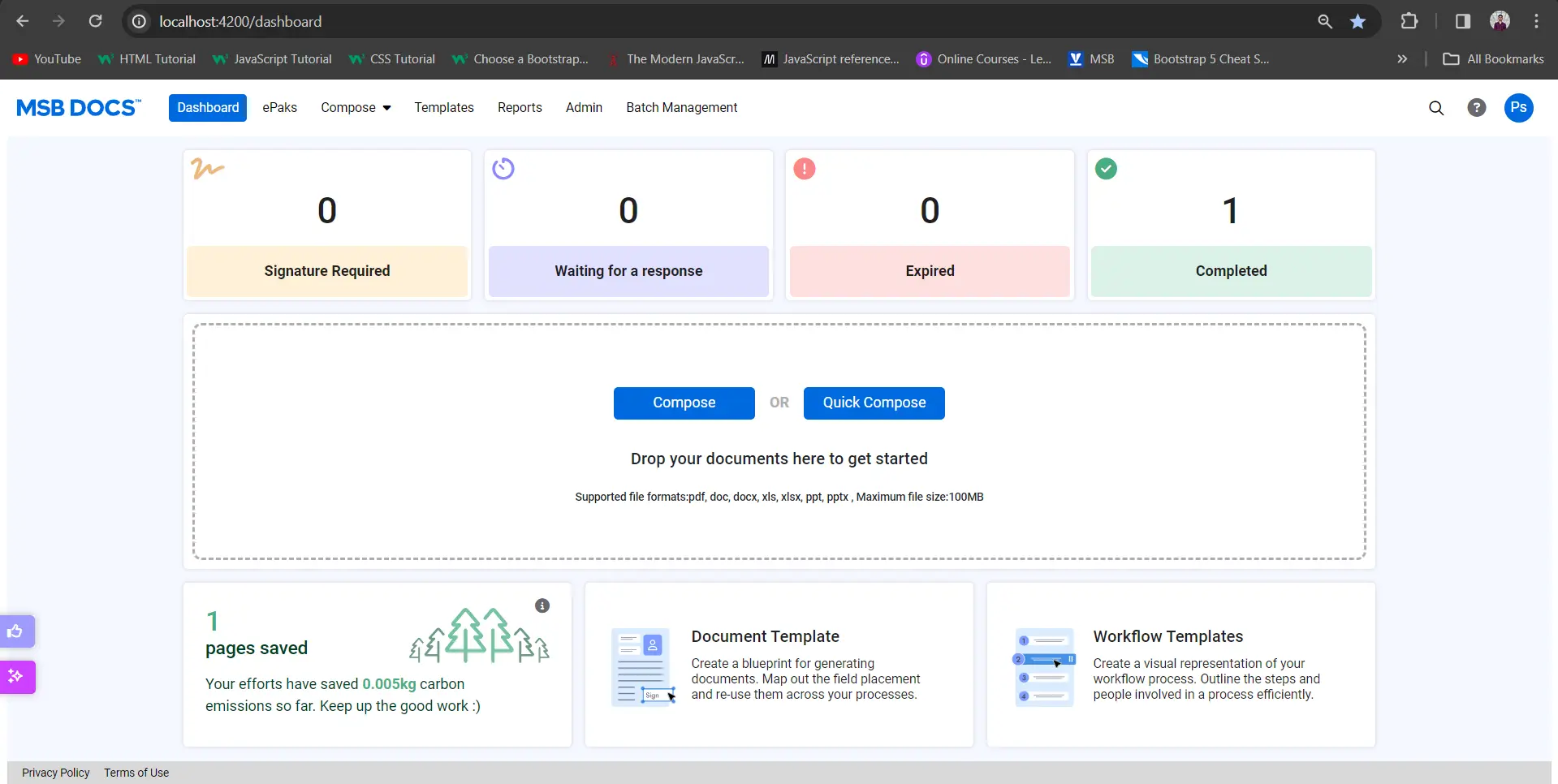Can the logos on the dashboard be updated?
Admin users will have the ability to update the dashboard logo of the MSB application, enabling them to craft a customized user experience. On the Admin page, users can see the Dashboard Logo dialog box to upload the image and on dashboard in Place of MSB logo, the new updated logo is displayed. Admin users will be able to upload a new image for the logo, delete the uploaded image and set the dashboard logo back to the default MSB image.

Users can upload an image, crop, or remove the uploaded image and then click on Save or remove. Once the image is uploaded, the preview of the updated logo will be visible. Users have an option to set the Logo or uploaded image back to the default MSB image by clicking a button to reset it.



Contact Us
Great, Thank you!
Can the header and footer of email template be updated?
Admin users may modify the header and footer of the email template from the user profile settings. Once modified by the admin, all the users of the tenant will get notification emails with the modified header and footer. The admin will be able to reset the header and footer to the default.
Admin will also have a preview option such that the changes made to the header and footer will be visible as an email preview within the Admin panel.

Contact Us
Great, Thank you!
How do I design the appearance of my electronic signature?
On the Dashboard page, users will find Configure button which will allow them to easily configure the appearance (font and format) of their electronic signature and initials (refer below snippet):
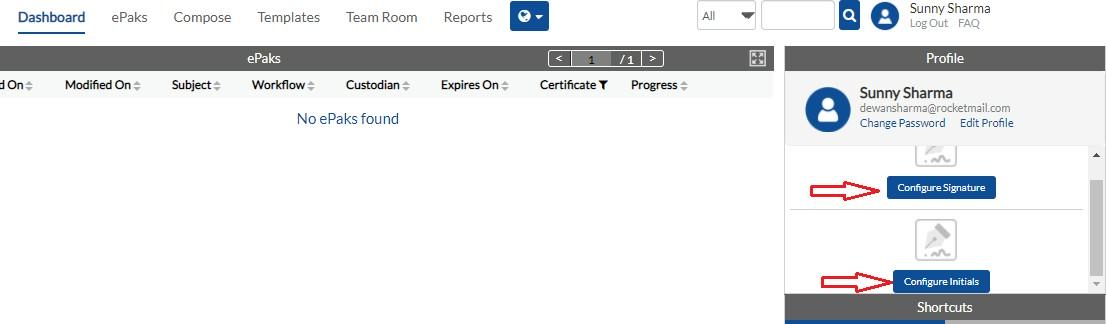
Click ‘Configure signature’ link on the right of your dashboard (as shown in above screenshot). A pop up with different styles appears and you may choose from them. A simple click on the signature block will set your signature style. If you are an external user, you will also have a liberty to decide what your signature text be than just your account name by typing in ‘Signature Text’ field. However, this feature isn’t available for users logging in through SSO.
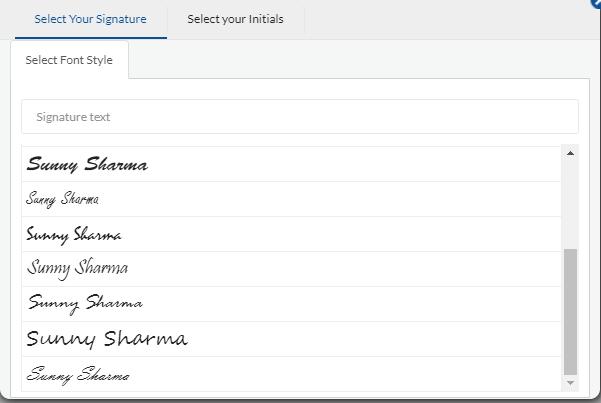
If only digital policy is enabled at the tenant level, option to configure signatures and initials will not be visible to the users. This choice will not be visible on e-sign page as well.
How do I design the appearance of my electronic signature?
On the dashboard page, Click Manage in the top right corner of the screen. Users will navigate to the Profile page and will find Signature Configuration button which will allow them to easily configure the appearance (font and format) of their electronic signature and initials.

Various styles of the signature text are displayed on clicking Edit, and user can select a style from the list. Users can also change the text of the signature by typing into the Signature text field. Users are also given an option to Draw or upload their signature if the configuration is enabled for their tenant.
If only digital policy is enabled at the tenant level, the option to configure signatures and initials will not be visible to the users. This choice will not be visible on the e-sign page as well.
First-time MSB users will be prompted to configure a basic default signature as soon as they log into MSB. User will be asked to enter the text for configuring signatures and select the fonts for signatures.


MSB users’ names will be locked if the tenant is configured to do so such that the signers do not pretend to be someone else while signing the documents. With this feature, the signers will be restricted from adding a signature or initials text and can only edit the font style while configuring signatures. Users will not be able to change the first, middle or last name from the user profile section. The default signature and initial text will be set as per admin-configured names and only an Admin can edit the first name, last name, or middle name from the admin panel.
Contact Us
Great, Thank you!
How do I set my profile picture?
To set your profile picture, go to edit profile link on dashboard (if the Profile widget is configured for your instance), or click your name in the top right corner of the screen. Click the change image button or the icon on the left of the page. In the dialogue box that pops up:
- Click ‘Upload Image’ and then navigate to the location of your image. Browse through your available pictures and click open (For best results, choose an image that is square in shape).
- After selecting your image, you may save it or remove it.
- The picture will be displayed as your account profile image.
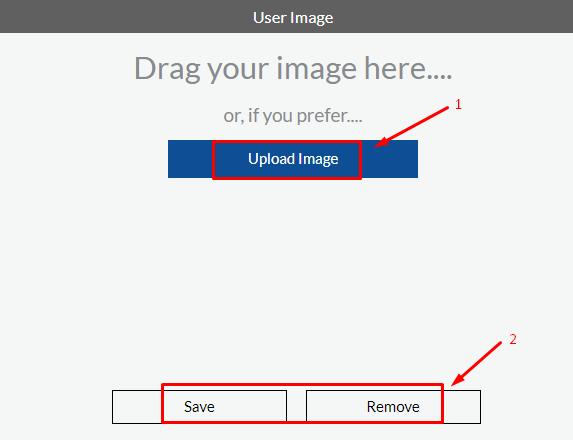
How do I set my profile picture?
On the dashboard page, Click Manage in the top right corner of the screen. User will be navigated to the Profile page and will find an upload icon above the user name to upload the profile picture.

Click the change image button and a dialogue box will pop up. Click ‘Upload Image’ or ‘Capture Image’ and then navigate to the location of your image. Browse through your available pictures and click upload. Crop the image as desrired and click on Save. The picture will be displayed as your account profile image.

Contact Us
Great, Thank you!
How do I Logout?
Click the Log Out link on top right corner of the application. To comply with industry-standard security measures, it will automatically log you out after a certain period of inactivity.

How do I Logout?
Click the User Profile icon and click the Log Out button. To comply with industry-standard security measures, it will automatically log you out after a certain period of inactivity.

Contact Us
Great, Thank you!
How do I retrieve my password if I forget it?
You cannot retrieve your old password however if you are locked out of your account or cannot remember your password, you can reset it by clicking the ‘Forgot password’ link just under the log in fields. This will prompt it to send you an email with a link to change your password. You can then set a new password for your account.
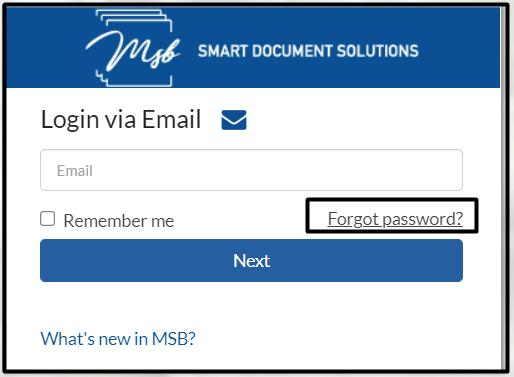
MSB users are given limited attempts to generate a password link from the Forgot Password page. The count of attempts will be captured against the entered email id on the Forgot Password page. Once the remaining available attempts reach zero the user will be blocked. After a specified amount of time has passed, a timer will reset the count in accordance with timer configuration, and the user will then be unblocked.
How do I retrieve my password if I forget it?
You cannot retrieve your old password however if you are locked out of your account or cannot remember your password, you can reset it by clicking the ‘Forgot password’ link just under the log in fields. This will prompt it to send you an email with a link to change your password. You can then set a new password for your account.

MSB users are given limited attempts to generate a password link from the Forgot Password page. The count of attempts will be captured against the entered email id on the Forgot Password page. Once the remaining available attempts reach zero the user will be blocked. After a specified amount of time has passed, a timer will reset the count in accordance with timer configuration, and the user will then be unblocked.
Contact Us
Great, Thank you!
How can I download IOS/Android app links on MSB Web page
MSB login page has two different download links along with the single QR code for IOS/Android app. Download links will be visible as per the configuration set at the instance level.
Upon clicking the “Google Play Store” and “Appstore link on MSB login web page, the user is directed to the play store from where they can download the MSB app.
On scanning the QR code using the Mobile device, the Web app automatically detects the scanning device and opens the app in the platform store to download
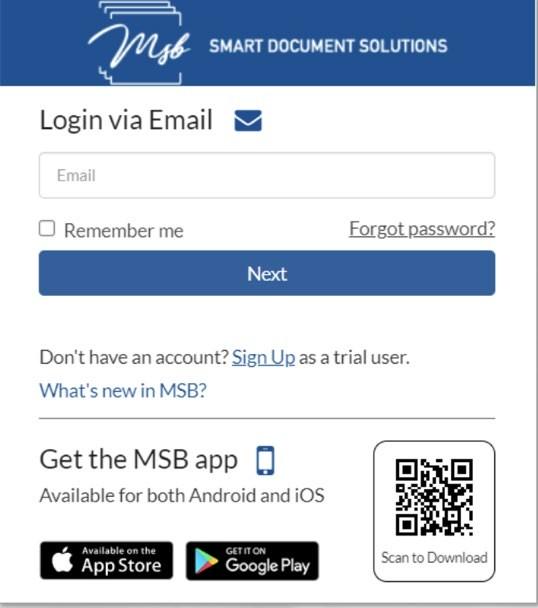
How can I download IOS/Android app links on MSB Web page?
MSB login page has two different download links along with the single QR code for IOS/Android app. Download links will be visible as per the configuration set at the instance level.
Upon clicking the “Google Play Store” and “Appstore” link on MSB login web page, the user is directed to the play store from where they can download the MSB app.
On scanning the QR code using the Mobile device, the Web app automatically detects the scanning device and opens the app in the platform store to download.
Contact Us
Great, Thank you!
How do I create my account?
A user can register his account by the following ways only:
- Registration via email invitation (Admin Invite)
- Registration via ePak signing/delegation
- Automatic registration through SSO handoff (if system is configured to do so)
- Sign up as a Trial user (Limited time offer usually for evaluation purpose)
Admin may send you an invitation to access the application. In case of an Admin Invite, the Admin decides which role your account shall have, however if invitation has been received via ePak signing/delegation, the default role will be that of a Signer unless specifically configured on client request. The default role can be upgraded by a request to your Administrator. Upon receiving an invitation email, please click the register tab to begin the process.
The tenant will have the option to keep Phone number mandatory for all user invites to ensure that the OTP reaches the user using two factor authentication while signing.

It will take you to the Account registration page where you will need to choose a password and confirm it. Your password must comply with the application’s designated password policy. A success message will appear, and you will then be redirected to the login page.

How do I create my account?
A user can register his account by the following ways only:
- Registration via email invitation (Admin Invite)
- Registration via ePak signing/delegation
- Automatic registration through SSO handoff (if system is configured to do so)
Admin may send you an invitation to access the application. In case of an Admin Invite, the Admin decides which role your account shall have, however if invitation has been received via ePak signing/delegation, the default role will be that of a Signer unless specifically configured on client request. The default role can be upgraded by a request to your Administrator. Upon receiving an invitation email, please click the register tab to begin the process.
The tenant will have the option to keep Phone number mandatory for all user invites to ensure that the OTP reaches the user using two factor authentication while signing.

It will take you to the Account registration page where you will need to choose a password and confirm it. Your password must comply with the application’s designated password policy. A success message will appear, and you will then be redirected to the login page.

Contact Us
Great, Thank you!
Does a signer need an account?
Not necessarily, however this would depend on the signature policy selected while composing the ePak for signature and the system configuration. But irrespective of the policy, your signer will need to have an email address it can send the ePak (document) to.
By default, it doesn’t require a user to have an account except for a 21 CFR signature policy however the system can be configured to make account registration mandatory before letting a user access any ePak sent to them for signature/review.
Does a signer need an account?
Not necessarily, however this would depend on the signature policy selected while composing the ePak for signature and the system configuration. But irrespective of the policy, your signer will need to have an email address it can send the ePak (document) to.
By default, it doesn’t require a user to have an account except for a 21 CFR signature policy however the system can be configured to make account registration mandatory before letting a user access any ePak sent to them for signature/review.
Contact Us
Great, Thank you!
Inviting multiple users over MSB
MSB allows the administrator to invite multiple users in one go instead of sending invites individually. Administrator may now upload an excel sheet to bulk invite new users. Click on Multiple invite button.
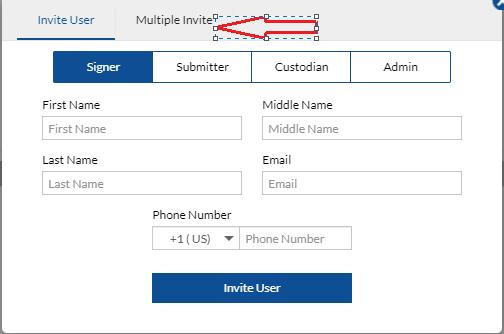
After that, it will ask the admin to upload an excel sheet containing the information of new users. Admin can download the sample file in which he/she can fill the information of new users and then upload the same file to send registration invite.

Upload the file by clicking on Choose File button
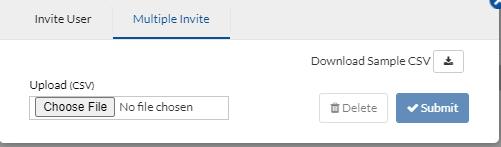
After upload, click on Submit. It will successfully send the registration invite to users mentioned in excel file.

Can an Admin Invite multiple users over MSB?
MSB allows the administrator to invite multiple users in one go instead of sending invites individually. Administrators may now upload an excel sheet to bulk invite new users. Click on the Invite button and select Multiple.

MSB will ask the admin to upload an excel sheet containing the information of new users. Admin can download the sample file in which he/she can fill in the information of new users and then upload the same file to send registration invite. After uploading, click on Submit. MSB will successfully send the registration invite to users mentioned in excel file.
Contact Us
Great, Thank you!
How do I login and access my account?
Depending on the configurational settings, you will have an option to login via email or login via SSO (Single Sign- On).
Login via Email
Your username is your registered email. You may choose to enable ‘Remember me’ option that will let the site remember your username so that you do not have to retype it when returning to the site. Click ‘Next’ and fill in your password that was selected at the time of registration. Click ‘Sign In’ to get into the application
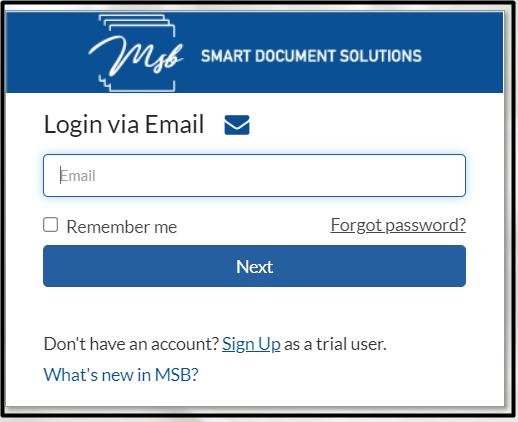
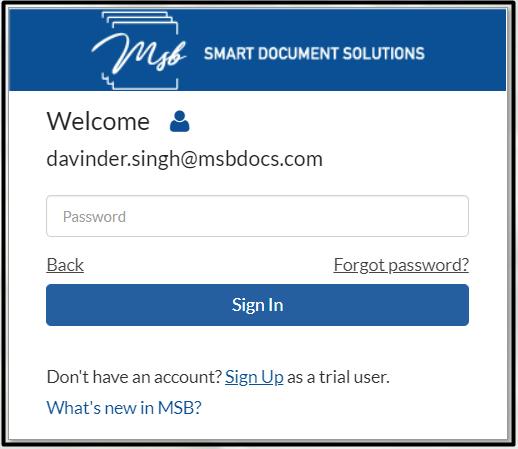
Login via SSO (Single Sign-On)
If it has been deployed to be connected to your organizations LDAP or other identity management service, you may also login using your company login credentials via Single Sign On. Click on the “Employee Login” link on the login screen to access your company login screen. Login with your company credentials and you will automatically be taken to App. External users in this case (users outside of your company) may click the “External Partner Login” link to access the login form.
Login via SSO (Single Sign-On)
If configured, users may log in using a One Time Passcode (OTP) sent to their mobile device.
Login Redirection (Configurable)
If configured, users will be redirected to a specific page when they log in (Pages: Dashboard, ePaks, Templates, Team Room, Reports, Profile).
How do I login and access my account?
Enter your registered email address. You may choose to enable ‘Remember me’ option that will let the site remember your username. Click ‘Next’ and fill in your password that was selected at the time of registration. Click ‘Sign In’ to login into the application.
Users will be notified of their offline and Online status so that they can continue to use MSB Application. Once the user comes back online, the user will be notified of the same.


You may also login using your company login credentials via Single Sign On. Login with your company credentials and you will automatically be taken to App.
If you are locked out of your account or cannot remember your password, you can reset it by clicking the ‘Forgot password’ link just under the password field. You will receive an email with a link to change your password. You can then set a new password for your account.
MSB users also have an option to login into MSB via OTP that will be received by the user on their registered email address. It will help in eliminating the need to remember or create a new password, which is particularly convenient for less frequent or one-time users. Once the OTP is entered on the login page, the user will be able to enter the MSB Application.

A visitor can sign into any public environment from the common login page using a unified URL for different environments. If a user is registered on multiple environments with the same email, a list of environments will be displayed where the user currently has an account. The user can select an environment from the list and fill in the credentials for the same.
Contact Us
Great, Thank you!
How do I setup my profile and give my contact information?
To setup your profile and provide/update your contact information:
- Click Edit Profile link on the dashboard (if the Profile widget is configured for your instance) or click your name in the top right corner of the screen.
- Enter your account information in the fields provided.
- Click save profile button on the left.
- You may even choose to setup a profile image for your account.
On this page, you will also have an option to change settings of your account and set preferences like Time zone, Digital certificates, and Out-of-office settings. If you provide your City and State, then digital signatures will display them in the Location field.
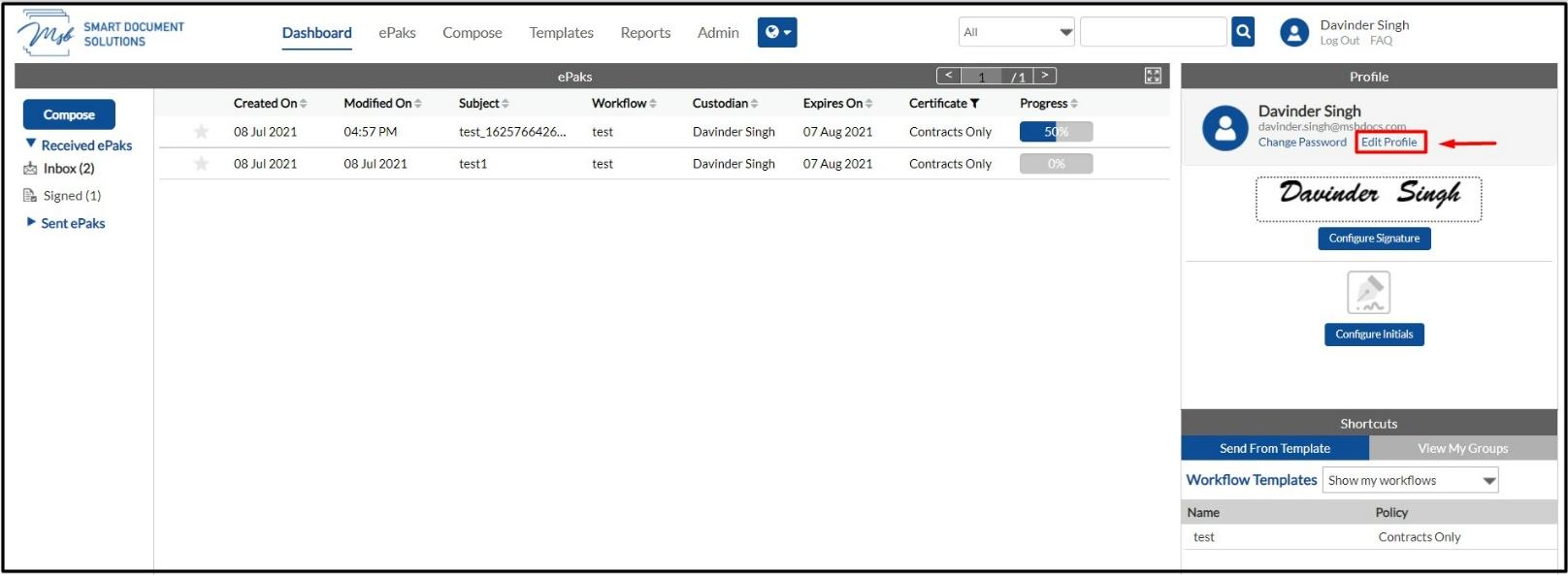
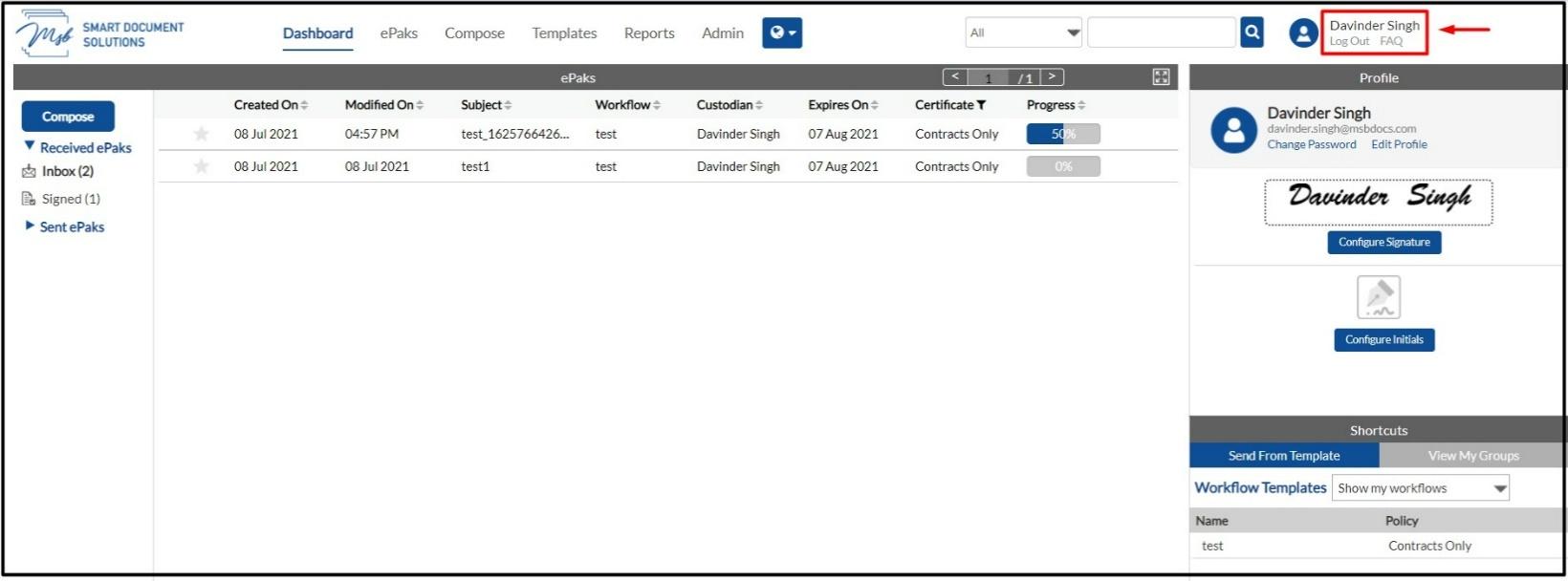
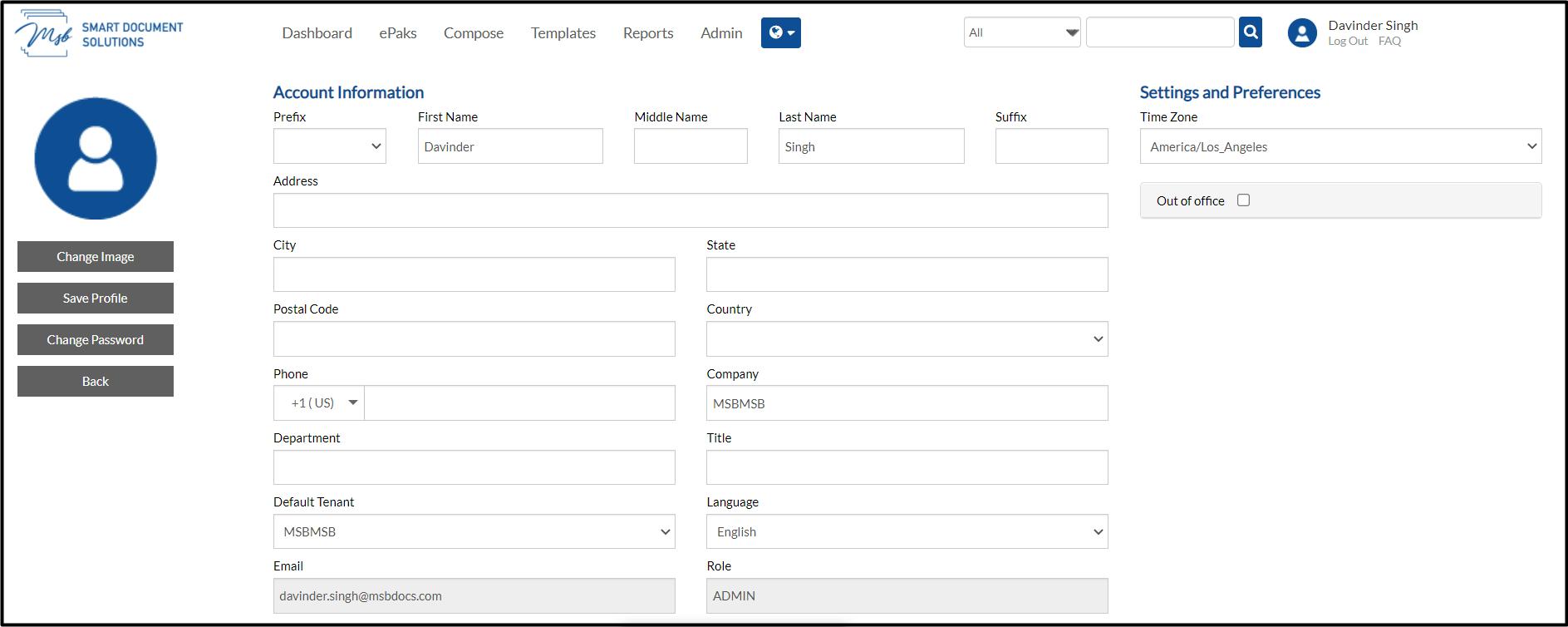
How do I set my profile picture?
To set your profile picture, go to edit profile link on dashboard (if the Profile widget is configured for your instance), or click your name in the top right corner of the screen. Click the change image button or the icon on the left of the page. In the dialogue box that pops up:
- Click ‘Upload Image’ and then navigate to the location of your image. Browse through your available pictures and click open (For best results, choose an image that is square in shape).
- After selecting your image, you may save it or remove it.
- The picture will be displayed as your account profile image.
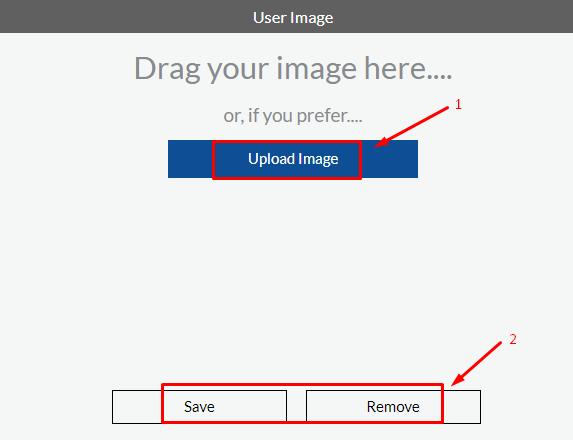
How do I setup my profile and give my contact information?
To setup your profile and provide/update your contact information:
1) Click Manage on the dashboard in the top right corner of the screen. User will be navigated to the Profile page.
2) Enter your account information in the fields provided.
3) Click Update button
4) You may choose to set up a profile image for your account.
On this page, you will also have an option to change the settings of your account, configure signature and set preferences like Time zone, Digital certificates, and Out-of-office settings. If you provide your City and State, then digital signatures will display them in the Location field.


Contact Us
Great, Thank you!
What is an ePhotocopy?
An ePhotocopy is a facsimile of the original document, just like a photocopy of an original paper document. It is an exact copy of the original document but contains a representation of the original signatures instead of the signatures. The digital signatures in an ePhotocopy cannot be validated. However, an ePhotocopy includes a validation report page at the end, which shows the status of digital signatures.
What is an ePhotocopy?
An ePhotocopy is a facsimile of the original document, just like a photocopy of an original paper document. It is an exact copy of the original document but contains a representation of the original signatures instead of the signatures. The digital signatures in an ePhotocopy cannot be validated. However, an ePhotocopy includes a validation report page at the end, which shows the status of digital signatures.
Contact Us
Great, Thank you!
What is an ePak?
An ePak (electronic packet) is a package of documents that is sent/transmitted electronically to the signatory for signing. An ePak may contain one or more documents.
What is an ePak?
An ePak (electronic packet) is a package of documents that is sent/transmitted electronically to the signatory for signing. An ePak may contain one or more documents.
Contact Us
Great, Thank you!
Does MSB support documents of any format for signature?
MSB converts all uploaded documents to PDF format, but documents in any of the following file formats can be uploaded:
- Microsoft® Word®
- Microsoft Excel®
- Microsoft PowerPoint®
- Image file formats (.png, .jpg, .gif and .tif)
- Portable Document Format (.pdf) files
Does MSB support documents of any format for signature?
MSB converts all uploaded documents to PDF format, but documents in any of the following file formats can be uploaded:
- Microsoft® Word®
- Microsoft Excel®
- Microsoft PowerPoint®
- Image file formats (.png, .jpg, .gif and .tif)
- Portable Document Format (.pdf) files
Contact Us
Great, Thank you!
Does MSB support a PDF with pre-existing form fields?
Yes, in addition to pre-existing signature tags, MSB has the capability to support PDF with other type of form fields too that include Text fields and Checkboxes. A PDF with all the supported form fields when upload is recognized and converted into recipient fields that can be assigned to signers in the workflow by the ePak custodian while composing the ePak.
Does MSB support a PDF with pre-existing form fields?
Yes, in addition to pre-existing signature tags, MSB has the capability to support PDF with other type of form fields too that include Text fields and Checkboxes. A PDF with all the supported form fields when upload is recognized and converted into recipient fields that can be assigned to signers in the workflow by the ePak custodian while composing the ePak.
Contact Us
Great, Thank you!
Does MSB support both, electronic and digital signatures?
Yes, MSB supports both by offering different policies and giving a freedom of choice to the user to decide how they want to get the document signed. Policies like 21CFR and Contracts Only support electronic signatures whereas all other policies like Trans sped and Aadhaar are examples of Digital signatures.
Does MSB support both, electronic and digital signatures?
Yes, MSB supports both by offering different policies and giving a freedom of choice to the user to decide how they want to get the document signed. Policies like 21CFR and Contracts Only support electronic signatures whereas all other policies like Trans sped and Aadhaar are examples of Digital signatures.
Contact Us
Great, Thank you!
What are the different roles in MSB?
The four primary types of roles are Signer/Signatory, Custodian, Submitter and Administrator. Then there is an ancillary role, that of a Group Manager. These roles are granted to users by the admin or can be controlled by the Identity Provider.
1) A Signer/Signatory is a user whose signature is needed on a document and who is therefore assigned by a Custodian to sign a document. Signatories can access a modified version of the application and functionality which is only applicable to them. Signatories can only see documents that have been assigned to them for signatures. Signatories can:
- Review a document and/or its details like Certificate Policy, Create Date, Expiry date etc. before signing it.
- View all the signatures that have already been applied.
- Apply a signature or reject the request (providing reasons in both cases).
- Add comments to a document, if desired.
- Delegate ePak to an appropriate signatory (if delegation option is available).
- Attach a supported document or attach and self-attest it.
- Download the unsigned copy of the document(s) from the inbox and/or print it.
- Download the signed copy of the document.
- View reports about ePaks they’ve received.
2) A Custodian is a user that owns the ePak and manages the signing process. A Custodian can see all the ePaks they own. They have access to the original and flattened versions of the documents. An ePak Custodian can:
- Upload the document(s) and create an ePak.
- Create and manage Workflows.
- Assign Signatories by attaching existing workflows or creating a quick workflow while composing the ePak.
- Monitor the signing process to ensure completion within a specified time.
- Terminate/Recall their signing request by deleting the respective ePak.
- Restart a stopped (rejected) ePak.
- Mark any of their ePak as completed without requiring signatures from the remaining signers in the workflow.
- Choose to lock their ePak with a password that will then be needed to access the documents for signing.
- Download the original PDF and e-photocopy of the document after all signatures have been applied.
- Delete the completed documents after downloading it (Only if LTS is turned off).
- Edit their ePaks that are still pending.
- View reports about ePaks they’ve sent.
A Custodian also may do everything that Signers can do.
3) A Submitter is a user who has permissions more than a signer but less than a custodian. These users can access a modified version and functionality which is only applicable to them. A Submitter can:
- Create an ePak from existing document templates ONLY and send it out for signatures.
- Create workflow templates, use existing or create a quick workflow while sending an ePak.
- Submitter can also be restricted to use workflow templates only.
- Edit their pending ePaks- Change signers or reassign ePak to another submitter.
- Restart a stopped ePak.
- However, they cannot:
- Upload a new document(s) to create an ePak or a document template.
- Edit any existing document template(s).
- Reassign any of their ePak to a Custodian.
- Use auto append feature or drag any other functional tags while composing.
- Be a group manager.
4) An Administrator (Admin) is a user who can perform administrative tasks such as invite users, manage users, reset passwords, reassign Custodians, and modify application settings. Administrators can:
- Invite Users.
- Resend/Cancel Invitations.
- Enable/Disable users.
- Assign a role to a user.
- Reset a user’s password.
- Edit other Custodian’s ePak that are still pending.
- Create/edit/delete a group.
- Assign/Change a Group Managers.
- View reports about all ePaks and users within the system.
- View the User type (Internal/External) and change it.
An Administrator also may do everything that Custodians and Signers can do.
- Admin users can see who invited a user.
Admin users can see who invited a user to their tenant. On the Admin page, an ‘Invited By’ column has been added to identify who invited the user.

- Admin users can change the role of multiple users.
Admin users can change the role of multiple users at the same time by selecting the users and clicking on ‘Change Role’ button on the Admin Page.

Select the new role to be updated for the users and click on Update.

- Admin users can view internal and external users
MSB users will be able see all the internal and external users in the Admin’s User list. A new column ‘User Type’ is added, and all the external or internal users will be sorted in alphabetical order.

5) A Group Manager is a user, a custodian by role, who is responsible for controlling or administering ePaks of a group of custodians. A group manager can:
- View all groups that they are manager of.
- View ‘My groups’ statistics.
- View ‘My groups’ ePaks.
- View individual group member’s ePaks.
- View ePak details for a group member (like documents within an ePak, viewing signatures and audit trail).
- Change signer on a group member’s ePaks.
- Reassign a group member’s ePak to another custodian.
- View reports about their groups ePaks.
What are the different roles in MSB?
The four primary types of roles are Signer/Signatory, Custodian, Submitter and Administrator. Then there is an ancillary role, that of a Group Manager. These roles are granted to users by the admin or can be controlled by the Identity Provider.
1) A Signer/Signatory is a user whose signature is needed on a document and who is therefore assigned by a Custodian to sign a document. Signatories can access a modified version of the application and functionality which is only applicable to them. Signatories can only see documents that have been assigned to them for signatures. Signatories can:
- Review a document and/or its details like Certificate Policy, Create Date, Expiry date etc. before signing it.
- View all the signatures that have already been applied.
- Apply a signature or reject the request (providing reasons in both cases).
- Add comments to a document, if desired.
- Delegate ePak to an appropriate signatory (if delegation option is available).
- Attach a supported document or attach and self-attest it.
- Download the unsigned copy of the document(s) from the inbox and/or print it.
- Download the signed copy of the document.
- View reports about ePaks they’ve received.
2) A Custodian is a user that owns the ePak and manages the signing process. A Custodian can see all the ePaks they own. They have access to the original and flattened versions of the documents. An ePak Custodian can:
- Upload the document(s) and create an ePak.
- Create and manage Workflows.
- Assign Signatories by attaching existing workflows or creating a quick workflow while composing the ePak.
- Monitor the signing process to ensure completion within a specified time.
- Terminate/Recall their signing request by deleting the respective ePak.
- Restart a stopped (rejected) ePak.
- Mark any of their ePak as completed without requiring signatures from the remaining signers in the workflow.
- Choose to lock their ePak with a password that will then be needed to access the documents for signing.
- Download the original PDF and e-photocopy of the document after all signatures have been applied.
- Delete the completed documents after downloading it (Only if LTS is turned off).
- Edit their ePaks that are still pending.
- View reports about ePaks they’ve sent.
A Custodian also may do everything that Signers can do.
3) A Submitter is a user who has permissions more than a signer but less than a custodian. These users can access a modified version and functionality which is only applicable to them. A Submitter can:
- Create an ePak from existing document templates ONLY and send it out for signatures.
- Create workflow templates, use existing or create a quick workflow while sending an ePak.
- Submitter can also be restricted to use workflow templates only.
- Edit their pending ePaks- Change signers or reassign ePak to another submitter.
- Restart a stopped ePak.
- However, they cannot:
- Upload a new document(s) to create an ePak or a document template.
- Edit any existing document template(s).
- Reassign any of their ePak to a Custodian.
- Use auto append feature or drag any other functional tags while composing.
- Be a group manager.
4) An Administrator (Admin) is a user who can perform administrative tasks such as invite users, manage users, reset passwords, reassign Custodians, and modify application settings. Administrators can:
- Invite Users.
- Resend/Cancel Invitations.
- Enable/Disable users.
- Assign a role to a user.
- Reset a user’s password.
- Edit other Custodian’s ePak that are still pending.
- Create/edit/delete a group.
- Assign/Change a Group Managers.
- View reports about all ePaks and users within the system.
- View the User type (Internal/External) and change it.
An Administrator also may do everything that Custodians and Signers can do.
- Admin users can see who invited a user.
Admin users can see who invited a user to their tenant. On the Admin page, an ‘Invited By’ column has been added to identify who invited the user.

- Admin users can change the role of multiple users.
Admin users can change the role of multiple users at the same time by selecting the users and clicking on ‘Change Role’ button on the Admin Page.

Select the new role to be updated for the users and click on Update.

- Admin users can view internal and external users
MSB users will be able see all the internal and external users in the Admin’s User list. A new column ‘User Type’ is added, and all the external or internal users will be sorted in alphabetical order.

5) A Group Manager is a user, a custodian by role, who is responsible for controlling or administering ePaks of a group of custodians. A group manager can:
- View all groups that they are manager of.
- View ‘My groups’ statistics.
- View ‘My groups’ ePaks.
- View individual group member’s ePaks.
- View ePak details for a group member (like documents within an ePak, viewing signatures and audit trail).
- Change signer on a group member’s ePaks.
- Reassign a group member’s ePak to another custodian.
- View reports about their groups ePaks.
Contact Us
Great, Thank you!
Introduction
Welcome!
MSB is an online cloud based digital signing solution that automates and controls the entire signing process eliminating the need for manual signature. It replaces traditional manual document signing processes with digital signing, dramatically reducing the cost, and increasing the speed of the business processes.
It helps you set up a paperless office supporting both Electronic and Digital signatures through various signing policies. It offers you complete freedom of choice through several integrated options within the application.
This document describes how to use the application user interface for signing and sending documents for electronic and digital signatures in no time. It explains how to configure your user profile and get going with your end-to-end business transactions involving people and documents within or outside your organization. Help yourself to use the application correctly and effectively.
Introduction
Welcome!
MSB is an online cloud based digital signing solution that automates and controls the entire signing process eliminating the need for manual signature. It replaces traditional manual document signing processes with digital signing, dramatically reducing the cost, and increasing the speed of the business processes.
It helps you set up a paperless office supporting both Electronic and Digital signatures through various signing policies. It offers you complete freedom of choice through several integrated options within the application.
This document describes how to use the application user interface for signing and sending documents for electronic and digital signatures in no time. It explains how to configure your user profile and get going with your end-to-end business transactions involving people and documents within or outside your organization. Help yourself to use the application correctly and effectively.
Contact Us
Great, Thank you!
What is a digital signature?
A digital signature is a legally binding equivalent of your handwritten signature. A validated digital signature uses technology to ensure that the signature represents you, and that the content of what you signed has not been altered. It validates the authenticity and integrity of a message or digital document and the sender’s identity.
After signing digitally, you do not need to sign the document with a pen. Your digital signature is legally binding and carries the same legal strength as your ink signature.
What is a digital signature?
A digital signature is a legally binding equivalent of your handwritten signature. A validated digital signature uses technology to ensure that the signature represents you, and that the content of what you signed has not been altered. It validates the authenticity and integrity of a message or digital document and the sender’s identity.
After signing digitally, you do not need to sign the document with a pen. Your digital signature is legally binding and carries the same legal strength as your ink signature.