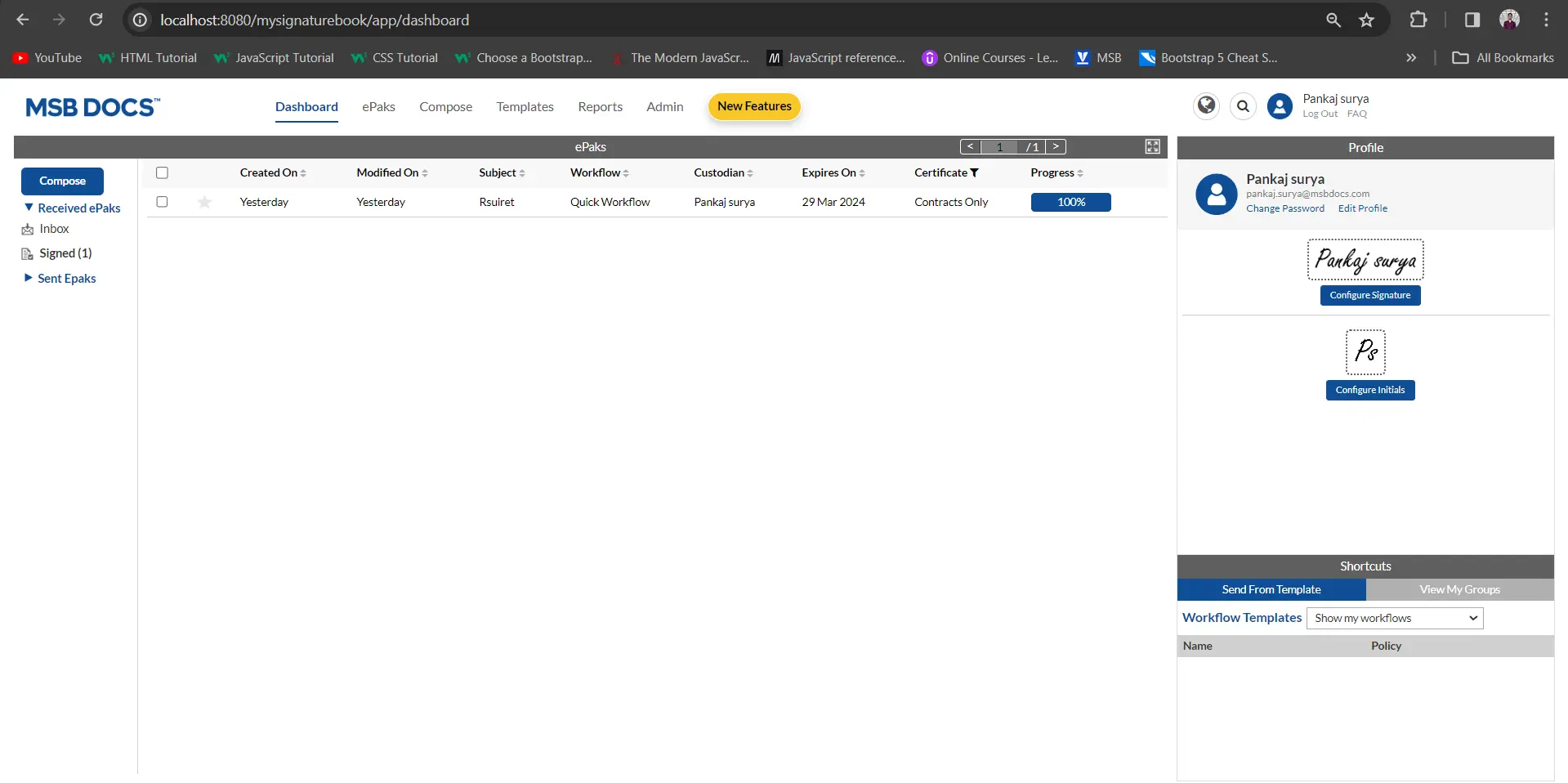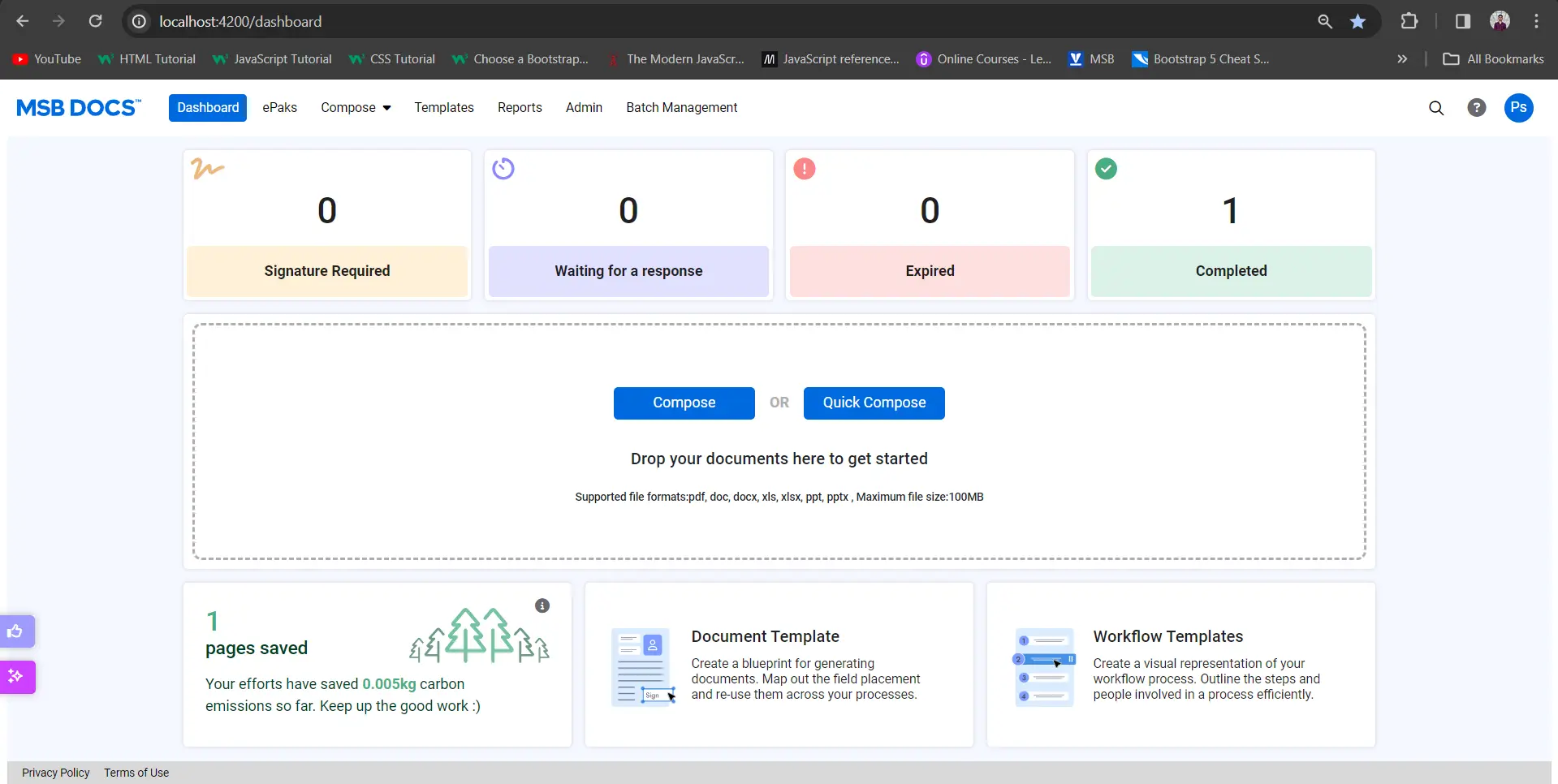What is ‘Batch Compose?
This feature, if configured for your instance will allow you to send the same document(s) to many people at once without having to compose individual ePaks for each one of them. You configure the document once as a document template, choose your workflow template, import your list of recipients (CSV format) and each signer will receive their own copy of the document and no workflow will be affected by the other. This feature is beneficial for documents like Company policies, NDAs, HR agreements and other similar documents.
What is ‘Batch Compose?
This feature, if configured for your instance will allow you to send the same document(s) to many people at once without having to compose individual ePaks for each one of them. You configure the document once as a document template, choose your workflow template, import your list of recipients (CSV format) and each signer will receive their own copy of the document and no workflow will be affected by the other. This feature is beneficial for documents like Company policies, NDAs, HR agreements and other similar documents.
Contact Us
Great, Thank you!
How do I compose multiple ePaks at once?
The most recent feature of Multiple Compose will allow you to create bath ePaks at once.
Pre-requisites:
- Document Template: To be able to create multiple ePaks at once, prepare a document template. Refer to How do I create a Document template?
- Workflow Template: Prepare a workflow template with one or multiple states and a certificate policy.
- CSV file: Batch Compose requires you to have a spreadsheet file containing the recipient information formatted as a comma-separated values (CSV) file. Refer to How do I create a CSV file for Batch Compose?
To send documents) using Batch Compose:
- Click on the Compose tab available in the main navigation bar at the top of the page and choose ‘Multiple’.

- Now attach a document template and then a workflow template to your ‘Batch’ by clicking on + sign and choosing from the list of available templates. Certificate policy will auto populate as selected while creating the workflow template.

- While you upload your document template, you will have an option to attach or change the document and use a different than the one attached to the document template. Or you may simply click ‘Done’ to proceed further.
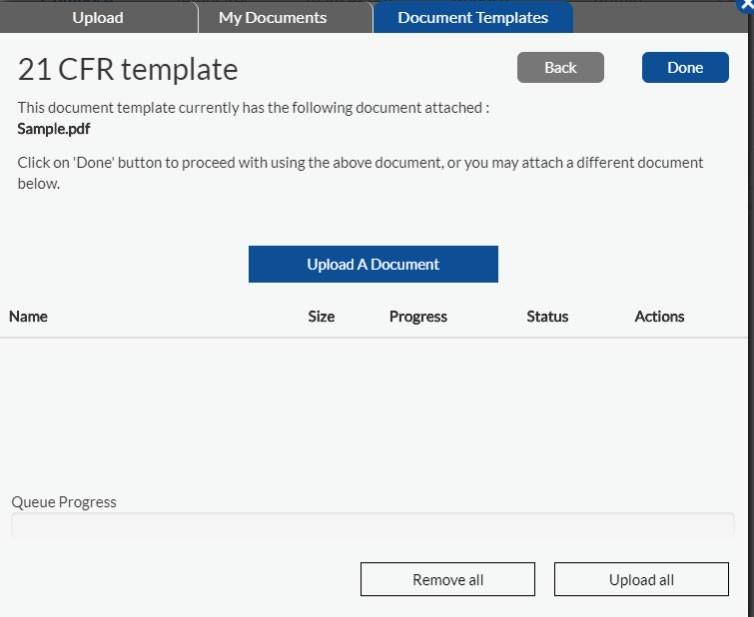
- You should be able to see your document in the document preview panel and the workflow too.
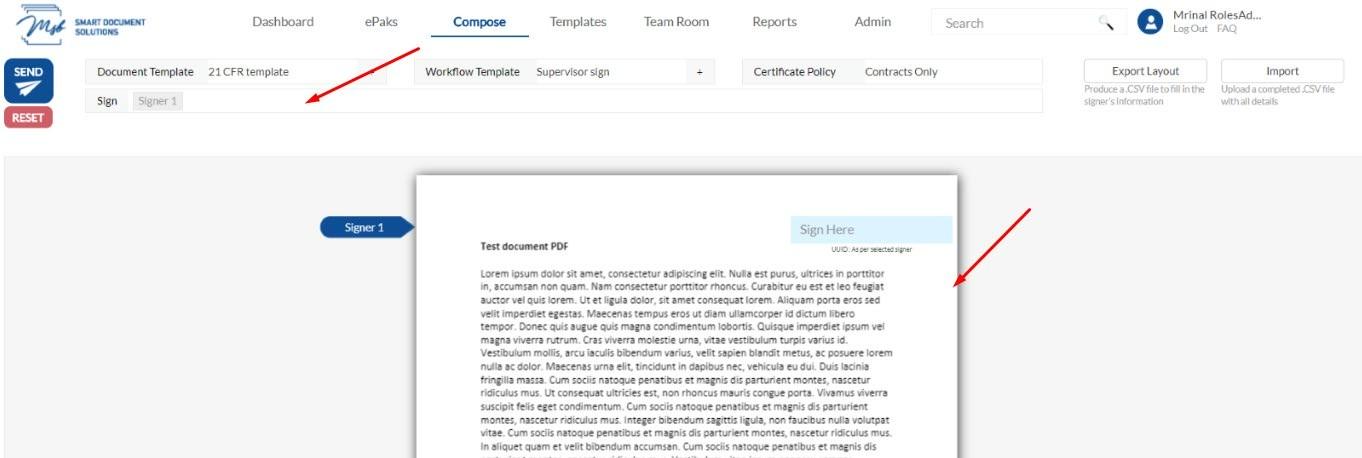
- You should be able to see your document in the document preview panel and the workflow too.
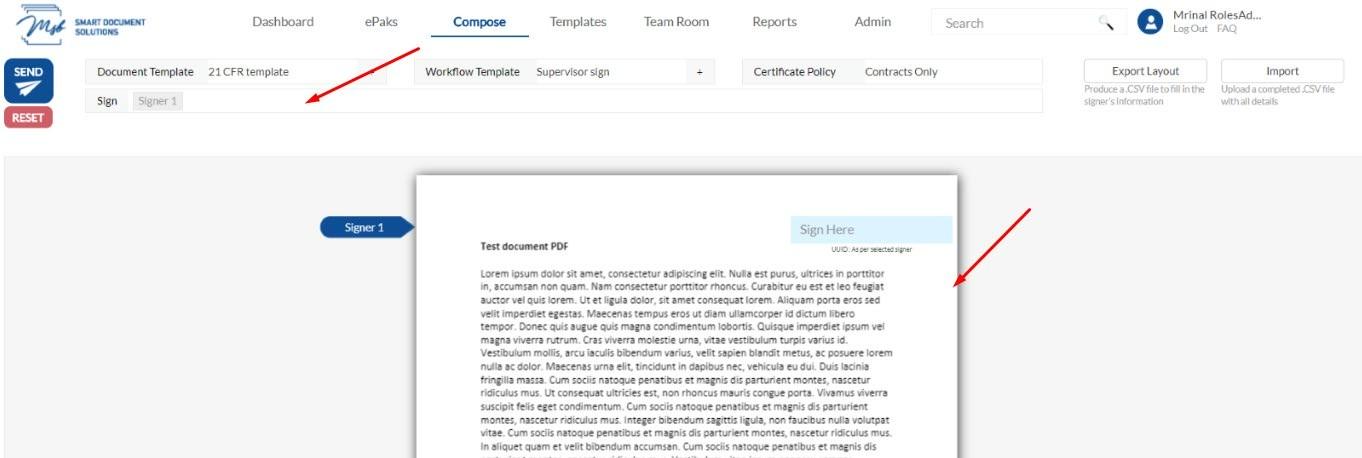
- To add the list of recipients, click- Import and browse to the location of your CSV file and click open. Once uploaded, you will see the name of the CSV file right below the import button. Refer to How do I create a CSV file for Batch Compose?
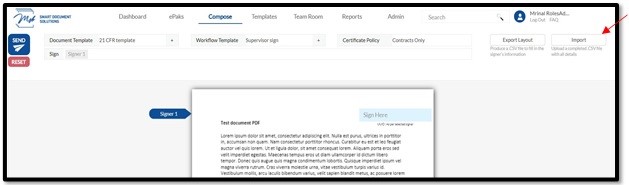
- Your Batch of ePak is ready to be sent. Click ‘Send’.
- t will automatically create individual ePaks and you will be able to track them through your Pending folder.
How do I compose multiple ePaks at once?
Pre-requisites:
1) Document Template: To be able to create multiple ePaks at once, prepare a document template.
2) Workflow Template: Prepare a workflow template with one or multiple states and a certificate policy.
3) CSV file: Batch Compose requires you to have a spreadsheet file containing the recipient information formatted as a comma-separated values (CSV) file.
To send documents using Batch Compose:
1) Click on the Compose tab available in the main navigation bar at the top of the page and choose ‘Multiple’.

2) Now attach a document template and then a workflow template to your ‘Batch’ by choosing from the list of available templates. Certificate policy will auto populate as selected while creating the workflow template.


3) You can click on the Preview button to see your document in the document preview panel. To add the list of recipients, click on Export Layout Button. Open the CSV file and fill in the required fields. Each row represents an individual ePak and You can add as many rows as you want, and it will record each transaction separately.
4) Upload the CSV by clicking on Import button. Your Batch of ePak is ready to be sent. Click ‘Send ePaks’.
5) MSB will automatically create individual ePaks and you will be able to track them through your Pending folder.
Contact Us
Great, Thank you!
How do I bulk compose ePaks with Stamp Paper?
MSB users will now be able to export the bulk compose with Stamp paper CSV file and make changes to the CSV file and upload again, if the tenant is so configured. If the stamp paper feature is enabled, the user will be able to see the button with the text ‘select stamp papers’ which allows users to view and select different stamp papers assigned to the custodian.

Users can select any available stamp paper type and edit the quantity of the stamps and All stamp paper fields will be visible in the grid along with the existing bulk compose fields. Stamp paper details will include State Code, Denomination, and the quantity available. The user can select any type of unused stamps from this screen. Once selected the user can deselect all the stamp papers with one click. The user can also click on the add stamps button, the stamp details will be prefilled in the CSV.

If the user decides to include stamp paper, the CSV will change to a format that includes stamp paper details. If the user selects the quantity of the stamp paper, the same number of rows will be added to the CSV. All the same types of stamps will come together in any order.

User can modify the exported CSV and enter the mandatory fields Stamp State and Stamp Denomination. If the data in the CSV file does not match the stamp papers assigned to me, an error is displayed, and the import process is halted.
Once the user has finished the uploading process, the CSV will be rendered on the interface and the user can proceed to bulk compose ePaks. Once done, a message is displayed indicating how many ePaks along with stamps were sent successfully.

While using bulk compose + stamp paper, a custom line can be added to the stamp paper. The text will be printed on the stamp paper according to the attribute from the config and the text provided in the stamp paper CSV while using bulk compose.
Contact Us
Great, Thank you!
SMS Notification on ePak action
A user can receive an SMS for each ePak action like ePak is Reviewed/Rejected/Completed/Reassigned/Deleted, etc., if the tenant is configured to use SMS. Phone number should be set in User’s profile. SMS notifications will be received in the format below.
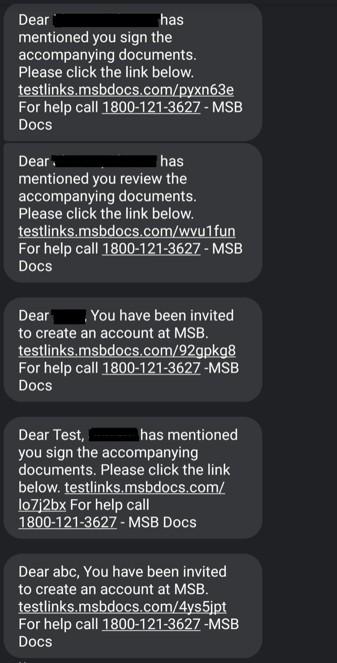
SMS Notification on ePak actions
A user can receive an SMS for each ePak action like ePak is Reviewed/ Rejected/ Completed/ Reassigned/ Deleted, etc., if the tenant is configured to use SMS.Phone number should be set in User’s profile.
Once the Signer host confirms the change, the configured Signature will be shown in the signature tag. After the signer has completed adding information to all the required tags in the document with the help of the signing host by clicking FINISH.
Contact Us
Great, Thank you!
What are my responsibilities as a Custodian?
Custodians manage the signing process for documents. Your responsibilities are:
In preparing your ePak for signatures,
- Uploading documents and creating ePaks.
- Creating and managing Workflows or Quick Workflows.
- Assigning Signatories/Reviewers to ePaks.
- Designating where a signer will place their signature on a document.
- Ensuring all requested signatures are applied to an ePak.
- Addressing reasons or any comment supplied by signatories that reject an ePak, making any necessary changes and re-sending an updated ePak.
- If Long Term Storage (LTS) is not enabled on your instance – Downloading the ePak document(s) after all signatures have been applied and storing them in the appropriate corporate repository for long term retention (if not done within a set period of time, it will automatically delete the ePak after the retention period is over). If long term storage is enabled, the completed ePak will be stored indefinitely.
What are my responsibilities as a Custodian?
Custodians manage the signing process for documents. Your responsibilities are:
In preparing your ePak for signatures,
- Uploading documents and creating ePaks.
- Creating and managing Workflows or Quick Workflows.
- Assigning Signatories/Reviewers to ePaks.
- Designating where a signer will place their signature on a document.
- Ensuring all requested signatures are applied to an ePak.
- Addressing reasons or any comment supplied by signatories that reject an ePak, making any necessary changes and re-sending an updated ePak.
- If Long Term Storage (LTS) is not enabled on your instance – Downloading the ePak document(s) after all signatures have been applied and storing them in the appropriate corporate repository for long term retention (if not done within a set period of time, it will automatically delete the ePak after the retention period is over). If long term storage is enabled, the completed ePak will be stored indefinitely.
Contact Us
Great, Thank you!
What are the different categories of documents?
It organizes ePaks by category. These ePak categories will not be visible when empty, except for the Inbox and Pending folders:
Signers can see the following categories:
- Inbox – Contains all ePaks on which your signatures have been requested.
- Rejected – Contains all ePaks that have been rejected by you.
- Signed – Contains all ePaks that have been successfully signed by you.
- Reviewed – Contains all ePaks that you have Reviewed.
- Delegated – Contains all ePaks that you delegated to another Signer/Reviewer, Custodians can see the following additional categories:
- Pending – Contains all ePaks that you are custodian of and on which you have requested signatures/review from other signatories/reviewers.
- Expired – Contains all your ePaks that have passed the expiration date set by you. If the ePak has not yet reached its Retention period, you may edit the ePak expiration date to extend it.
- Stopped – Contains all your ePaks that have been rejected by one of the signatories.
- Competed – Contains all your ePaks that have had all signatures/reviews successfully applied.
- Deleted – Contains ePaks that the Custodian has deleted. These ePaks cannot be restored, but the Custodian can retrieve information related to the ePak until it reaches its Retention period.
- Archived – Contains your ePaks that have been archived if Long Term Storage (LTS) has been enabled in your instance.
When all signature requests are completed, you should retrieve the signed ePaks from the Completed folder before their Retention Date arrives and store them in the appropriate corporate repository for long term storage. If Long Term Storage has been enabled for your instance, you will not be required to retrieve signed ePaks as they will be automatically archived. Check with your Corporate policies regarding the storage of signed ePaks.
When signature requests are pending, monitor the activity and follow-up as needed using the Pending folder. The ePaks must be signed within a set period of time before the retention period ends.
When signature requests have been rejected, you should address the reasons supplied by the Signatory for rejection, as per your own Corporate Policies. Contact your Company’s Administrator if you have questions regarding what your Corporate Policy is.
Note: It can now be configured to set expiration and retention dates for an ePak either from the last action date or the ePak’s create date. This is a system level configuration and cannot be controlled by individual users.
What are the different categories of documents?
MSB organizes ePaks by category. These ePak categories will not be visible when empty, except for the Inbox and Pending folders. MSB users have an option to customize the order of columns by dragging and moving the columns in all ePak folders, allowing them to arrange the columns according to their preference. Users may add or remove columns from all the ePak folders using a button in the inbox that will allow the users to access the list of columns in the grid.
Signers can see the following categories:
1) Inbox – Contains all ePaks on which your signatures have been requested.
2) Rejected – Contains all ePaks that have been rejected by you.
3) Signed – Contains all ePaks that have been successfully signed by you.
4) Reviewed – Contains all ePaks that you have Reviewed.
5) Delegated – Contains all ePaks that you delegated to another Signer/Reviewer; Custodians can see the following additional categories:
6) Pending – Contains all ePaks that you are custodian of and on which you have requested signatures/review from other signatories/reviewers.
7) Expired – Contains all your ePaks that have passed the expiration date set by you. If the ePak has not yet reached its Retention period, you may edit the ePak expiration date to extend it.
8) Stopped – Contains all your ePaks that have been rejected by one of the signatories.
9) Competed – Contains all your ePaks that have had all signatures/reviews successfully applied.
10) Deleted – Contains ePaks that the Custodian has deleted. These ePaks cannot be restored, but the Custodian can retrieve information related to the ePak until it reaches its Retention period.
11) Archived – Contains your ePaks that have been archived if Long Term Storage (LTS) has been enabled in your instance.
When all signature requests are completed, the user can retrieve the signed ePaks from the Completed folder before their Retention Date arrives and store them in the appropriate corporate repository for long term storage. If Long Term Storage has been enabled for your instance, you will not be required to retrieve signed ePaks as they will be automatically archived.
When signature requests are pending, monitor the activity and follow-up as needed on the ePaks in the Pending folder. The ePaks must be signed before the retention period ends.
MSB can be configured to set expiration and retention dates for an ePak either from the last action date or the ePaks create date.
Contact Us
Great, Thank you!
How do I know if an electronic document has been altered, or that the Signatures are valid?
To check the validity of an e-Photocopy version of a document:
- Go to completed folder and choose an ePak that you want to validate.
- In the document info panel in the lower part of the page, under Overview section, click on e-photocopy link to open the e-Photocopy of your document.
- On the second last page of the e-Photocopy there is a validation report which will contain information about the validity of the document.
- You may also download the e-Photocopy and open it in Acrobat reader to validate that the e-Photocopy has not been modified. (Please note: The Certificate used to lock the e-Photocopy may differ from the certificate used to lock the Signed Original document, depending upon the Signature Policy used. The Certificate used to lock the e-Photocopy is provided to tamper-proof the e-Photocopy only).
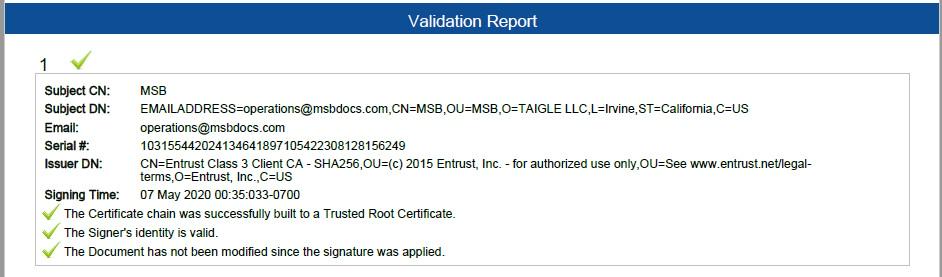
To check if a Signature is Valid, download the Original Signed document and open it Acrobat Reader. Open the Signatures panel, and right click the Signature and select ‘Validate Signature’. Depending upon the Signature policy used, you may need to add the Certificate to your trusted root. Refer to Adobe Acrobat help instructions or contact your Administrator for instructions. If all signatures are valid, and the document has not been altered, Acrobat will display a message that the signatures are valid. If the document has been altered the signature will be invalid.
How do I know if an electronic document has been altered, or if the Signatures are valid?
To check the validity of an e-Photocopy version of a document:
1) Go to completed folder and choose an ePak that you want to validate.
2) On the ePak Details screen, under documents, click on the 3 dots and click on Download e-photocopy to download the e-Photocopy of your document.
3) The Validation Report on the second last page of the e-Photocopy will contain information about the validity of the document.
4) The Certificate used to lock the e-Photocopy may differ from the certificate used to lock the Signed Original document, depending upon the Signature Policy used. The Certificate used to lock the e-Photocopy is provided to tamper-proof the e-Photocopy only.

To check if a Signature is Valid, download the Original Signed document and open it Acrobat Reader. Open the Signatures panel, and right click the Signature and select ‘Validate Signature’. Depending upon the Signature policy used, you may need to add the Certificate to your trusted root. Refer to Adobe Acrobat help instructions or contact your Administrator for instructions. If all signatures are valid, and the document has not been altered, Acrobat will display a message that the signatures are valid. If the document has been altered the signature will be invalid. Signature policies may be configured to either show or hide the Validation Report page in the ePhotocopy.
Contact Us
Great, Thank you!
When do I use the Templates page?
ePak Custodians use the Templates page to create and modify Workflow or Document templates The Templates page can be used to
- Create workflow templates to be attached to ePaks on the Compose page.
- Edit an existing workflow template.
- Delete an existing workflow template.
- Select workflow settings like Signing Certificate policy, accessibility, workflow states, signers/reviewers, special instructions, tags etc.
- Create a Document template.
- Edit an existing Document template.
- Delete an existing Document template.
- Choose Document Template settings like accessibility, signing certificate policy, signature tags and map the tags to signers.

When do I use the Templates page?
ePak Custodians use the Templates page to create and modify Workflow or Document templates
The Templates page can be used to
-Create workflow templates to be attached to ePaks on the Compose page.
-Edit/Delete an existing workflow template.
-Select workflow settings like Signing Certificate policy, accessibility, workflow states, signers/reviewers, special instructions, tags etc.
-Create/Edit/Delete a Document template.
-Choose Document Template settings like accessibility, signing certificate policy, signature tags and map the tags to signers.

Contact Us
Great, Thank you!
What does an ePak Custodian receive at the end of a signing process?
It emails the ePak Custodian when an ePak has been signed. If the Custodian has chosen to send either the Signed Original or the ePhotocopy when composing the ePak, the ePak completion email will contain a copy of the respective ePak document(s). Custodians can also download the Signed Original or an e-Photocopy version of the ePak document(s) or both in a zip format from the Overview tab in the bottom dock, under the Completed folder.
What does an ePak Custodian receive at the end of a signing process?
MSB sends an email to the ePak Custodian when an ePak has been completed. If the Custodian has chosen to send the Signed Original or the ePhotocopy when composing the ePak, the ePak completion email will contain a copy of the ePak document(s).
Contact Us
Great, Thank you!
I need a ‘Secure Document password’ to sign an ePak. Where do I find it?
For strictly confidential documents, a custodian might choose to setup a secure password and the same will be required by you before you can access the ePak to sign it. The custodian must give you that password separately. It is not transmitted with the ePak.
ePak custodian has various ways to send you that password such as phone, text or an email. If you did not receive it, please contact the ePak custodian.
I need a ‘Secure Document password’ to sign an ePak. Where do I find it?
For strictly confidential documents, a custodian might choose to setup a secure password and the same will be required by you before you can access the ePak to sign it. The custodian must give you that password separately. It is not transmitted with the ePak.
ePak custodian has various ways to send you that password such as phone, text or an email. If you did not receive it, please contact the ePak custodian.
Contact Us
Great, Thank you!
Can I view all the ePaks I have signed, in the future?
Yes, as long as the ePaks are still in app, they will show in your Signed folder. Please see: How do I download a copy of an ePak that I signed?
Optionally if you are looking for a specific ePak, you may enter the ePak name (or partial name) into the Search field that is located above the main navigation on every page. Then click the search icon.
Can I view all the ePaks I have signed, in the future?
Yes, as long as the ePaks are still in app, they will show in your Signed folder. Please see: How do I download a copy of an ePak that I signed?
Optionally if you are looking for a specific ePak, you may enter the ePak name (or partial name) into the Search field that is located above the main navigation on every page. Then click the search icon.
Contact Us
Great, Thank you!
What do Signatories receive at the end of the signing process?
Signatories can view the signed ePak in their Signed folder. This version contains your signature and signatures applied before you signed and if the ePak has been completed you will be able to see all signatures applied after you signed. If, while composing the ePak, the Custodian has chosen to send you either the signed original document(s) or their e-photocopy after the workflow is completed then it will email you a copy of the Signed Original ePak document(s)/ e-photocopy respectively after all signatures have been applied.
What do Signatories receive at the end of the signing process?
Signatories can view the signed ePak in their Signed folder. This version contains your signature and signatures applied before you signed and if the ePak has been completed you will be able to see all signatures applied after you signed. If, while composing the ePak, the Custodian has chosen to send you either the signed original document(s) or their e-photocopy after the workflow is completed then it will email you a copy of the Signed Original ePak document(s)/ e-photocopy respectively after all signatures have been applied.
Contact Us
Great, Thank you!
View Completed e-Pak details from email notification
A custodian can view the details of e-Pak completed from notification email. On click of Action button with label completed ePak {e-Pak name}, the user will be redirected to MSBDOCS apps where ePak details will be provided.
Once the epak has been completed, user will receive ePak completed email containing the link of the completed ePak.
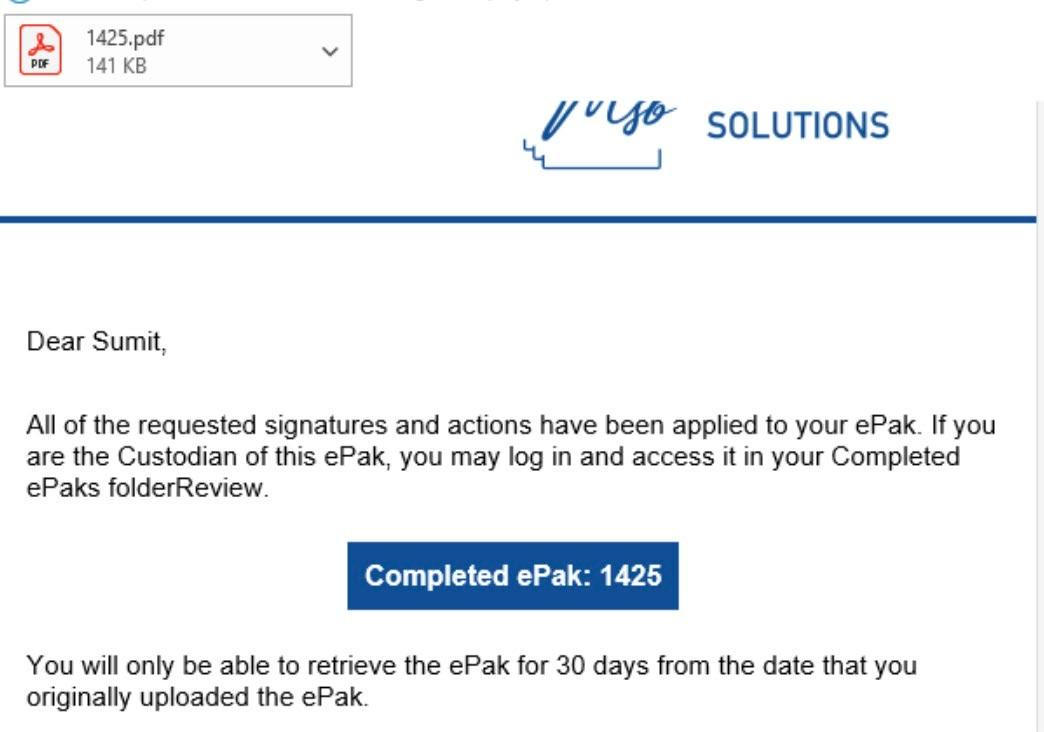
When the user clicks on the link, they will be redirected to the login page. After logging in successfully, user will be able to view the completed epak.

View Completed e-Pak details from email notification
A custodian can view the details of e-Pak completed from notification email. On click of Action button with label completed ePak {e-Pak name}, the user will be redirected to MSBDOCS app where ePak details will be provided.
Once the epak has been completed, user will receive ePak completed email containing the link of the completed ePak.

When the user clicks on the link, they will be redirected to the login page. After logging in successfully, user will be able to view the completed epak.
Contact Us
Great, Thank you!
Delegation notification email sent when OOO feature is enabled
A signer can use the out of office (OOO) feature to delegate their e-Pak automatically to any other signer for a particular period when they are OOO. The system will send a notification email saying “Username is Out of Office” to a OOO delegate on enabling the OOO option and notification email saying “Username is now in Office” to a OOO delegate on disabling the OOO option.
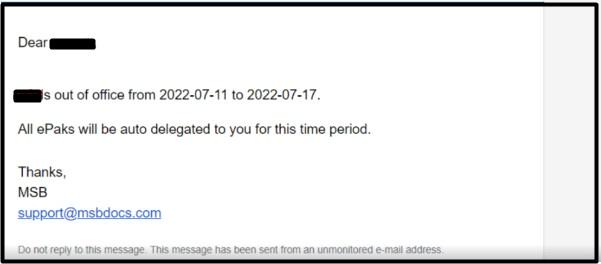
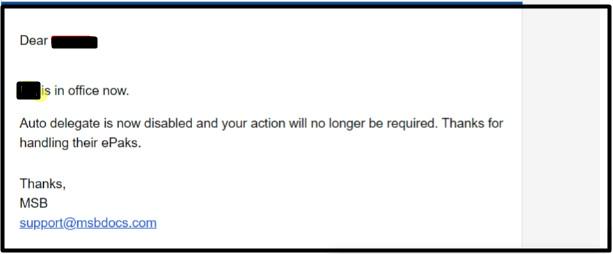
Delegation notification email sent when OOO feature is enabled
A signer can use the out of office (OOO) feature to delegate their e-Pak automatically to any other signer for a particular period when they are OOO. The system will send a notification email saying “Username is Out of Office” to an OOO delegate on enabling the OOO option and notification email saying “Username is now in Office” to an OOO delegate on disabling the OOO option.
Contact Us
Great, Thank you!
There is an “Attach a file and Sign” tag on the ePak sent to me, what do I need to do?
If the ePak custodian has placed an “Attach a file and Sign” tag on your ePak document, you may click it to attach a document to the ePak and Sign it. Simply click the tag, and upload window will appear. Navigate to the file you wish to attach and select it. Click Upload, then click Next. Then drag and drop a Signature tag onto the document to place your signature or turn Auto-Append to On to add your signature at the end of the document. Then follow the steps on the screen to sign the document and complete the ePak. The signed file will be attached to the ePak and will be visible to all other recipients in the ePak workflow.
There is an “Attach a file and Sign” tag on the ePak sent to me, what do I need to do?
If the ePak custodian has placed an “Attach a file and Sign” tag on your ePak document, you may click it to attach a document to the ePak and Sign it. Simply click the tag, and upload window will appear. Navigate to the file you wish to attach and select it. Click Upload, then click Next. Then drag and drop a Signature tag onto the document to place your signature or turn Auto-Append to On to add your signature at the end of the document. Then follow the steps on the screen to sign the document and complete the ePak. The signed file will be attached to the ePak and will be visible to all other recipients in the ePak workflow.
Contact Us
Great, Thank you!
What is the difference between a Signature Request and a Review Request?
In some cases, a Custodian may wish to have you approve document(s), but your signature is not required upon the document(s). In this case, the Document Custodian may send you a Review Request instead of a Signature Request. This means that the Document Custodian has requested that you review the ePak document(s), and either Approve or Reject them. You may also add comments to the document if desired. If you approve the ePak document(s), the ePak will progress in the Workflow and allow the remaining recipients to Sign the ePak. If you reject the ePak document(s), then the Document Custodian will be notified and the ePak will stop progressing in the Workflow.
To Approve an ePak:
- Click each document and review the document in full.
- For each document, click the Review button above the document.
- Enter a review comment (optional) and click Review button to confirm that you wish to approve the document.
To Reject an ePak:
- Click each document and review the document in full.
- On the document that you do not approve of, click the Reject button above the document.
- Provide a reason why you are rejecting the document.
- Confirm that you wish to reject the document.
What is the difference between a Signature Request and a Review Request?
In some cases, a Custodian may want you to approve document(s), but your signature is not required on the document(s). In this case, the Custodian may send you a Review Request instead of a Signature Request. You may also add comments to the document if desired. If you approve the ePak document(s), the ePak will progress in the Workflow and allow the remaining recipients to Sign the ePak. If you reject the ePak document(s), then the Document Custodian will be notified and the ePak will stop progressing in the Workflow.
To Approve an ePak:
1) Click each document and review the document in full.
2) For each document, click the Review button above the document.
3) Enter a review comment (optional) and click Review button to confirm that you wish to approve the document.
To Reject an ePak:
1) Click each document and review the document in full.
2) On the document that you do not approve of, click the Reject button above the document.
3) Provide a reason why you are rejecting the document.
4) Confirm that you wish to reject the document.
Contact Us
Great, Thank you!
How do I download a copy of an ePak that I signed?
You can download a copy before or after signing, for as long as the ePak is in app. An ePak Custodian may choose to delete the ePak after the final signature is applied or it automatically deletes an ePak after the retention period for the ePak ends unless long term storage is enabled. If long term storage is enabled, the completed ePak will be stored indefinitely.
Note: It can now be configured to set expiration and retention dates for an ePak either from the last action date or the ePak’s create date. This is a system level configuration and cannot be controlled by individual users.To keep a copy of an ePak that has already been signed by you follow the steps:
- Go to the ePaks page and click on Signed folder to find all the ePaks signed by you.
- Select the ePak that you wish to download.
- If all signatures have been applied, download links will appear on the Overview screen.
- Right click the download links for the document and select ‘Save As…’. Or you may click the link to open the document in a new window and then download. This step may vary slightly depending on your browser settings.
- You may save the Signed Original, e-photocopy, or all versions of the ePak (Signed original and e- photocopy) from your Completed Folder. Clicking the ‘All versions’ link will download the Signed Original and e-photocopy in a zip format.

Can I download multiple ePaks in one go?
MSB allows user to download multiple documents in one go by selecting the checkbox in front of all documents to be downloaded. User can deselect the ePak from list also.
For Multiple sections please see the snapshot.
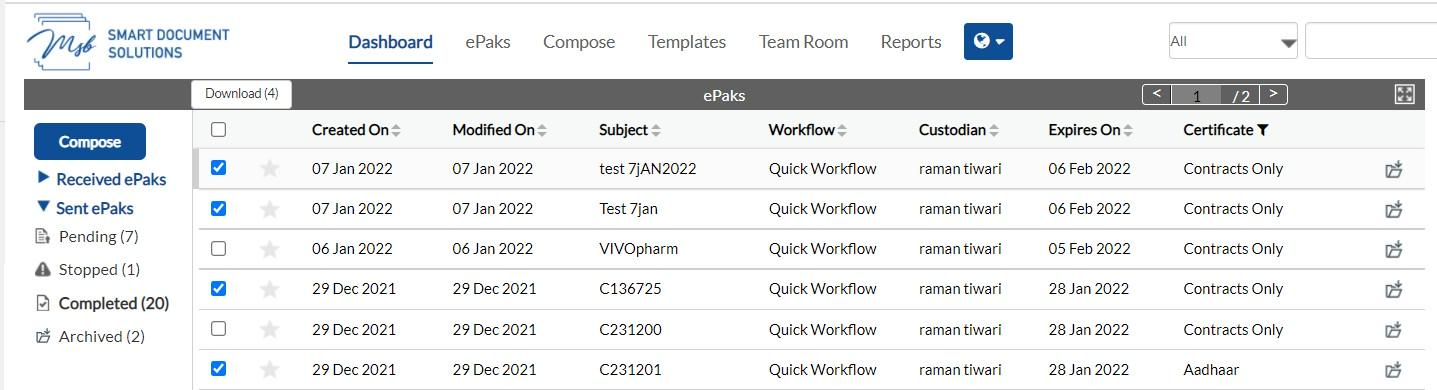
Can I see a count when I select?
Once a user makes any selection, the count of selected ePak is displayed in the download button above the list. If the user Selects/Deselects, the count will get updated accordingly.

Does bulk download apply to all kind of documents?
Bulk downloading feature does not apply on ePaks that are password protected. An error will be displayed if the user tries to download documents that are password protected.
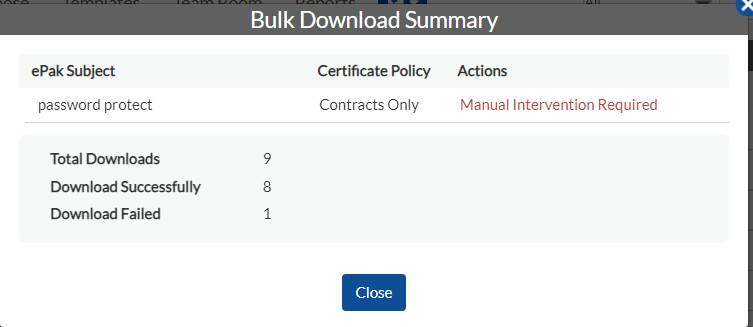
Can we download ePaks that are in progress?
For all completed ePaks you may download Signed and ePhotocopy but for the ePak those are not completed and are in transit, the user cannot see the option for downloading such documents.
How can I download a copy of an ePak that I signed?
You can download a copy before or after signing, for as long as the ePak is in app. An ePak Custodian may choose to delete the ePak after the final signature is applied or it automatically deletes an ePak after the retention period for the ePak ends unless long term storage is enabled. If long term storage is enabled, the completed ePak will be stored indefinitely.
MSB can be configured to set expiration and retention dates for an ePak either from the last action date or the ePaks creation date.
To keep a copy of an ePak that has already been signed by you follow the steps:
1) Go to the ePaks page and click on Signed folder to find all the ePaks signed by you.
2) Select the ePak that you wish to download.
3) On the ePak Details screen, under documents, click on the 3 dots to view the options of Preview, Download Signed Original, download ePhotocopy and download all versions. Clicking the ‘All versions’ will download the Signed Original and e-photocopy in a zip format.

Can I download multiple ePaks in one go?
Yes. MSB allows users to download multiple documents in one go by selecting the checkbox in front of all documents to be downloaded. Users can deselect the ePak from the list also.Once a user makes any selection, the count of selected ePak is displayed in the download button above the list. If the user Selects/Deselects, the count will get updated accordingly.The bulk downloading feature does not apply on ePaks that are password protected. An error will be displayed if the user tries to download documents that are password protected.

Contact Us
Great, Thank you!
Can I View Completed e-Pak details from email notification?
A custodian can view the details of e-Pak completed from notification email. On click of Action button with label completed ePak {e-Pak name}, the user will be redirected to MSBDOCS apps where ePak details will be provided.
Once the epak has been completed, user will receive ePak completed email containing the link of the completed ePak.
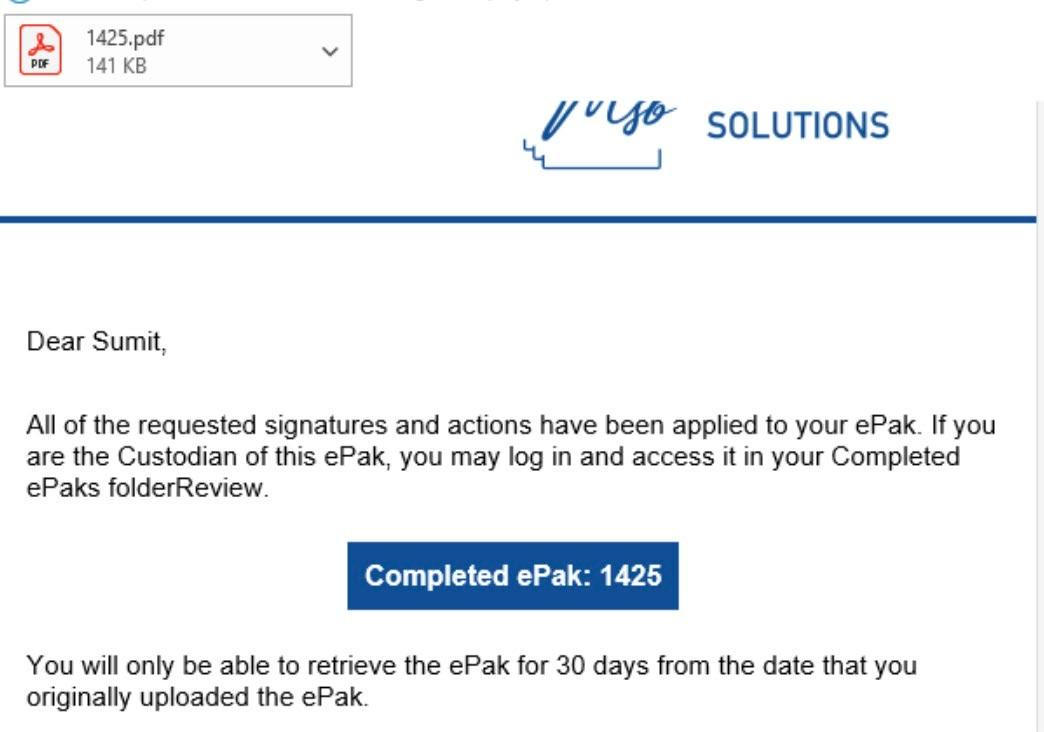
When the user clicks on the link, they will be redirected to the login page. After logging in successfully, user will be able to view the completed epak.

Can I View Completed e-Pak details from email notification?
A custodian can view the details of e-Pak completed from notification email. On click of Action button with label completed ePak {e-Pak name}, the user will be redirected to MSBDOCS apps where ePak details will be provided.
Once the epak has been completed, user will receive ePak completed email containing the link of the completed ePak.

When the user clicks on the link, they will be redirected to the login page. After logging in successfully, the user will be able to view the completed epak.
Contact Us
Great, Thank you!
My copy has only a few signatures. Why? How do I get a copy of the ePak with everybody’s signatures?
As a Signatory, the ePak that you receive contains your signature and signatures of all other people who have signed the ePak to date. If you save the copy immediately after you sign by downloading it from the Documents screen, the ePak contains your signature and the signatures of people who signed before you. If you save the copy later, the ePak contains your signature and signatures of other people who have signed until that point.
Check the ePak Overview screen to see if all signatories in the Workflow have signed. Signatories that have signed will be indicated by a green check mark. If all recipients in the Workflow have signed, then you can download the completed document(s). It will also email you the Signed Original copy of the document(s) after all signatures are completed. But you will need to login and download the e-photocopy if you wish to have that version. ePak Custodians may choose to delete an ePak after all signatories have signed it. Also, it automatically deletes an ePak after the retention period is over, unless long term storage is enabled. If long term storage is enabled, the completed ePak will be stored indefinitely.
Note: It can now be configured to set expiration and retention dates for an ePak either from the last action date or the ePak’s create date. This is a system level configuration and cannot be controlled by individual users.
My copy has only a few signatures. Why? How do I get a copy of the ePak with everybody’s signatures?
As a Signatory, the ePak that you receive contains your signature and signatures of all other people who have signed the ePak to date. If you save the copy immediately after you sign by downloading it from the Documents screen, the ePak contains your signature and the signatures of people who signed before you. If you save the copy later, the ePak contains your signature and signatures of other people who have signed until that point.
Check the ePak Overview screen to see if all signatories in the Workflow have signed. Signatories that have signed will be indicated by a green check mark. If all recipients in the Workflow have signed, then you can download the completed document(s). It will also email you the Signed Original copy of the document(s) after all signatures are completed. But you will need to login and download the e-photocopy if you wish to have that version. ePak Custodians may choose to delete an ePak after all signatories have signed it. Also, it automatically deletes an ePak after the retention period is over, unless long term storage is enabled. If long term storage is enabled, the completed ePak will be stored indefinitely.
Note: It can now be configured to set expiration and retention dates for an ePak either from the last action date or the ePak’s create date. This is a system level configuration and cannot be controlled by individual users.
Contact Us
Great, Thank you!
When I click on an ePak, I am being asked to enter a secure document password. What does that mean?
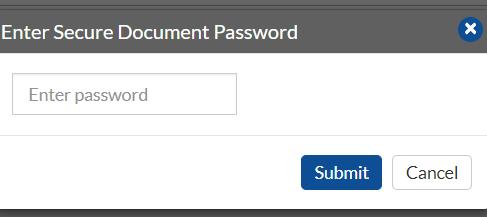
The ePak that you are trying to access has been locked by the ePak custodian with an access password and that password is required to unlock/access the ePak in order to sign/review the documents contained.