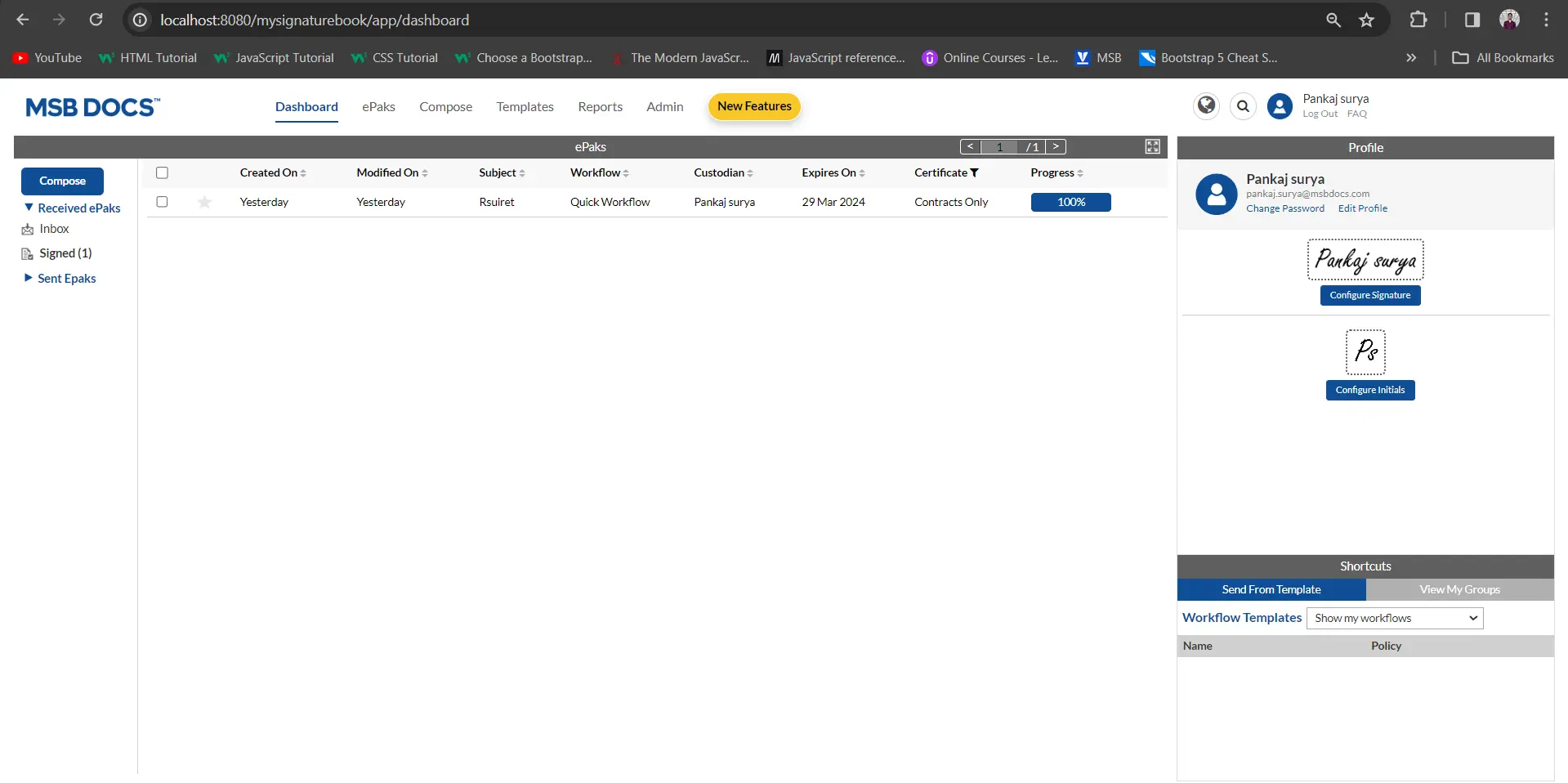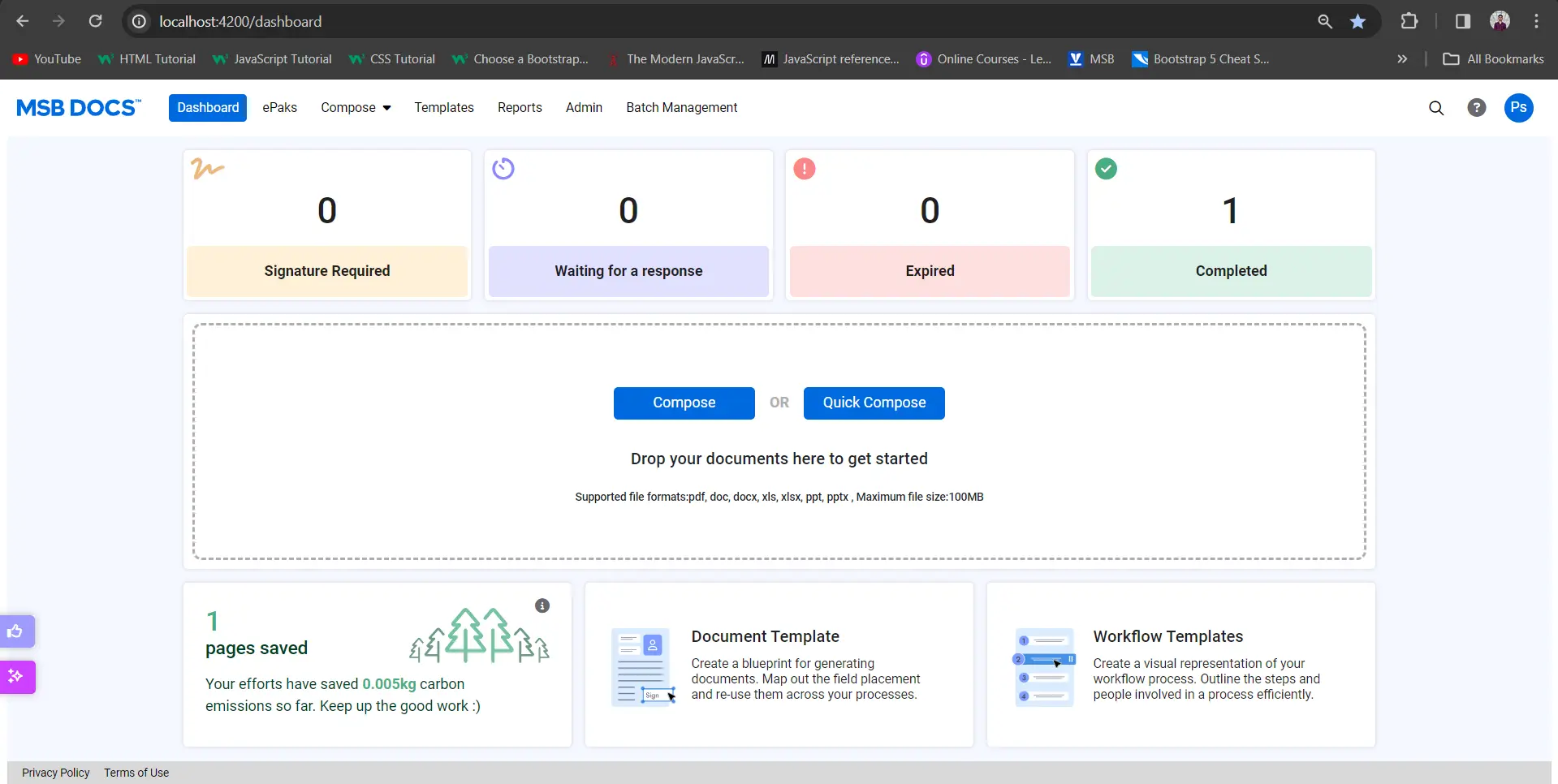Can I change the signatories assigned to an ePak that has already been sent out for signatures?
As an ePak custodian, you may change the signer of a pending ePak if they haven’t signed yet. To do so, follow the steps below:
- You may choose an ePak from your pending folders and go to Edit tab in the lower part of the page.
- Click on the Edit button next to a signer’s name and a text box appears that will allow you to add a new signer (you will only be able to change signers/reviewers that have not yet signed the ePak).
- As you begin typing, it will show you list of suggested names from your Favorite Users, and you may select from it. If you have previously sent an ePak to the recipient, they will appear in your Favorite Users list when you start typing their name. If the user does not appear, you may click the Search link to search all users. If the user does not have an account, you may add them by typing in their email address and pressing enter. It will ask you to provide the user’s first name, middle name (optional), and last name.
- Click Save and the signer will be changed. It displays a success message.
- The ePak will no longer be available to the previous signatory and will get removed from their Inbox. The new signer will in turn be notified via an email and this ePak will move to his/her Inbox folder.
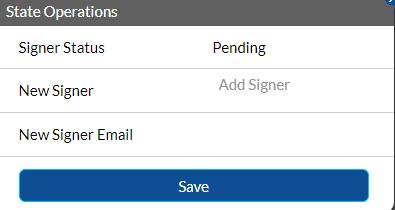
Can I change the signatories after an ePak has already been sent out for signatures?
As an ePak custodian, you may change the signer of a pending ePak if they haven’t signed yet. To do so, follow the steps below:
1) Choose an ePak from your pending folder.
2) On the ePak details page, under Recipients, Click on Change Recipient next to a signer’s name. A text box appears that will allow you to add a new signer. You will only be able to change signers/reviewers that have not yet signed the ePak.


3) Enter the new Signer’s email address and Click Save and the signer will be changed. MSB displays a success message.
Contact Us
Great, Thank you!
Can I send a reminder to signatories on my pending ePak?
Yes, you may send a signature reminder to pending signatories or reviewers on your pending ePak.
- Click the ePak in your Pending folder.
- In the document details panel, select the Edit tab.
- In the document workflow diagram, click the bell shaped icon next to the signer.
- In the popup message, click Ok to send reminder.
- It then sends another Signature Request or Review Request email to the recipient to remind him/her of the pending ePak awaiting their action.
Can I send a reminder to signatories on my pending ePak?
Yes, you may send a signature reminder to pending signatories or reviewers on your pending ePak.
1) Click the ePak in your Pending folder.
2) On the ePak details page, under Recipients, Click on Remind Recipient next to a signer’s name.
3) Users will be asked to confirm their action. Click Yes and a success message is displayed
4) MSB then sends another Signature Request or Review Request email to the recipient to remind them of the pending ePak awaiting their action.
User can also send bulk reminders to signers of the ePaks in the pending folder, simplifying the process of sending reminders to multiple signers simultaneously.

Contact Us
Great, Thank you!
I am not ready to request signatures from Signatories. How do I delay signing of the document?
When you attach a document, it automatically places it in Draft status under My Documents tab in upload pop up box. You can delay signing of the document by leaving the document in Draft status until you are ready to request signatures. When you are ready to request signatures, refer to How do I create an ePak for signature? and simply select the desired draft document from the My Documents tab. The request for signatures gets sent to the signatories via email.
Please note that draft documents are also subject to the document retention period (default is 30 days). Draft documents that are left will be deleted at the end of the retention period.
I am not ready to request signatures from Signatories. How do I delay signing of the document?
When you attach a document, it automatically places it in Draft status under My Documents tab in upload pop up box. You can delay signing of the document by leaving the document in Draft status until you are ready to request signatures. When you are ready to request signatures, refer to How do I create an ePak for signature? and simply select the desired draft document from the My Documents tab. The request for signatures gets sent to the signatories via email.
Please note that draft documents are also subject to the document retention period (default is 30 days). Draft documents that are left will be deleted at the end of the retention period.
Contact Us
Great, Thank you!
How do I know when a Signatory rejects a request to sign?
It will email you if your ePak is rejected by a Signer or Reviewer. The email will contain the rejection reason and comments from the recipient.
You can also view rejected documents by going into your Stopped folder on the Dashboard or ePaks pages. It will have all the ePaks that you are custodian of that have been rejected. You may select an ePak and then click the Activities tab in the ePak details to view information about the rejection.
How do I know when a Signatory rejects a request to sign?
MSB will send an email notification if your ePak is rejected by a Signer or Reviewer. The email will include the rejection reason and comments from the recipient.
You can also view rejected documents in the Stopped folder under Sent ePaks. It will show all the ePaks that you are custodian of that have been rejected. You may select an ePak and then click the Activities tab in the ePak details to view information about the rejection.
Contact Us
Great, Thank you!
Can I manually complete a pending ePak?
Yes, if configured for your instance – A Custodian, Group Manager or an Administrator may now choose to mark any ePak as completed without requiring signatures from the remaining signers in the workflow. For forceful completion of an ePak it must have at least one signature/review (progress percentage more than 0%) in the assigned workflow.
This feature comes handy when an ePak has all the needed signatures but is still pending because one or more signers are either OOO or not available to sign for any given reason. The custodian can then choose to manually complete the ePak without needing the pending signatures.
To manually complete an ePak:
- Choose an ePak from the Pending folder that has progress percentage of more than 0%.
- Click on ‘Complete ePak’ button in the bottom dock.
- Application will:
- Display a confirmation and move the ePak from your pending folder to the completed folder.
- Send email notification to the pending signer(s) for signing request rescinded.
- An activity will be logged in the ePak’s audit trail for this action.
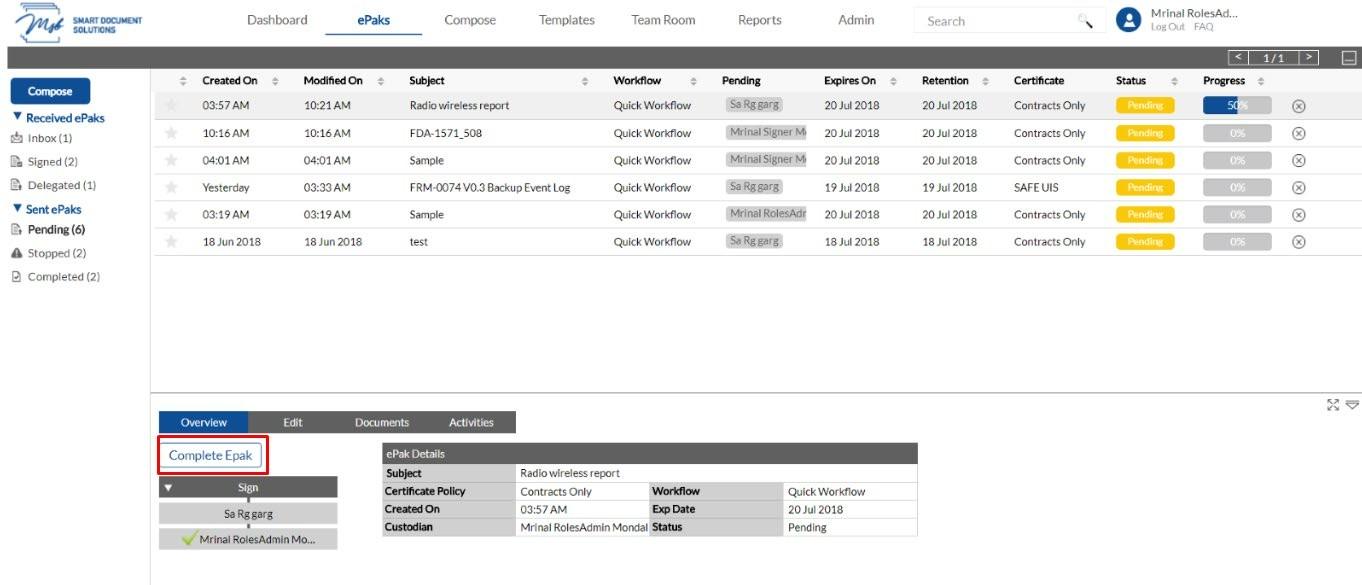
Can I manually complete a pending ePak?
Yes, if configured for your instance – A Custodian, Group Manager or an Administrator may choose to mark any ePak as completed without requiring signatures from the remaining signers in the workflow. For forceful completion of an ePak it must have at least one signature/review (progress percentage more than 0%) in the assigned workflow.
This feature comes handy when an ePak has all the needed signatures but is still pending because one or more signers are either OOO or not available to sign for any given reason. The custodian can then choose to manually complete the ePak without needing the pending signatures.
To manually complete an ePak:
1) Choose an ePak from the Pending folder that has a progress percentage of more than 0%.
2) Click on ‘Complete ePak’ button on the right corner of the page.
3) Application will:
-Display a confirmation and move the ePak from Pending to the Completed folder.
-Send email notification to the pending signer(s) for signing request rescinded.
-An activity will be logged in the ePak audit trail for this action.

Users can manually complete the ePaks in bulk. An authentication would be required when users select the ePaks to manually complete.

Contact Us
Great, Thank you!
Can I restart a stopped ePak and send it out for signatures again without having to do everything from the scratch?
The ‘Restart ePak’ feature, if configured for your instance will allow you to restart a rejected ePak instead of composing a new ePak from the scratch. The ePak workflow, in this case, is preserved and non-editable. This feature is most useful in case of an ePak with multiple states, multiple documents and multiple signers.
To restart a rejected ePak:
- Go to your stopped folder and access the ePak that you wish to correct and restart.
- Click the restart icon against the ePak name in the list of ePaks to be brought to the compose page with the same workflow ready on the fly.

- In order to begin this process, attach a new document. The Rejected document will travel along with the ePak, but document name will be displayed in red instead.


- Upload a new document (addressing the rejection reason, making any necessary edits), drop signature tags appropriately and click the restart button on the left.
The Signers and Reviewers will then receive the updated ePak for their review and approval/signature. All ePak activities, including ePak document replacement, will be maintained in the Audit Trail for the ePak.
In case of a single document in the ePak, the workflow will start from the very beginning and all the signers/reviewers will have to perform the required action again. However, in case of multiple documents and multiple signers/reviewers, only those signers/reviewers will receive notification that had tags/action assigned on the rejected document.
Can I restart a stopped ePak and send it out for signatures again?
The ‘Restart ePak’ feature, if configured for your instance, will allow you to restart a rejected ePak instead of composing a new ePak from scratch. The ePak workflow, in this case, is preserved and non-editable. This feature is most useful in the case of an ePak with multiple states, multiple documents, and multiple signers.
To restart a rejected ePak:
1) Go to your stopped folder and access the ePak that you wish to correct and restart.
2) Click the Resume icon against the ePak name in the list of ePaks to be brought to the compose page with the same workflow ready on the fly.

3) To begin this process, attach a new document. The Rejected document will travel along with the ePak, but the document name will be displayed as Rejected.


4) Upload a new document (addressing the rejection reason, making any necessary edits), drop signature tags appropriately and click on Send ePak.
The Signers and Reviewers will then receive the updated ePak for their review and approval/signature. All ePak activities, including ePak document replacement, will be maintained in the Audit Trail for the ePak.
In the case of a single document in the ePak, the workflow will start from the very beginning and all the signers/reviewers will have to perform the required action again. However, in case of multiple documents and multiple signers/reviewers, only those signers/reviewers will receive notification that had tags/action assigned on the rejected document.
Contact Us
Great, Thank you!
How do I know when signatures for an ePak are complete?
It will email you when signing has been completed on your ePak. You can also view completed documents by going to the Completed folder. This will provide a list of all your documents that have been signed by all signatories.
How do I know when signatures for an ePak are complete?
MSB will send an email notification to you when signing has been completed on your ePak. You can also view completed documents by going to the Completed folder. This will provide a list of all your documents that have been signed by all signatories.
Contact Us
Great, Thank you!
How do I add tags for more than one signer in the workflow?
If your Signature Workflow has more than one signer, the additional signers will appear in one row or different based on the states selected. On the compose screen, the currently selected username/document turns yellow and all the others will show blue.

To configure tags for multiple signers (refer to the image above):
- Select the signer from the available list. The Icon turns yellow only for the selected signer.
- Based on the certificate policy and system configuration, you will see a list of tags available on the top of the document preview panel.
- Select a tag from the list and drag the tag icon to the desired location on the document and a pointer with the signer’s name appears towards left of the document indicating which tag is for which signatory.
- Click the next signer in the list; the selected signer will now turn yellow and the previously selected signer will turn blue and Repeat step 2 for each signer. Please note that you may add a signer to more than one state in a workflow (in separate states). You will need to place a signature tag and/or others for the signer each time they appear in the workflow.
- Any previously dropped signature tag and others on the document will get greyed out.
- Similarly, if you have multiple documents, repeat the same procedure as mentioned above so that there is one signature tag on at least one document per signer.
- Once you have successfully configured all signature tags and/or other tags, click send to create the ePak and request Signatures.
- If you have not configured signature tag for all signers when you click the Send button, it will warn you that you have not completed all signature tags.
How do I add tags for more than one signer in the workflow?
If your Signature Workflow has more than one signer, the additional signers will appear in one row or different based on the states selected. The currently selected username turns blue and all the others are not highlighted in any colour.

To configure tags for multiple signers (refer to the image above):
- Select the signer from the available list. The Icon turns blue only for the selected signer.
- Based on the certificate policy and system configuration, you will see a list of tags available.
- Select a tag from the list and drag the tag to the desired location on the document and the signer’s name appears on the top of the tag indicating which tag is for which signatory.
- Click the next signer in the list; the selected signer will now turn blue. Repeat step 2 for each signer. Please note that you may add a signer to more than one state in a workflow (in separate states). You will need to place a signature tag and/or others for the signer each time they appear in the workflow.
- Any previously dropped signature tag and others on the document will get greyed out.
- Similarly, if you have multiple documents, repeat the same procedure as mentioned above so that there is one signature tag on at least one document per signer.
- Once you have successfully configured all signature tags and/or other tags, click send to create the ePak and request Signatures.
- If you have not configured signature tag for all signers when you click the Send button, it will warn you that you have not completed all signature tags.

Contact Us
Great, Thank you!
How do I add signature tags if I have uploaded multiple documents at once?
If you have selected multiple documents while creating an ePak on Compose page, it will display all the documents in a row on top of the eSignature tag configuration screen.

To configure signature tags for each document:
- Select the document you wish to configure, and the selected Document will turn yellow while others will be blue.
- Configure signature tags for the selected document (see How do I add signature tags for more than one signer?).
- Repeat the step 1 and 2 for each uploaded document.
- Then click the Send button on the top left of the screen to create the ePak and request signatures.
How do I add signature tags if I have uploaded multiple documents at once?
If you have selected multiple documents while creating an ePak, it will display all the documents on the drop tags screen.

To configure signature tags for each document:
- Select the document you wish to configure, and the selected Document will turn blue.
- Configure signature tags for the selected document.
- Repeat the step 1 and 2 for each uploaded document.
- Then click the Send button to create the ePak and request signatures.
Contact Us
Great, Thank you!
How do I delete a tag that I have dropped on the document?
To delete a tag, click it to activate it. An active tag will have a blue dotted line and all the additional controls will appear in the Tag Resize Panel to the right of the document. Click the ‘Delete Tag’ button in the panel to delete the tag.
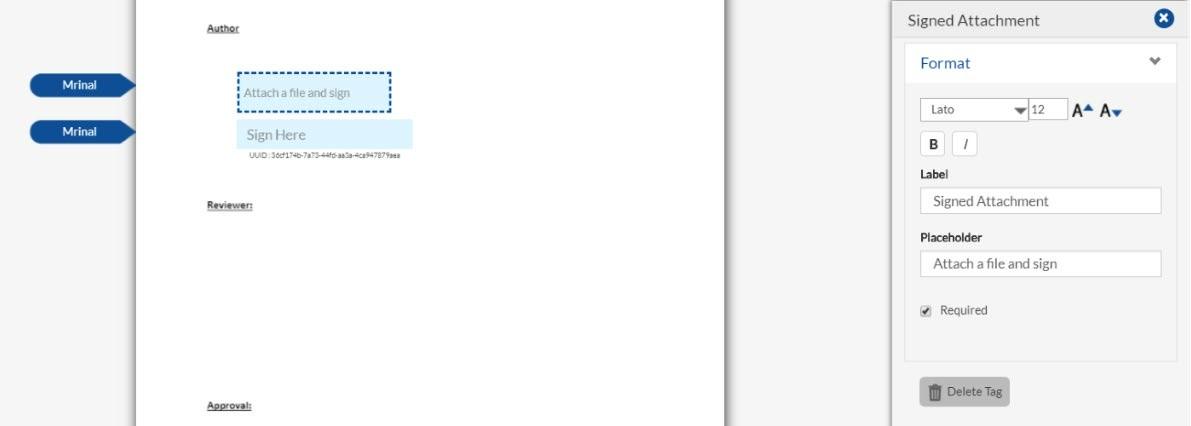
How do I delete a tag that I have dropped on the document?
To delete a tag, click it to activate it. Once the tag is activated, the delete button will appear on the tag along with the signer details. User can also click on the gear icon and all the additional controls will appear in the fileds details panel on the right of the document. Click the ‘Delete Tag’ button in the panel to delete the tag.

Contact Us
Great, Thank you!
How do I control the size of a tag?
When a tag is placed on a document, you may choose to click and drag the corner of the tag to enlarge or reduce the size.
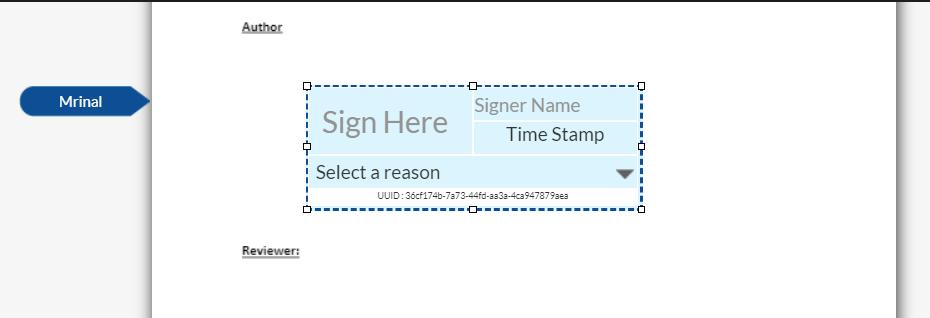
Additional controls appear in the Tag Resize Panel, allowing you to control the font, font size and other attributes such as bold or italic.
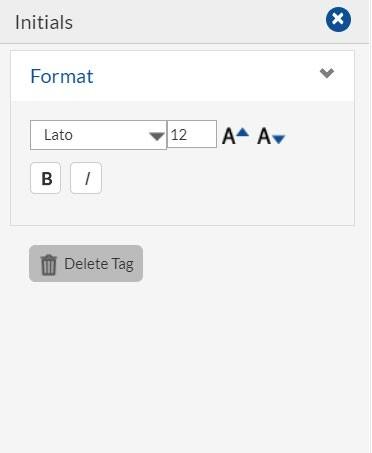
Tag size attributes are now saved as part of Document Templates. You may additionally modify the tag size attributes while editing Document Templates on the Templates page.
How do I control the size of a tag?
When a tag is placed on a document, you may choose to click and drag the corner of the tag to enlarge or reduce the size.

Additional controls appear in the Tag Resize Panel, allowing you to control the font, font size and other attributes such as bold or italic and text alignment.

Tag size attributes are now saved as part of Document Templates. You may additionally modify the tag size attributes while editing Document Templates on the Templates page.
Contact Us
Great, Thank you!
How do I control the order for Signatories using an existing Workflow?
You might need for the ePak to be signed in a specific order. You can control the signature order in a Workflow using Workflow States. Signers in a workflow state cannot sign the ePak until the previous state has been completed. If there are multiple signers within a state, those signers can sign the ePak in any order.
How do I control the order for Signatories using a quick Workflow?
A Custodian can control the signature order in a Quick Workflow using Workflow States. Signers in a Workflow State cannot sign the ePak until the previous state has been completed. If there are multiple signers within a state, they can sign the ePak in any order.
Contact Us
Great, Thank you!
How do I view all my Workflows?
To view Workflows,
- Go to the Templates page by clicking on Templates tab on the top navigation panel.
- By default, all Workflows will appear on the left side of the screen unless you choose Documents tab to view document templates.
- Select a Workflow to view the workflow details in the center panel and the workflow diagram on the right.
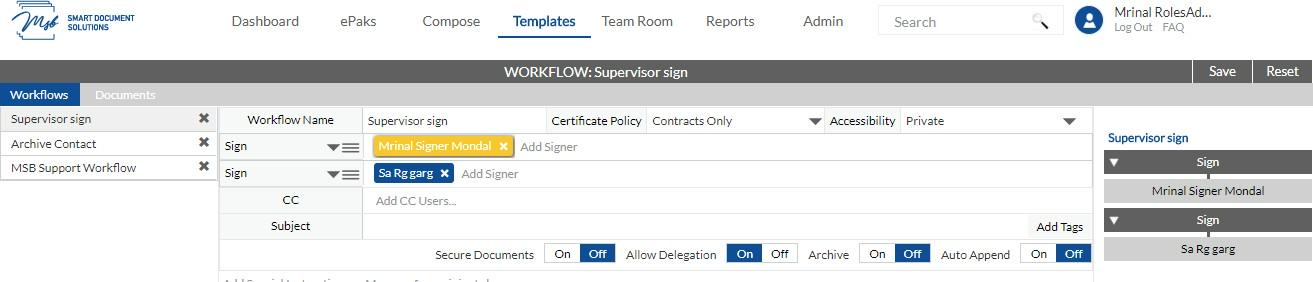
How do I edit an existing Workflow?
To edit a Workflow,
- Go to the Templates page by clicking on Templates link on the top navigation panel.
- All the existing workflows will appear on left side of the screen.
- Select a Workflow to view the workflow details.
- You may then change value of any of the fields: Accessibility, signing policy, states or signers or other optional settings like minimum reviewers, smart tags, allow signer attachment, special instructions etc.
- You may add more states or delete the existing ones by using Insert Above/Insert Below/delete option from the icon next in the State field. You may also change the sequence of the states by using Move Up or Move down option.
- For each state, you may add/delete signers and choose a certificate policy (if allowed).
- To add a signer, simply start typing the name in add user field and select from the options available. If you have previously sent an ePak to the recipient, they will appear in your Favorite Users list when you start typing their name. If the user does not appear, you may click the Search link to search all users.
- To delete signer, click on the ‘x’ sign available next to the signer’s name.
- Click the Save button in the upper right corner.
- All the applied changes will be saved and a confirmation message ‘Workflow modified successfully’ appears.
- Click Ok
- Changes to a Workflow are only applied to future ePaks that the Workflow is attached to. Changes do not affect ePaks that already have the Workflow attached.
- Click the ‘x’ icon available next to the workflow name to remove the workflow.
- When a workflow is removed, it will no longer be available to use. All the ePaks that have this workflow
- already attached will not be affected by removing the workflow.
How do I View/Edit/Delete my Workflows?
To View/Edit Workflows,
1) Go to the Templates page by clicking on Templates tab on the top navigation panel. By default, all Workflows will appear on the screen.
2) To view the workflow details, click on the edit button in front of the workflow.

3) You may then change value of any of the fields: Workflow Name, Subject, Accessibility, Signing Policy, Workflow states (Add/remove/change sequence) or signers or other optional settings like minimum reviewers, smart tags, allow signer attachment, special instructions etc. Click the Save button in the upper right corner and a confirmation message will be displayed.
To Delete a workflow,
Click the Delete button available next to the workflow name. Users will receive a pop up to confirm the deletion.
Contact Us
Great, Thank you!
What are Document templates and why would these be needed?
Document templates are templates that save the position of different tags to use on a document. You may or may not associate a document with the document template.
Just like workflow templates, document templates also improve efficiency and save time. These are apt for situations where documents of same format are sent repeatedly with signature required at the same position. Such documents may also have several pages which a custodian has to scroll through every time before placing a signature tag. Thus, using a document template saves you from dragging and dropping the signature tags after scrolling through all the pages. The custodian needs to do it only once and then save it as a template to be used every other time for documents of the same format.
What are Document templates and why would these be needed?
Document templates are templates that save the position of different tags to use on a document. You may or may not associate a document with the document template.
Just like workflow templates, document templates also improve efficiency and save time. These are apt for situations where documents of same format are sent repeatedly with signature required at the same position. Such documents may also have several pages which a custodian has to scroll through every time before placing a signature tag. Thus, using a document template saves you from dragging and dropping the signature tags after scrolling through all the pages. The custodian needs to do it only once and then save it as a template to be used every other time for documents of the same format.
Contact Us
Great, Thank you!
How do I create a Document template?
Document templates are templates that save the position of different tags to use on a document. You may or may not associate a document with the document template. A document template can be created from the Templates page.
- On the Templates Page- Click the Documents tab.
- Attach a document (optional). If you are using a PDF that contains pre-existing form fields, you can map it to signers. Each fillable form field can either be assigned to a signer or left unassigned to be filled by any signer and no one in specific.
- Select a signature policy.
- Choose the accessibility of your document template. You can either make it Public, Private or Group.
- Private – only you may use the workflow.
- Public – other Custodians may use the workflow however they will not be able to edit the template, only you may edit it.
- Group – Workflow will be available to the Custodian members of your groups
- Drop the signature tag(s) for the first Signer placeholder (you may add additional signer placeholders as needed).
- Click Save on the top right corner.
- Name your template to be saved and used in future.
- It shows a success message and this template will now be visible under ‘Templates’.
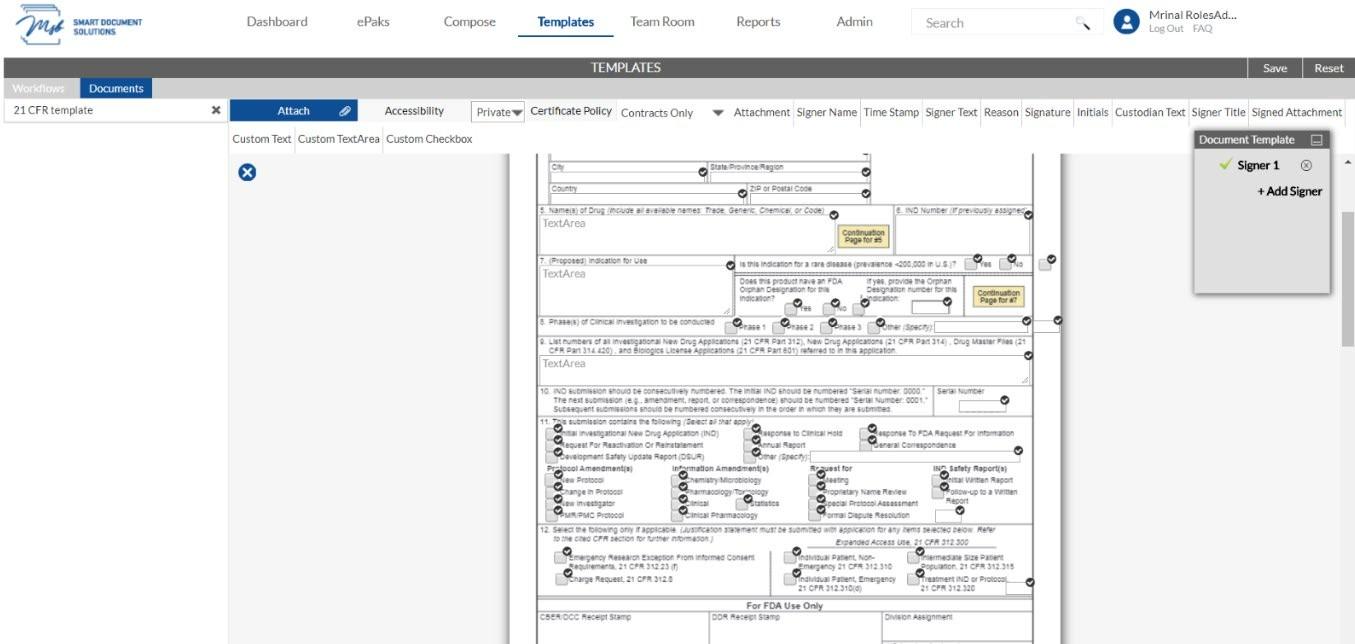
How do I create a Document template?
Document templates are templates that save the position of different tags to use on a document. You may or may not associate a document with the document template. A document template can be created from the Templates page.
1) On the Templates Page, select the Documents tab and click on the Create button.
2) Add a Template Name, select a signature policy, Choose the accessibility of your document template. You can either make it Public, Private or Group. Attach a document (optional). If you are using a PDF that contains pre-existing form fields, you can map it to signers. Each fillable form field can either be assigned to a signer or left unassigned to be filled by any signer and no one in specific.
3) Drop the signature tag(s) for the first Signer placeholder (you may add additional signer placeholders as needed).
4) Click Save on the top right corner. MSB Displays a success message, and this template will now be visible under ‘Templates’.

Contact Us
Great, Thank you!
How do I use an existing Document Template?
To use an existing document template while composing a single ePak:
- Click the Compose tab available in the main navigation bar at the top of the page and choose single or you may choose the Compose button just above the ePak folders.
- Click the Attach button.

- Choose the Document Templates tab. By default, all templates (created by you and others shared publicly) will be listed however you can choose the option from the dropdown list to sort them differently.
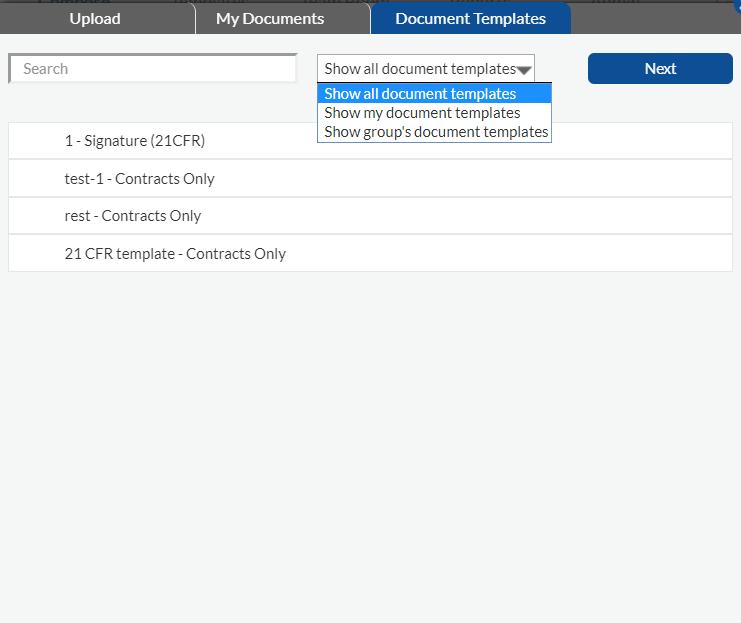
- Select a document template from the list and it will be highlighted in blue.
- Click Next. If there is a document attached to the document template, you may choose to proceed with that or change/upload a document at this step.
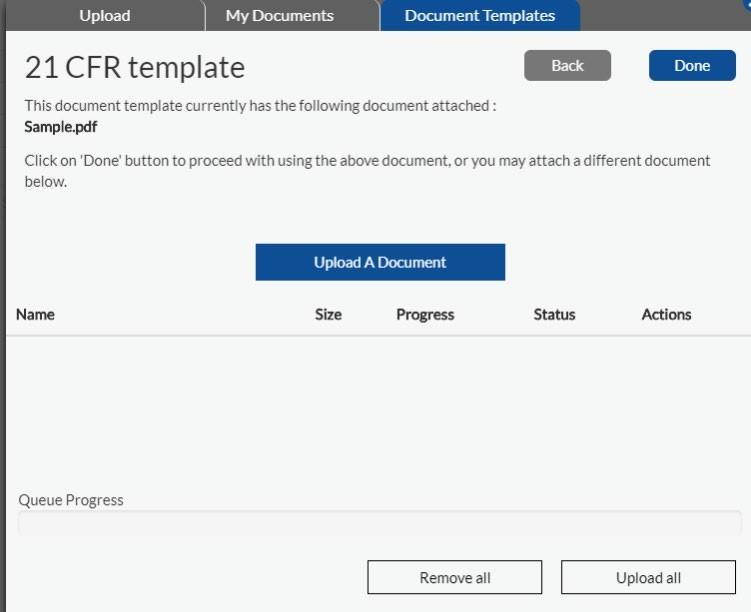
- Click done to load the document template on the compose page. You will be prompted to confirm if you wish to accept all the other settings of the document template as is. Select yes.
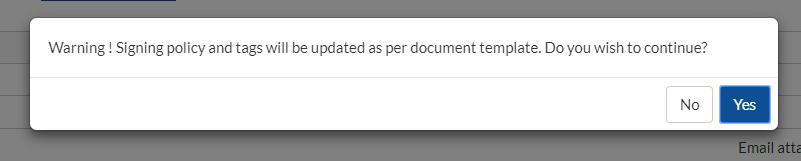
- Use an existing workflow or create one on the fly.

- In the Document Template Settings window, for each Signer in the document template, enter the name of a signer that is in your workflow.
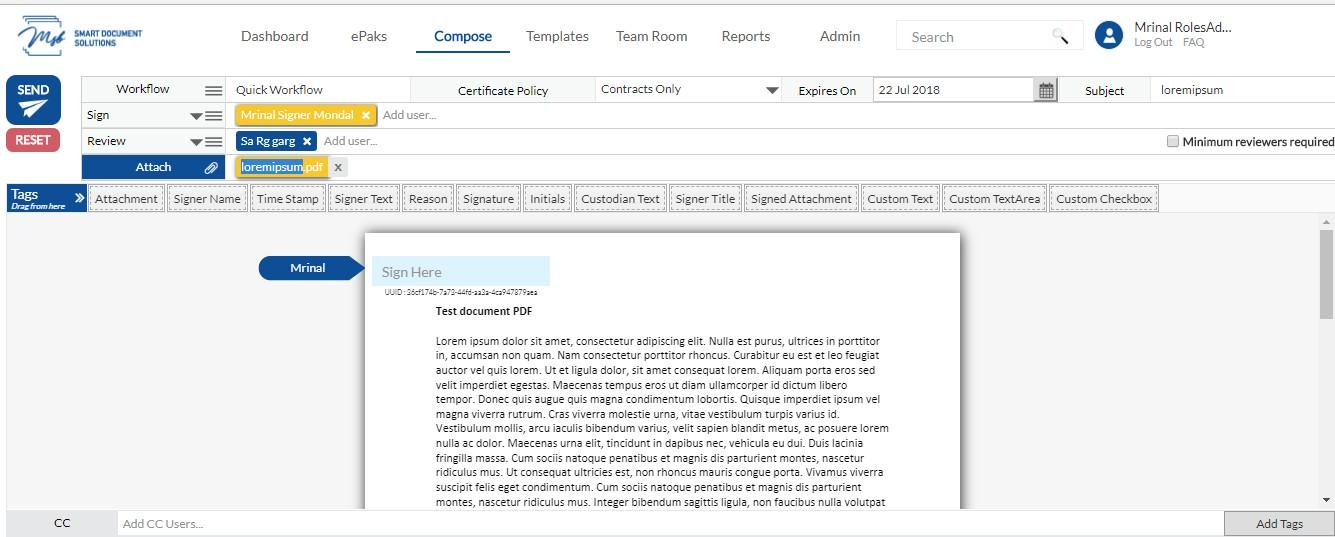
- Signature tag(s) will get applied automatically to the position specified at the time of template creation.
- Your ePak is ready to be sent now. Please note, your ePak may contain more than one document, and you may apply the same document template to each document, or you may use separate document templates on each document, or no document template at all on some of the documents. If you use the same document template on another document in the ePak, you will need to again enter the name of a signer that is in your workflow in the document template settings window (each document has to be configured individually).
How do I use an existing Document Template?
To use an existing document template while composing a single ePak:
1) Click the Compose button and you will see an option to upload a document using the document Templates.

2) Click on Document Templates and all templates (created by you or shared publicly) will be listed. Select the template you would like to use by clicking on ‘Use Template’.

3) The document will get loaded. Click next to add the signers. In the Document Template Recipients window, for each Signer in the document template, enter the name of a signer that is in your workflow. Signature tag(s) will get applied automatically to the position specified at the time of template creation


4) Your ePak is ready to be sent now.
Contact Us
Great, Thank you!
How do I delete an existing Document Template?
To delete an existing Document Template:
- Go to the Templates page by clicking on the Templates link on the top navigation panel.
- Click the Documents tab.
- Choose from the list of Document templates available.
- Click on ‘x’ sign next to the template name.
- Confirm deletion of the document template.
- It displays a success message.
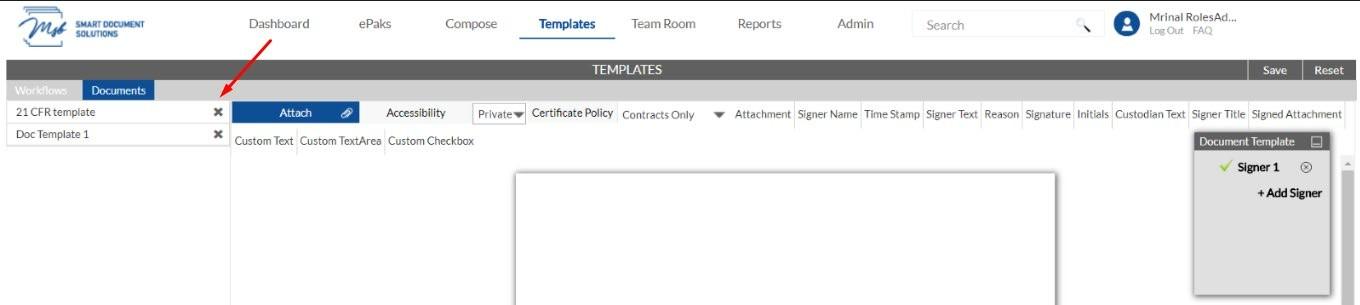
How do I delete an existing Document Template?
To delete an existing Document Template, Click the Delete button available next to the workflow name. Users will receive a pop up to confirm the deletion of the document template.

Contact Us
Great, Thank you!
How can a custodian schedule an ePak?
If configured, Custodians may schedule an epak to be sent later. The ePak will be kept in the Custodian’s draft folder until the date arrives. Users will be able to edit and delete a scheduled ePak.


Contact Us
Great, Thank you!
Why do I want to use Workflows?
For situations where users sign similar documents repeatedly, Workflows can improve efficiency. For example, if you typically manage documents signed by an Author and Signatories, you can save the appropriate Workflow States and Signatories to a Workflow. Then, when you receive a new document from the author, you can simply apply the Workflow to the document when you create an ePak. This approach is faster than re-creating Workflows on each new document, however if you choose to you may use the Quick Workflow tool to create a custom workflow every time you upload a document. Quick Workflows are for one-time use and cannot be re-used (however you can use the Workflow menu to save a quick workflow as a workflow template when you are creating your quick workflow). Regular saved Workflows can be re-used and also shared with other Custodians within your organization.
Why should I use Workflows?
For situations where users sign similar documents repeatedly, Workflows can improve efficiency. For example, if you typically manage documents signed by an Author and Signatories, you can save the appropriate Workflow States and Signatories to a Workflow. Then, when you receive a new document from the author, you can simply apply the Workflow to the document when you create an ePak. This approach is faster than re-creating Workflows on each new document.
Contact Us
Great, Thank you!
How do I create a new Workflow?
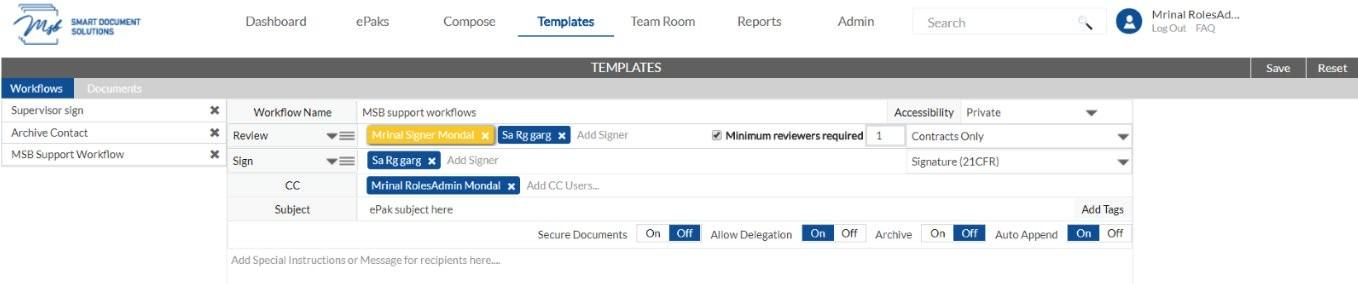
To create a new Workflow, follow the steps below:
- Click the Templates link in the main navigation panel on top of the application.
- Type a name for the new template in the Workflow Name field.
- Choose the accessibility of your Workflow. You can either make it Public, Private or Group.
- Private – only you may use the workflow
- Public – other Custodians may use the workflow however they will not be able to edit the workflow, only you may edit the workflow.
- Group – Workflow will be available to the Custodian members of your groups
- Add workflow states to the Workflow by clicking the state menu in any present state in the workflow, and choose, Insert above/down to insert a new state.
- For each state, choose one of the following: Sign, Review or Email (Please note, the state actions available to you are configurable and will depend on your instances specific configuration).
- Add recipients to each state by typing the username in the field provided. If you have previously sent an ePak to the recipient, they will appear in your Favorite Users list. If the user does not appear, you may click the Search link to search all users.
- If the state is a Sign state, any recipients will be required to sign or reject the ePak.
- If the state is a Review state, any recipient added will have to review and approve or reject the ePak, however their signature will not be required.
- If the state is an Email state, it will email a copy of the ePak document(s) to any recipient added to that state. The document may or may not have all signatures completed, as it will send them out however they are when they reach that state.
- You may also add minimum users to review and sign states, CC, Subject, Special Instructions and Tags to your workflow. These items are optional and not required.
- If configured for your instance, you will be able to choose a different certificate policy for each state in your workflow from the drop-down menu. By default, the ePak level signing policy will be applicable to all workflow states unless selected otherwise.
Note: If both electronic and digital signing policies have been configured for your instance, you can choose between both for different workflow states however selecting a digital policy for any workflow state will prevent you to use an electronic policy for any state after that.
- When finished adding States and Signers, click the Save button in the upper right corner. It saves the workflow template and displays a confirmation message to tell you the workflow has been created.
- This workflow will then be available in the list of existing Workflows on this page, the Compose page and the Dashboard page.
How do I create a new Workflow?
To create a new Workflow, follow the steps below:
1) Click the Templates link in the main navigation panel. On the templates page, Click on Create button.
2) Type a name for the new template in the Workflow Name field, Signing Policy and Choose the accessibility of your Workflow. You can either make it Public, Private or Group.
3) Add workflow states to the Workflow by clicking on “Add Workflow State”. For each state, choose one of the following: Sign, Review or Email. Add recipients to each state by typing the username in the field provided.
4) You may also add minimum users to review and sign states, CC, Subject, Special Instructions and Tags to your workflow. These fields are optional.
5) If configured for your instance, you will be able to choose a different certificate policy for each state in your workflow from the drop-down menu. The default signing policy will be applicable to all workflow states unless selected otherwise.
6) When you finish adding States and Signers, click the Save button in the upper right corner. This workflow will then be available in the list of existing Workflows on this page and the Compose page.