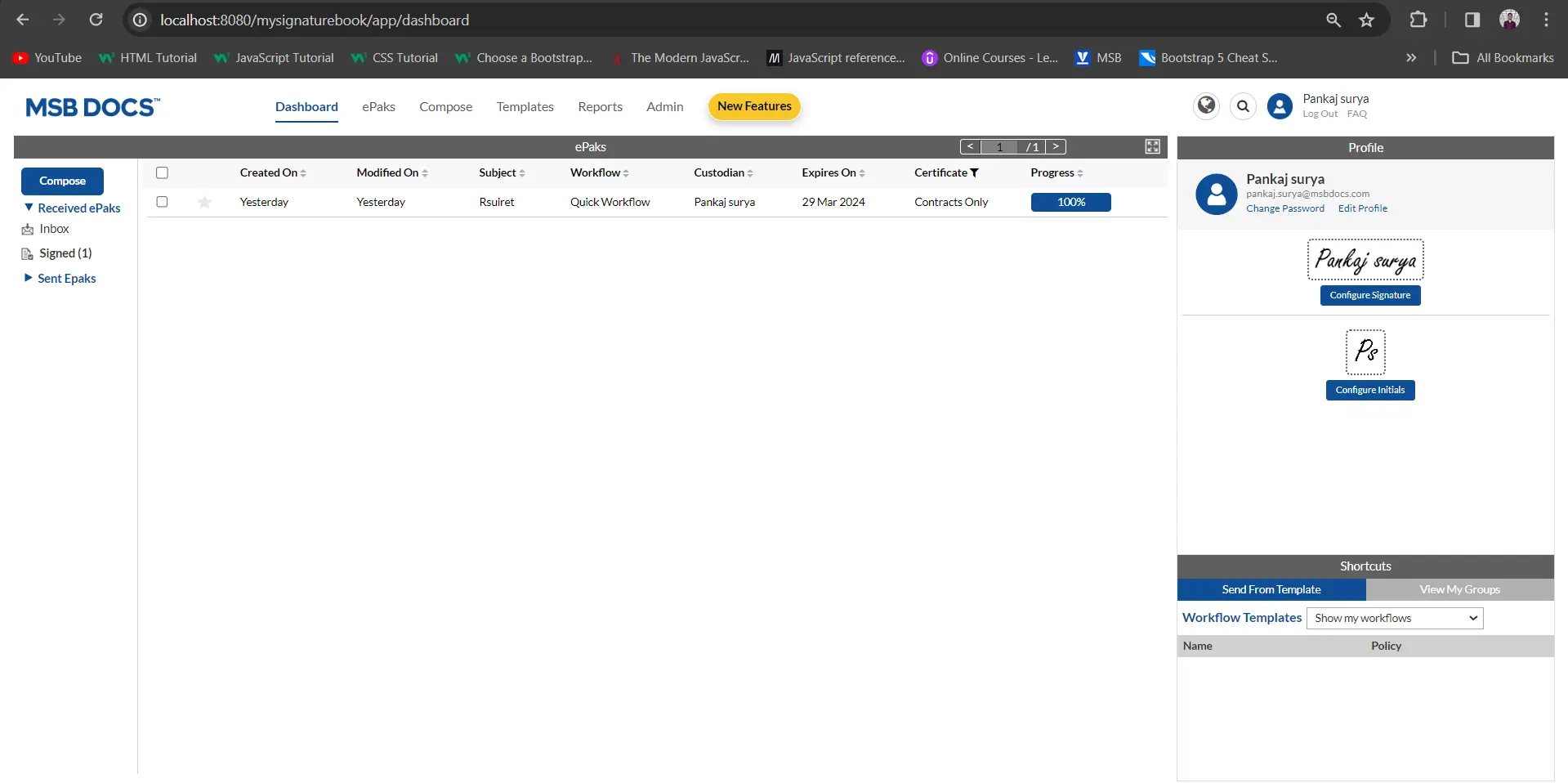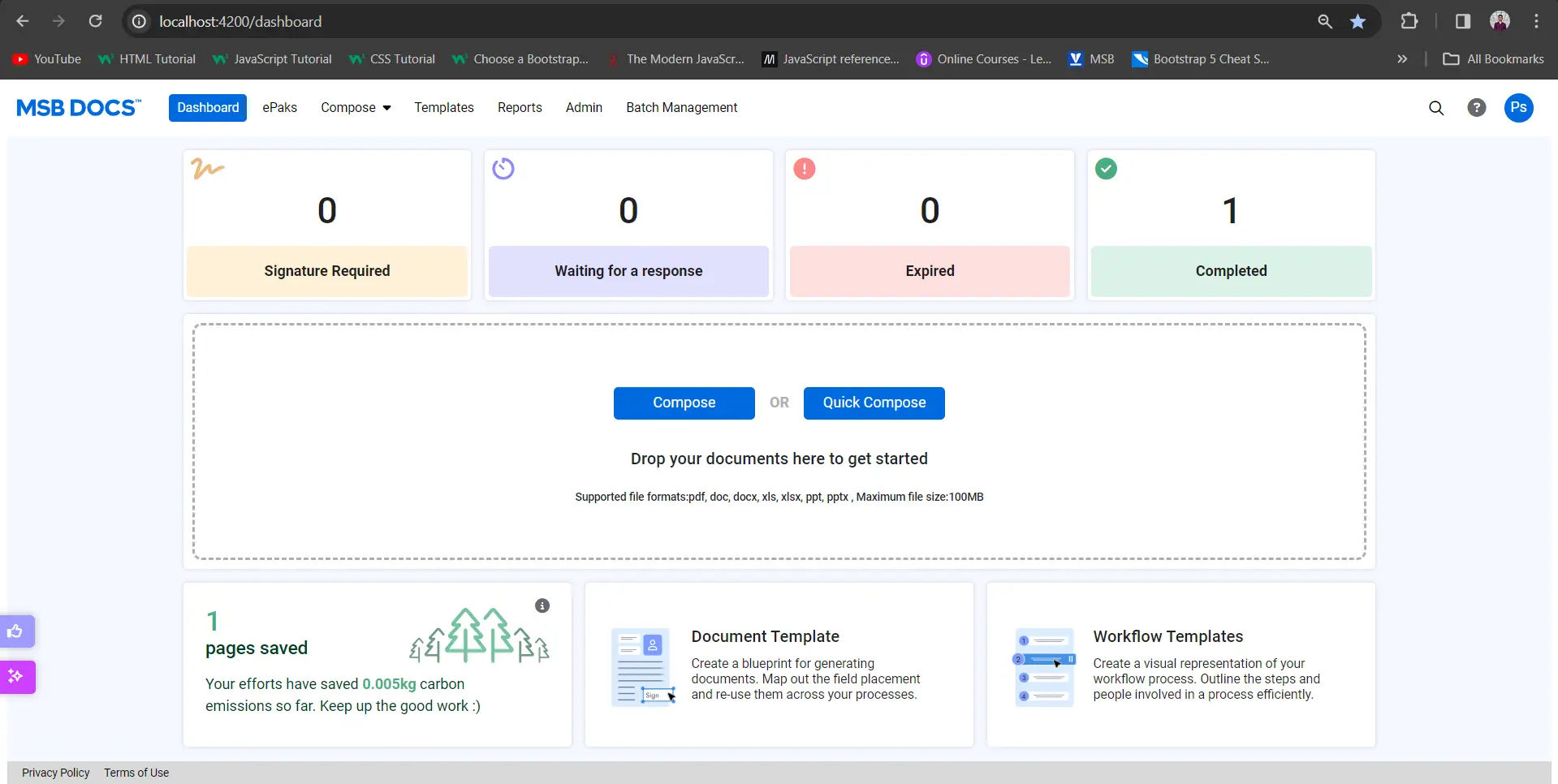What is the difference between a Signature Request and a Review Request?
In some cases, a Custodian may wish to have you approve document(s), but your signature is not required upon the document(s). In this case, the Document Custodian may send you a Review Request instead of a Signature Request. This means that the Document Custodian has requested that you review the ePak document(s), and either Approve or Reject them. You may also add comments to the document if desired. If you approve the ePak document(s), the ePak will progress in the Workflow and allow the remaining recipients to Sign the ePak. If you reject the ePak document(s), then the Document Custodian will be notified and the ePak will stop progressing in the Workflow.
To Approve an ePak:
- Click each document and review the document in full.
- For each document, click the Review button above the document.
- Enter a review comment (optional) and click Review button to confirm that you wish to approve the document.
To Reject an ePak:
- Click each document and review the document in full.
- On the document that you do not approve of, click the Reject button above the document.
- Provide a reason why you are rejecting the document.
- Confirm that you wish to reject the document.
What is the difference between a Signature Request and a Review Request?
In some cases, a Custodian may want you to approve document(s), but your signature is not required on the document(s). In this case, the Custodian may send you a Review Request instead of a Signature Request. You may also add comments to the document if desired. If you approve the ePak document(s), the ePak will progress in the Workflow and allow the remaining recipients to Sign the ePak. If you reject the ePak document(s), then the Document Custodian will be notified and the ePak will stop progressing in the Workflow.
To Approve an ePak:
1) Click each document and review the document in full.
2) For each document, click the Review button above the document.
3) Enter a review comment (optional) and click Review button to confirm that you wish to approve the document.
To Reject an ePak:
1) Click each document and review the document in full.
2) On the document that you do not approve of, click the Reject button above the document.
3) Provide a reason why you are rejecting the document.
4) Confirm that you wish to reject the document.