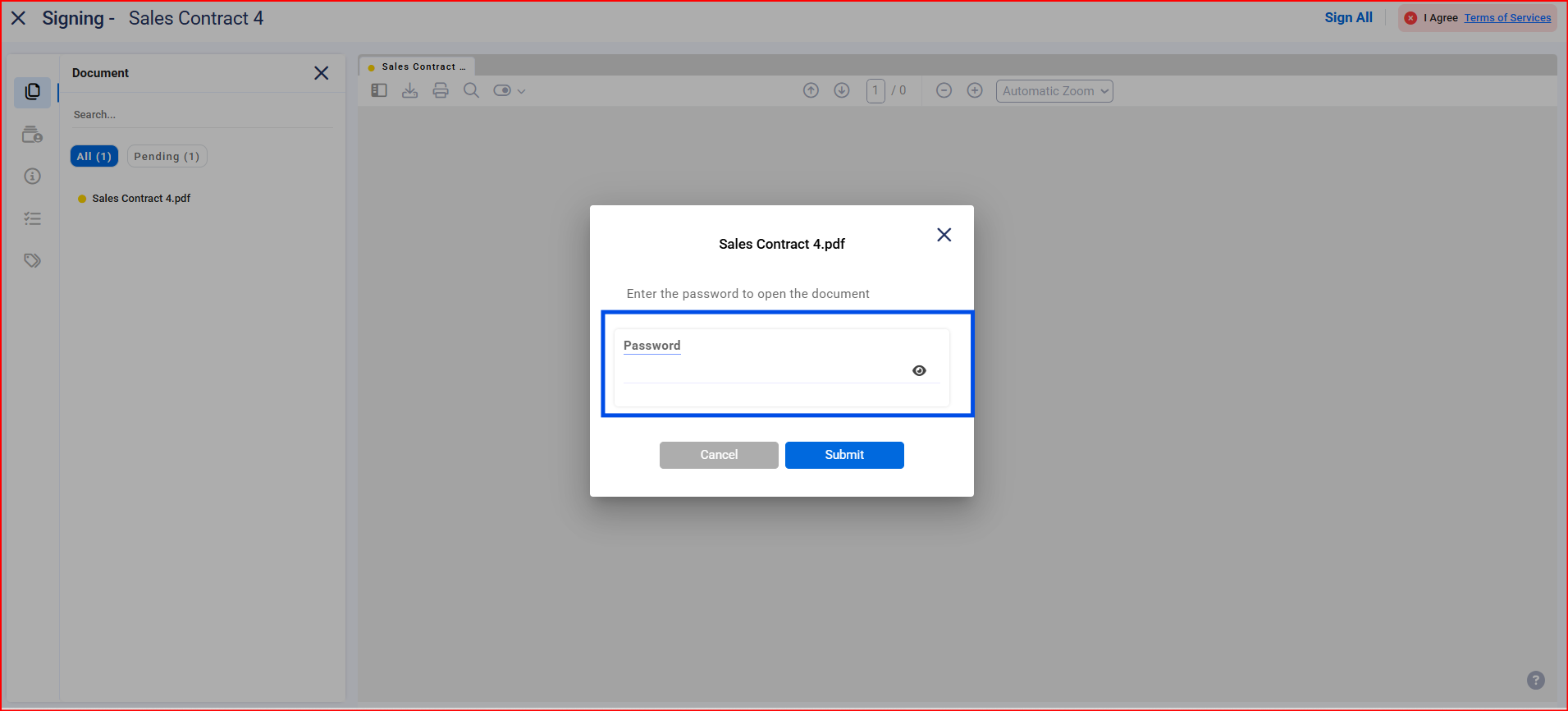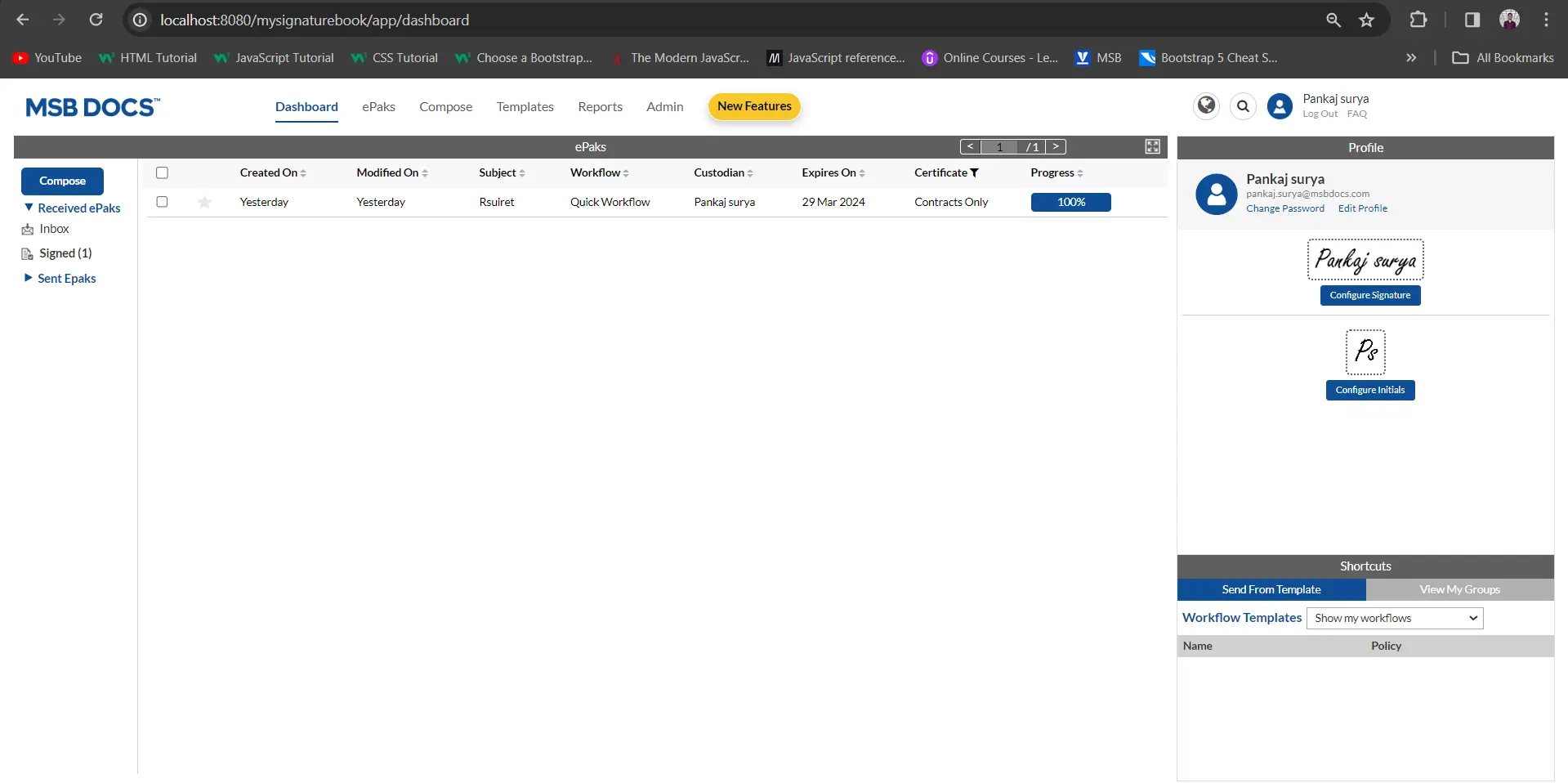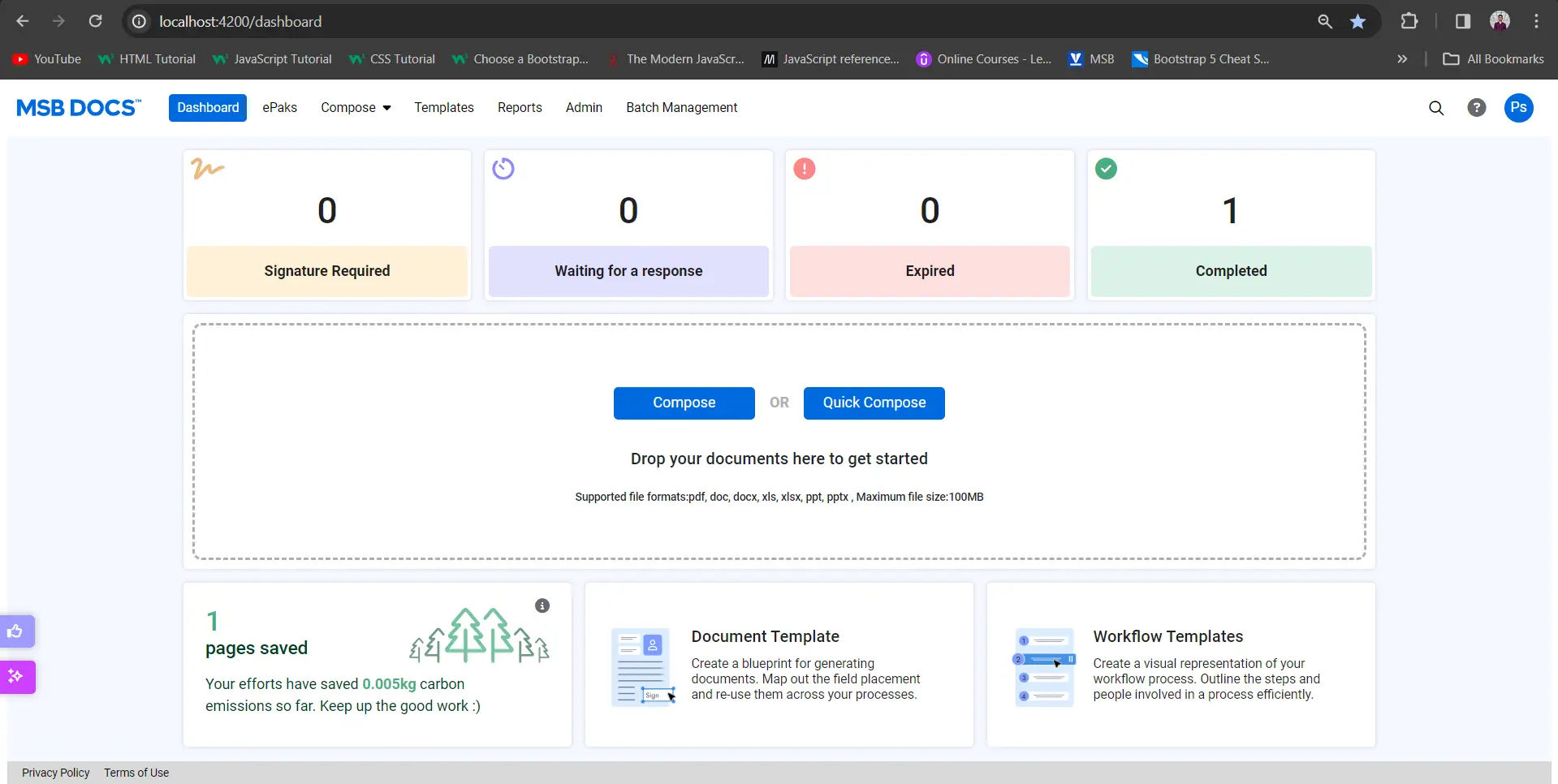What is ‘Secure Document’ option on the compose page and how do I use it?
With ‘Secure Document’ feature you can now add an extra level of security to your ePaks while sending them out for signatures/review. As a custodian, you can enable the ‘Secure Document’ option on the Compose screen to lock the document with a password and the ePak recipients will be required to enter the same password to access the documents for signing. You can relay the password to your signers by various means such as phone, text or an email. However, for security reasons, we recommend you must not share the same password through special instructions column on the compose screen.
To secure your documents:
- Compose the ePak as usual and use the ‘Secure Document’ toggle on the top of the document preview panel to turn on the feature.

- Click Send when you’re done creating your ePak.
- You will now be prompted to set a password of your choice or let the system generate one for you. You can then copy and communicate the password to all the signers in the workflow. It will also send you the password in a separate email.

- When you send your ePak, the recipient must provide the same password as set by you in order to open the ePak. After the password has been correctly entered, the signer will be taken through the normal signing process.

What is ‘Secure Document’ option on the compose page and how do I use it?
With ‘Secure Document’ feature you can now add an extra level of security to your ePaks while sending them out for signatures/review. As a custodian, you can enable the ‘Secure Document’ option on the Compose screen to lock the document with a password and the ePak recipients will be required to enter the same password to access the documents for signing. You can relay the password to your signers by various means such as phone, text or an email. However, for security reasons, we recommend you must not share the same password through special instructions column on the compose screen.
To secure your documents:
- Compose the ePak as usual and use the ‘Secure Document’ toggle in the Advanced Settings to turn on the feature.
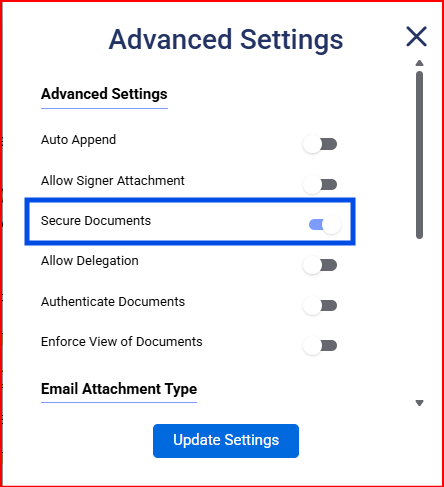
- Click Send when you’re done creating your ePak.You will now be prompted to set a password of your choice or let the system generate one for you. You can then copy and communicate the password to all the signers in the workflow. It will also send you the password in a separate email.
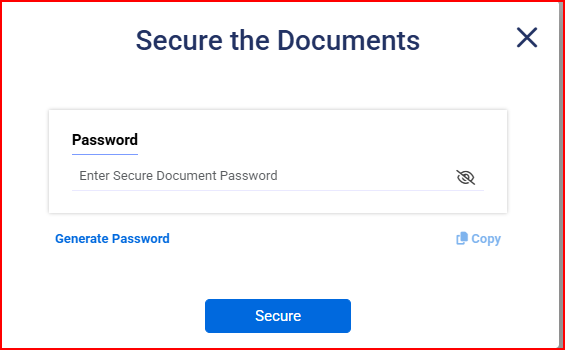
- When you send your ePak, the recipient must provide the same password as set by you in order to open the ePak. After the password has been correctly entered, the signer will be taken through the normal signing process.