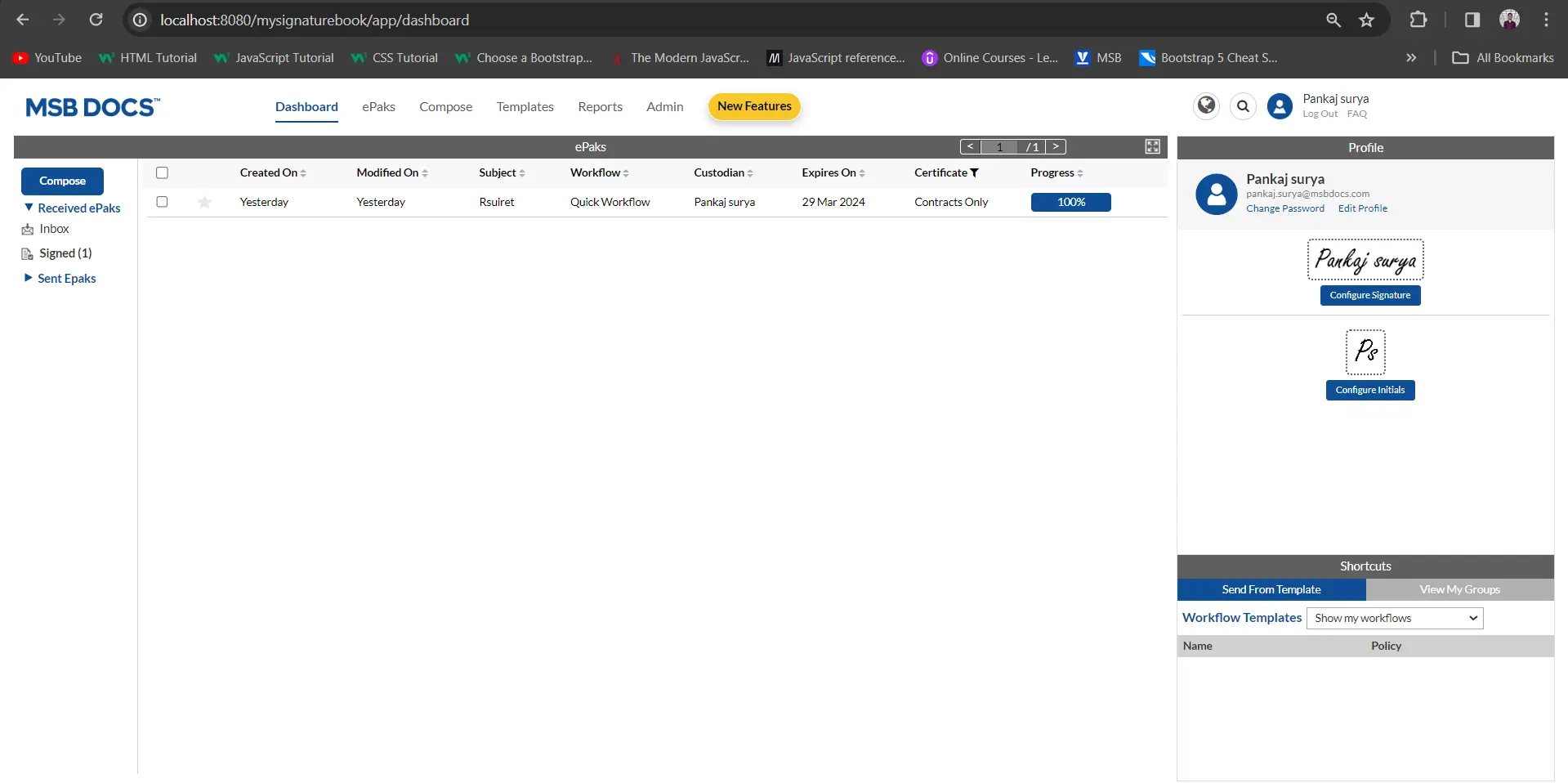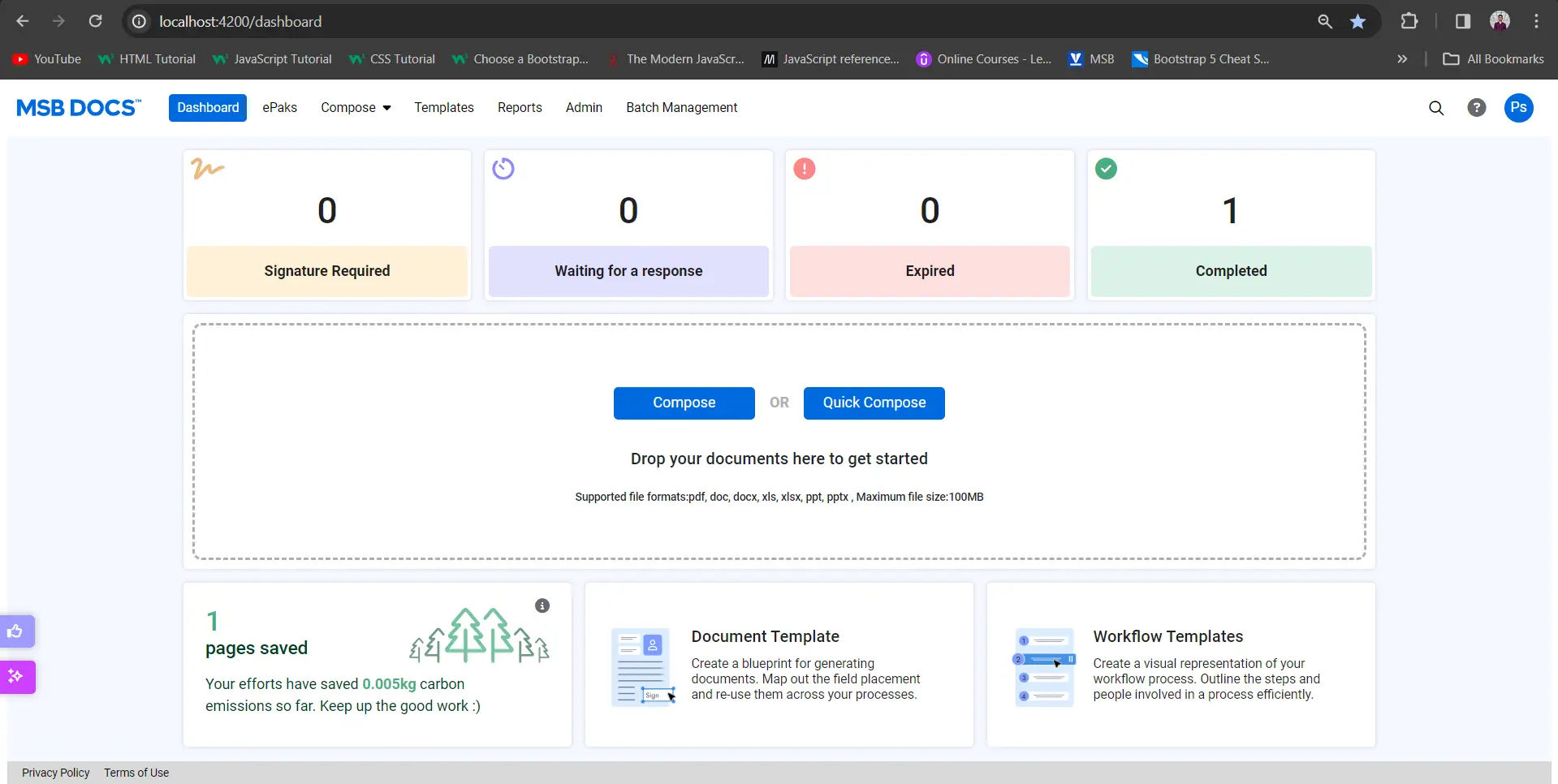What are the different settings allowed for a Team Room?
While creating a Team Room, you can select the most appropriate settings as per your requirement. The allowed settings are as follows:
Keep Document Linked
This setting would allow you (as a Team Room owner) to control and track the team room’s document(s) when used for creating ePaks within the team room. If checked, this feature would keep a track of a document when sent for signatures and automatically upload the new version in the team room when the document (ePak) gets completed.
Mark Document Complete
If the above option (Keep Document Linked) is checked, then as a team room owner you can also choose to mark the document complete in team room when the ePak created with the specific document gets completed. The status of the document is then set to complete too.
Restrict Update after Sign
This setting, if checked will restrict a user from an uploading a new version of a document or delete it after is has been signed once. This covers both- a self-signed document in team room and sign via ePak creation.
What are the different settings allowed for a Team Room?
While creating a Team Room, you can select the most appropriate settings as per your requirement. The allowed settings are as follows:
Keep Document Linked
This setting would allow you (as a Team Room owner) to control and track the team room’s document(s) when used for creating ePaks within the team room. If checked, this feature would keep a track of a document when sent for signatures and automatically upload the new version in the team room when the document (ePak) gets completed.
Mark Document Complete
If the above option (Keep Document Linked) is checked, then as a team room owner you can also choose to mark the document complete in team room when the ePak created with the specific document gets completed. The status of the document is then set to complete too.
Restrict Update after Sign
This setting, if checked will restrict a user from an uploading a new version of a document or delete it after is has been signed once. This covers both- a self-signed document in team room and sign via ePak creation.