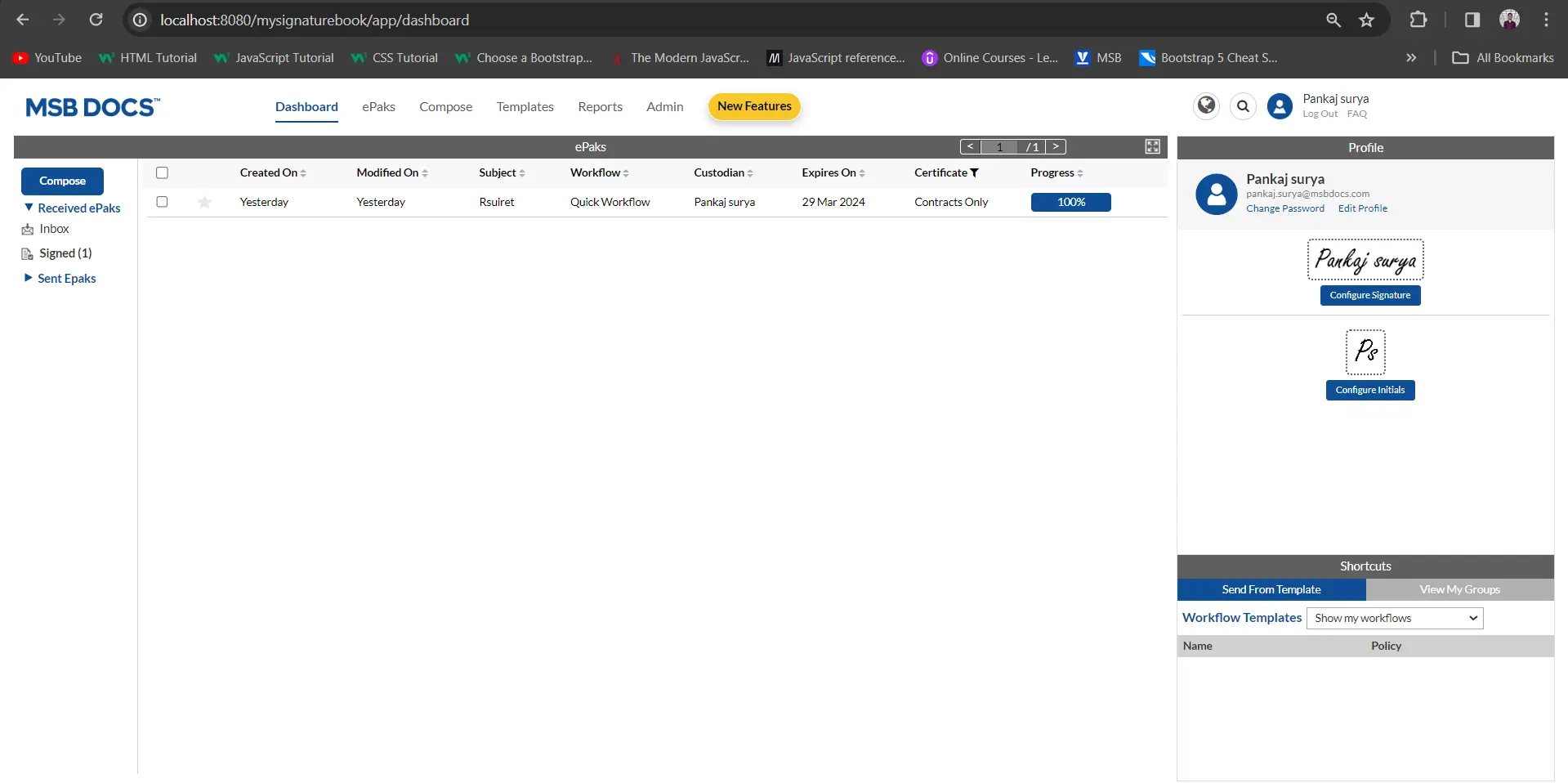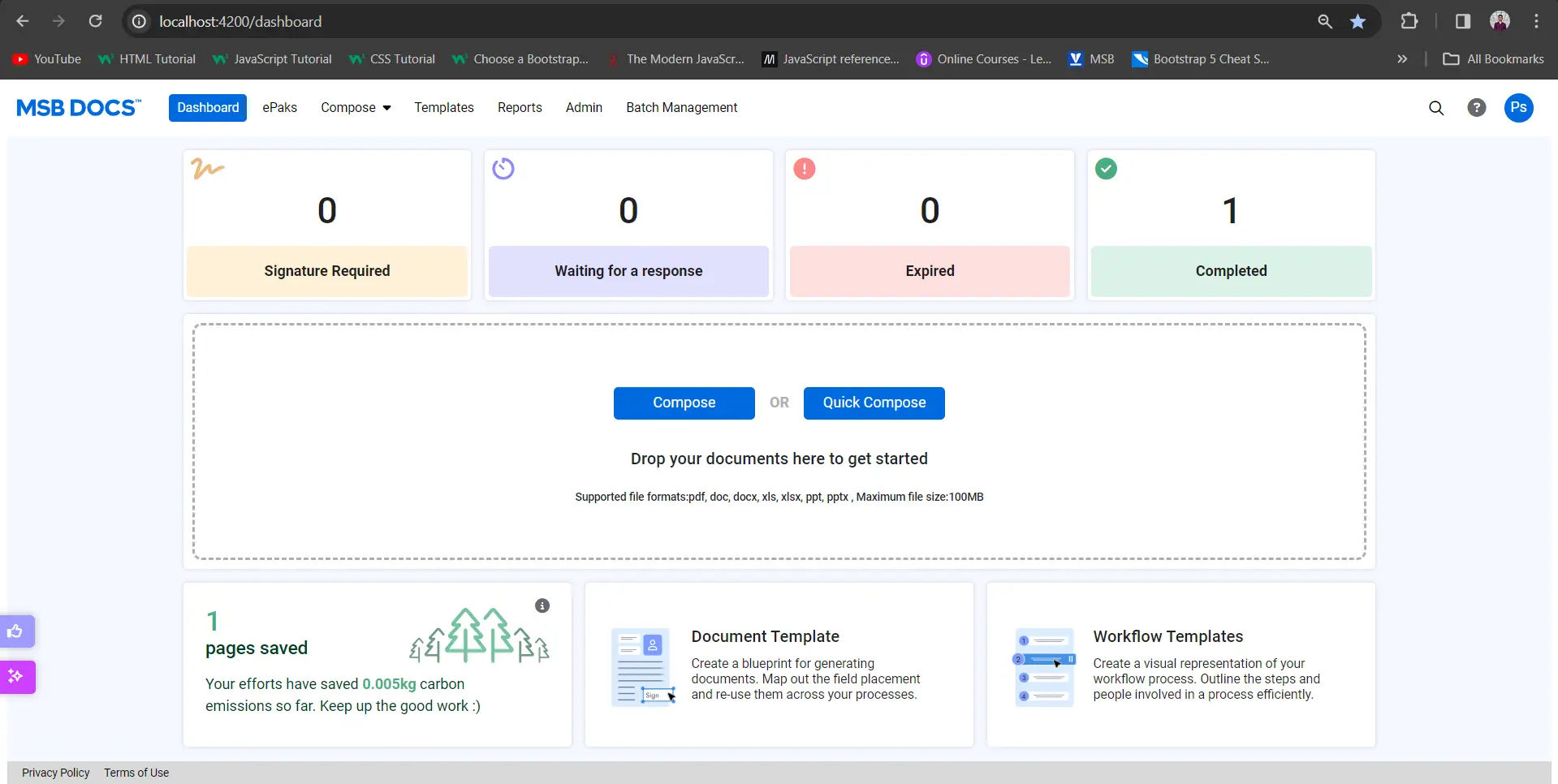My copy has only a few signatures. Why? How do I get a copy of the ePak with everybody’s signatures?
As a Signatory, the ePak that you receive contains your signature and signatures of all other people who have signed the ePak to date. If you save the copy immediately after you sign by downloading it from the Documents screen, the ePak contains your signature and the signatures of people who signed before you. If you save the copy later, the ePak contains your signature and signatures of other people who have signed until that point.
Check the ePak Overview screen to see if all signatories in the Workflow have signed. Signatories that have signed will be indicated by a green check mark. If all recipients in the Workflow have signed, then you can download the completed document(s). It will also email you the Signed Original copy of the document(s) after all signatures are completed. But you will need to login and download the e-photocopy if you wish to have that version. ePak Custodians may choose to delete an ePak after all signatories have signed it. Also, it automatically deletes an ePak after the retention period is over, unless long term storage is enabled. If long term storage is enabled, the completed ePak will be stored indefinitely.
Note: It can now be configured to set expiration and retention dates for an ePak either from the last action date or the ePak’s create date. This is a system level configuration and cannot be controlled by individual users.
My copy has only a few signatures. Why? How do I get a copy of the ePak with everybody’s signatures?
As a Signatory, the ePak that you receive contains your signature and signatures of all other people who have signed the ePak to date. If you save the copy immediately after you sign by downloading it from the Documents screen, the ePak contains your signature and the signatures of people who signed before you. If you save the copy later, the ePak contains your signature and signatures of other people who have signed until that point.
Check the ePak Overview screen to see if all signatories in the Workflow have signed. Signatories that have signed will be indicated by a green check mark. If all recipients in the Workflow have signed, then you can download the completed document(s). It will also email you the Signed Original copy of the document(s) after all signatures are completed. But you will need to login and download the e-photocopy if you wish to have that version. ePak Custodians may choose to delete an ePak after all signatories have signed it. Also, it automatically deletes an ePak after the retention period is over, unless long term storage is enabled. If long term storage is enabled, the completed ePak will be stored indefinitely.
Note: It can now be configured to set expiration and retention dates for an ePak either from the last action date or the ePak’s create date. This is a system level configuration and cannot be controlled by individual users.