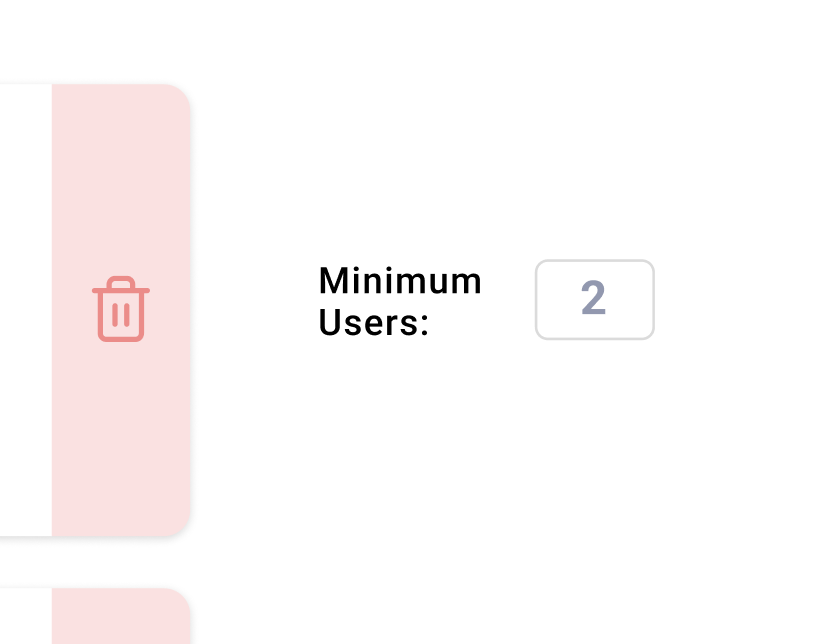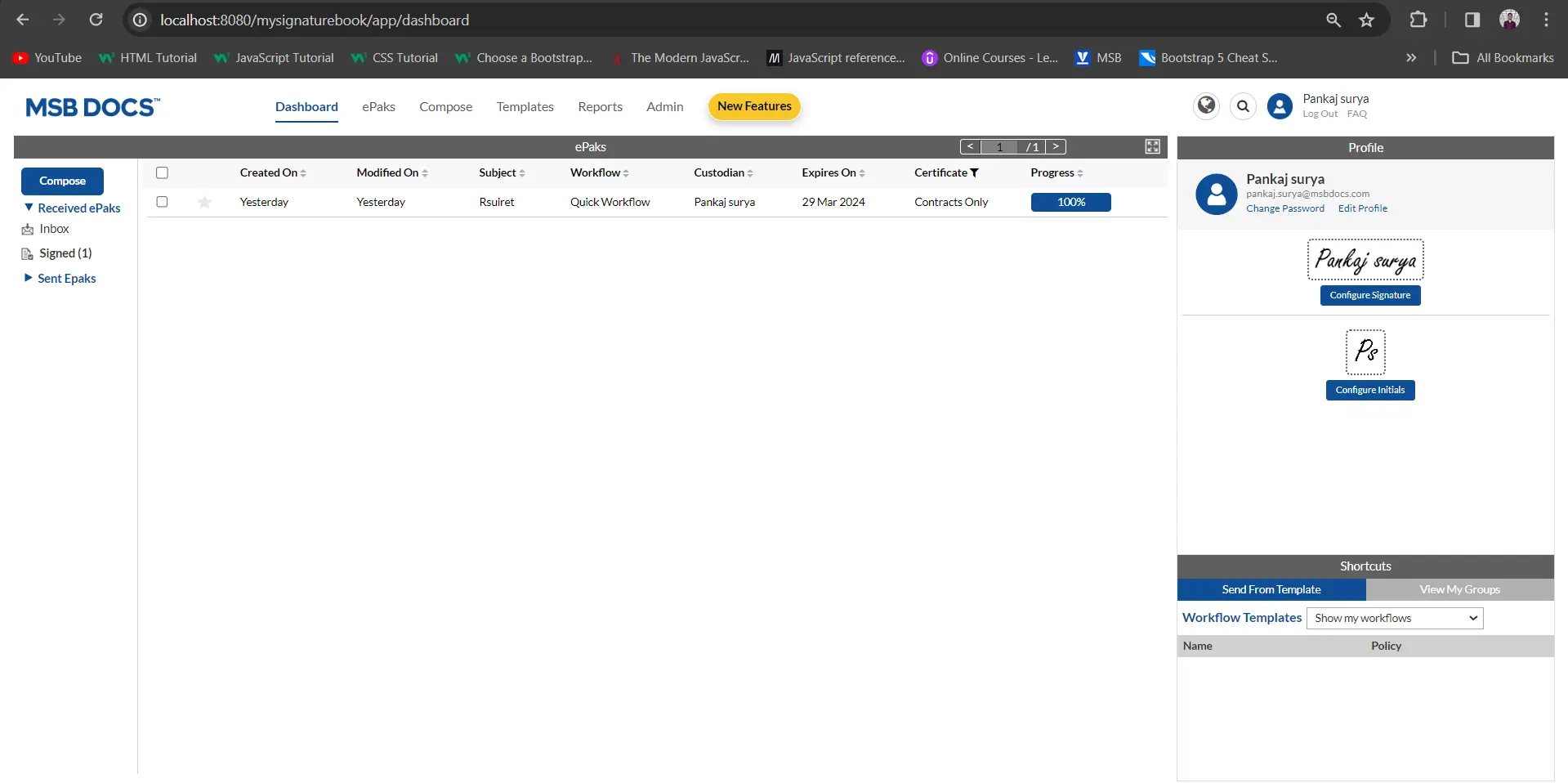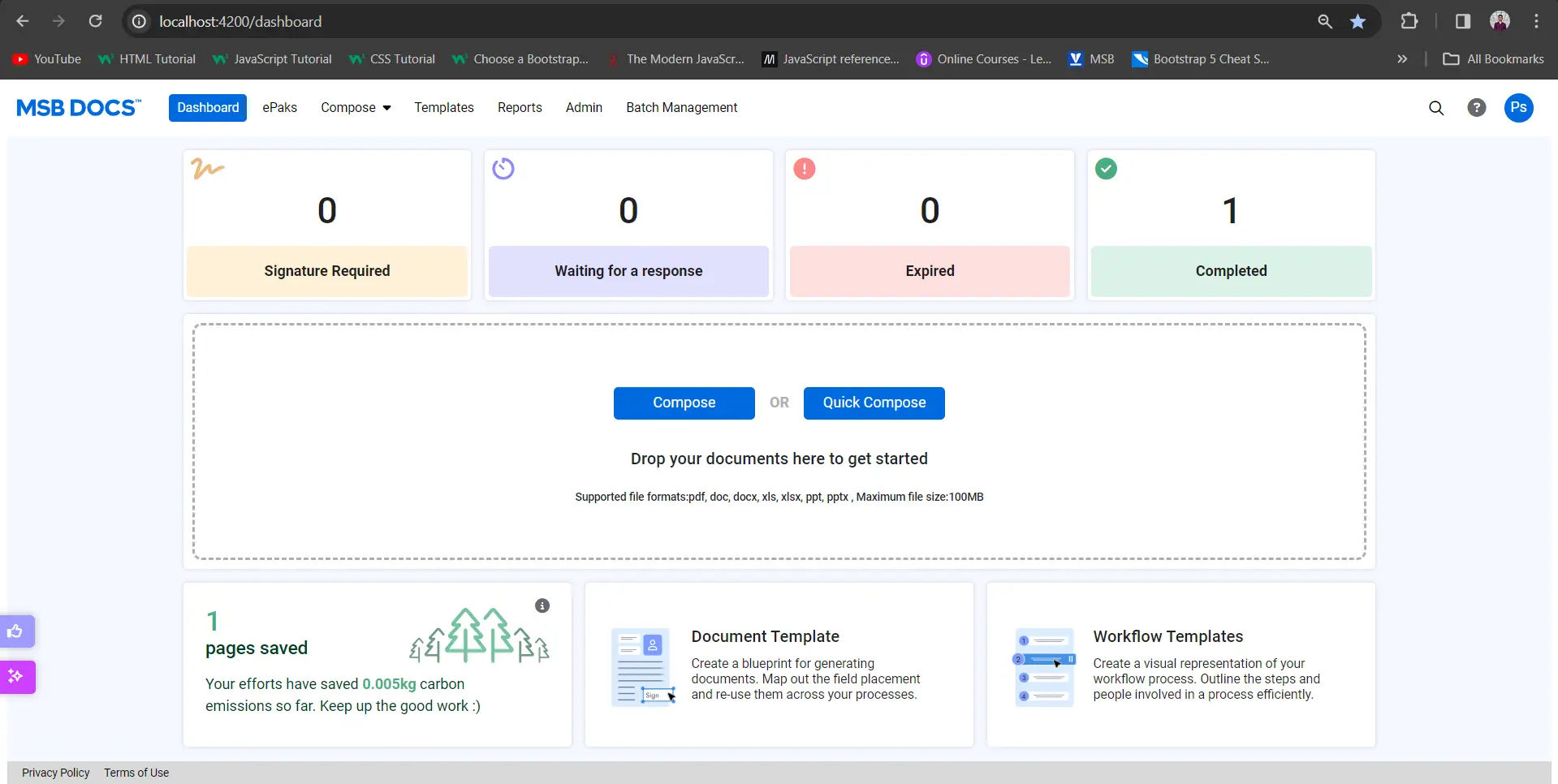How do I use ‘Minimum Users’ feature in my Workflow?
When you are creating a Workflow and you add a sign or review state to the workflow, you will see that there is a checkbox for minimum user. You may check the checkbox and then enter the minimum number of users into the number box that appears. By default, the number 1 will be in the minimum user box. Once the minimum number of users have approved the ePak documents, the ePak will progress to the next State in the Workflow.
For example, you may create a Workflow with 5 users in a Review or Sign State. You may then choose to set minimum users to 2. When you send the ePak, all 5 users will receive an email notification. However, once the first 2 users respond and approve the ePak, the ePak will then move to the next Workflow State. The remaining 3 users will receive a notice that they no longer need to perform any action on the ePak.
This is extremely helpful if you have a team of Reviewers available, but you only need approval of few. It helps your ePak progress through the workflow faster.

How do I use ‘Minimum Users’ feature in my Workflow?
When you are creating a Workflow and you add a sign or review state to the workflow, you will see that there is a field for minimum user. You may enter the minimum number of users in the box. By default, the number 0 will be selected in the minimum user box. Once the minimum number of users have approved the ePak documents, the ePak will progress to the next State in the Workflow.
This is extremely helpful if you have a team of Reviewers available, but you only need the approval of a few. It helps your ePak progress through the workflow faster.