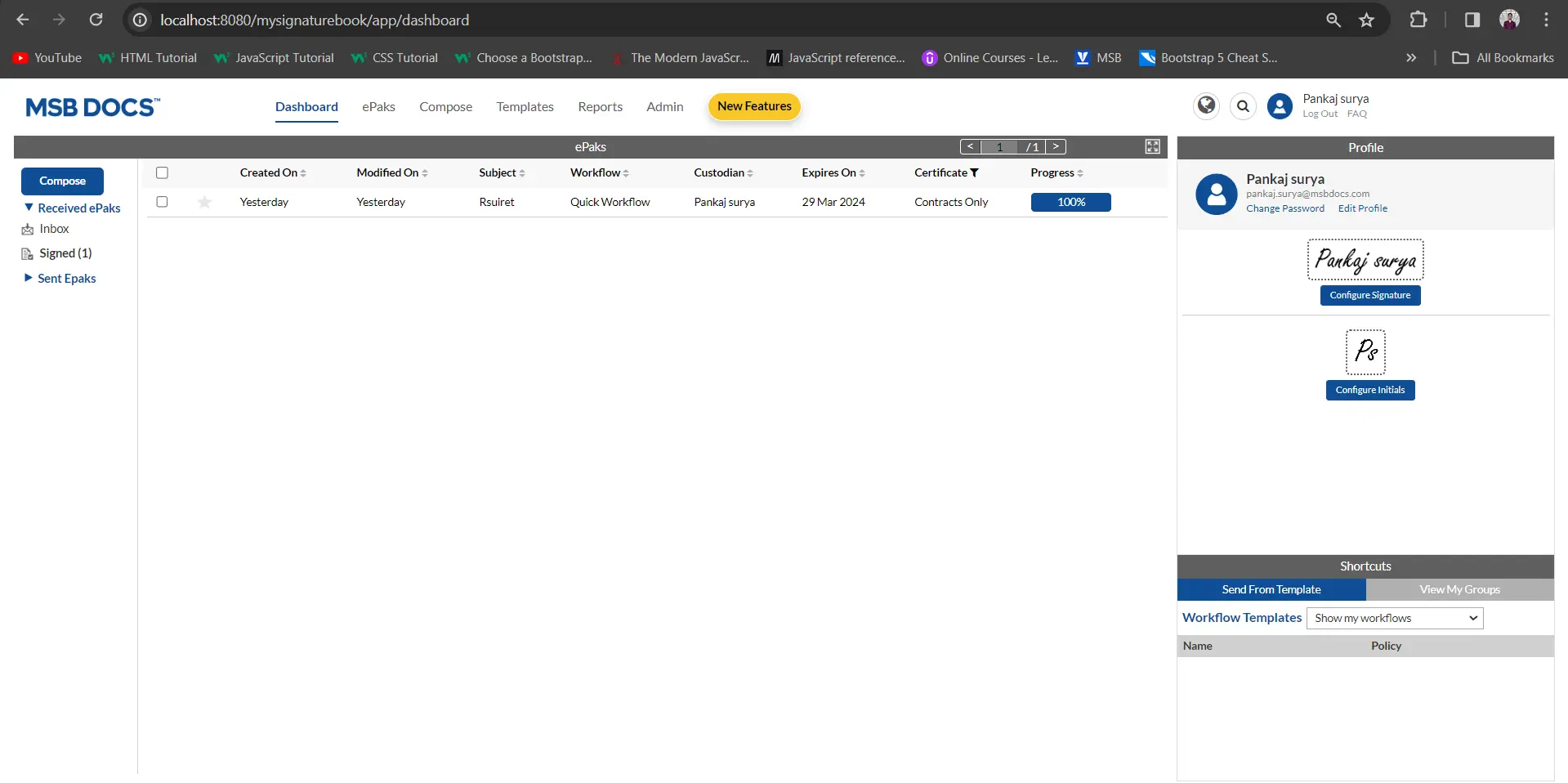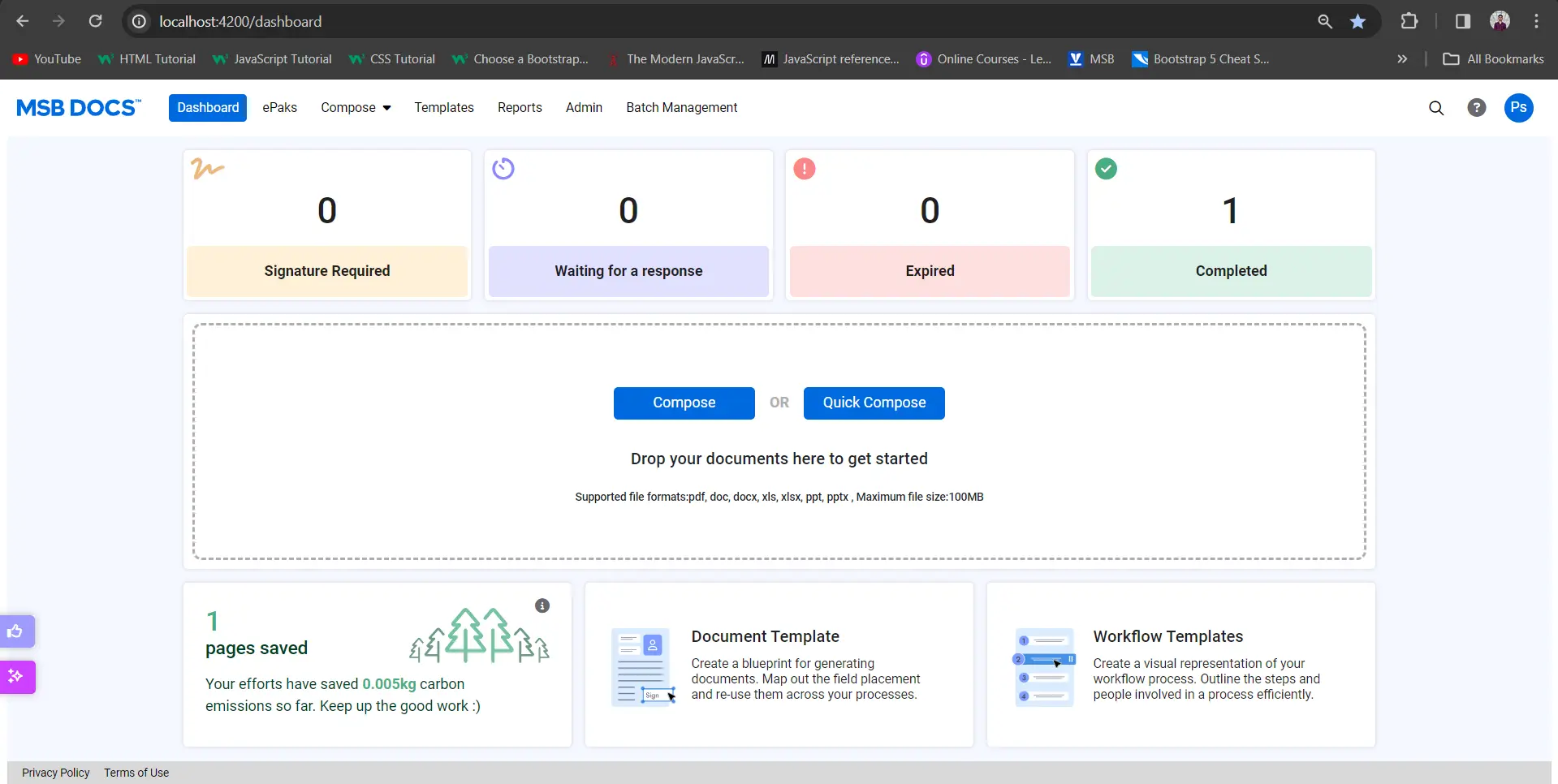How do I add signature tags if I have uploaded multiple documents at once?
If you have selected multiple documents while creating an ePak on Compose page, it will display all the documents in a row on top of the eSignature tag configuration screen.

To configure signature tags for each document:
- Select the document you wish to configure, and the selected Document will turn yellow while others will be blue.
- Configure signature tags for the selected document (see How do I add signature tags for more than one signer?).
- Repeat the step 1 and 2 for each uploaded document.
- Then click the Send button on the top left of the screen to create the ePak and request signatures.
How do I add signature tags if I have uploaded multiple documents at once?
If you have selected multiple documents while creating an ePak, it will display all the documents on the drop tags screen.

To configure signature tags for each document:
- Select the document you wish to configure, and the selected Document will turn blue.
- Configure signature tags for the selected document.
- Repeat the step 1 and 2 for each uploaded document.
- Then click the Send button to create the ePak and request signatures.