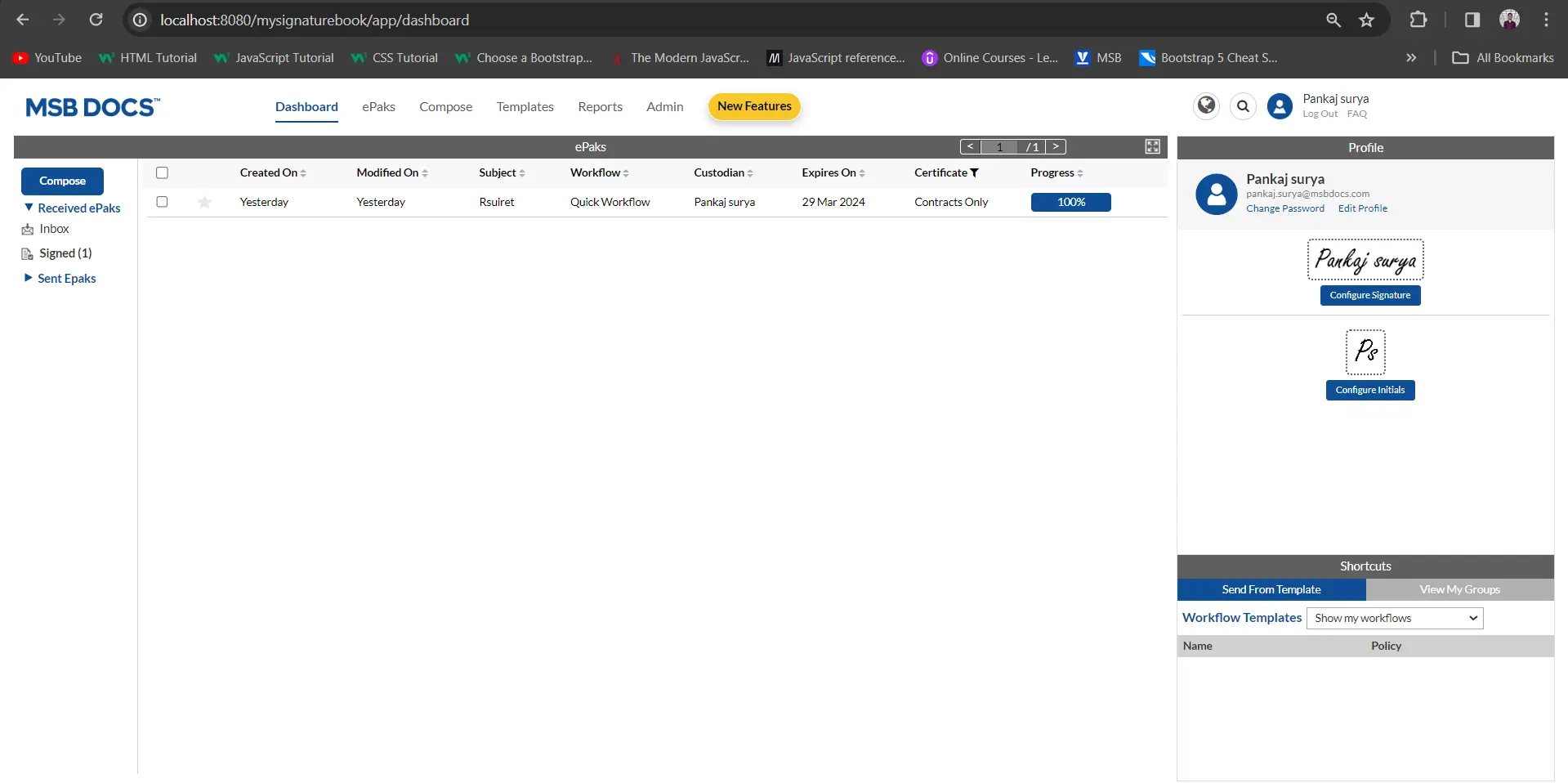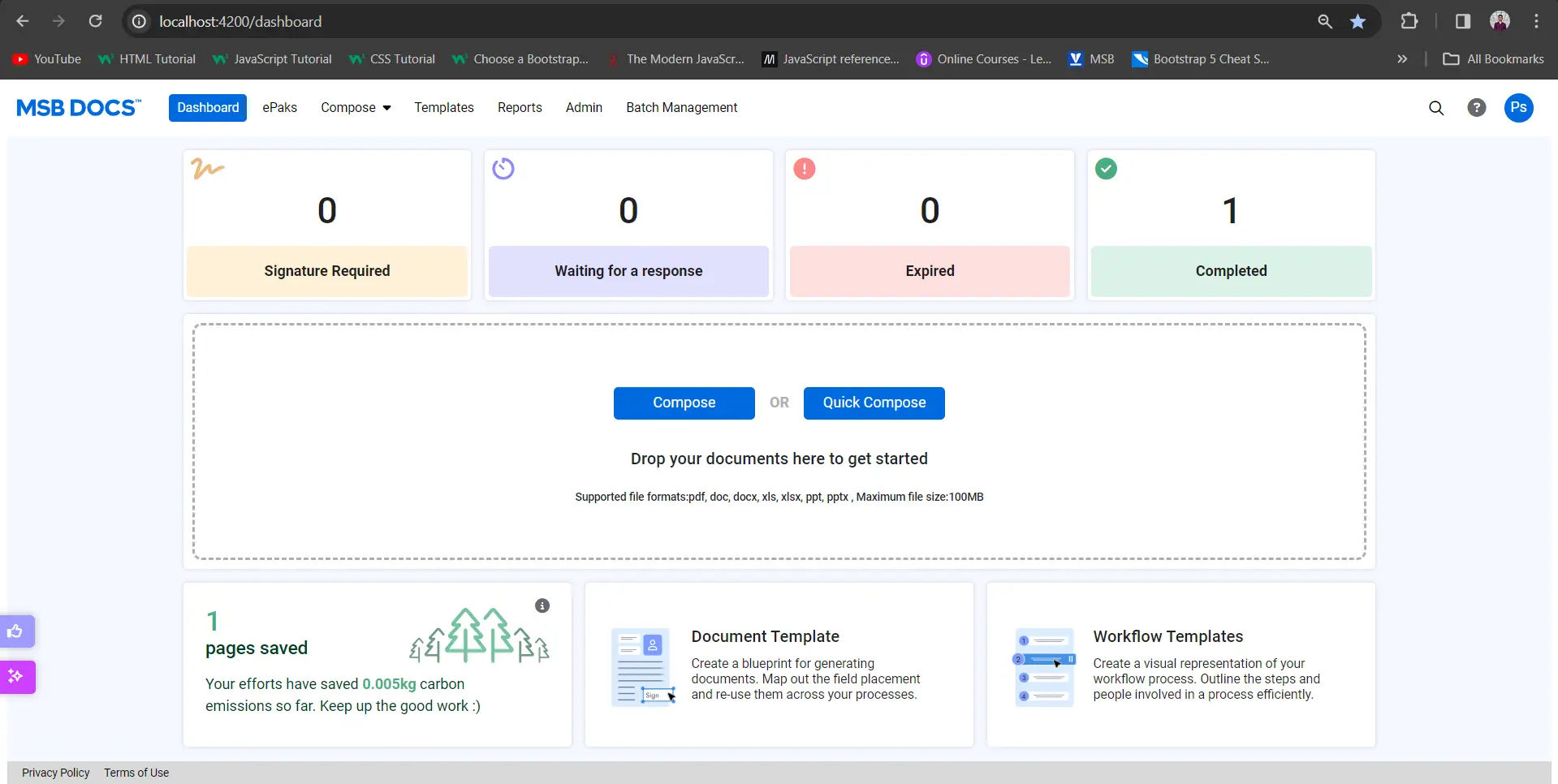How can I view the Audit Trail/ePak activities for my ePak?
All ePak activities will be maintained in the Audit Trail for the ePak. Users can view the Audit Trail report by downloading the ePhotocopy of the signed document.
To view the ePak activities, select an ePak from any folder. In the bottom dock, the activities tab will display the ePak activities.
IP address details are captured under the user details in ePak activities and Audit Trail. Users may now easily print ePak Activities/Audit trails when viewing an ePak within MSB’s web interface. The user may click a Print button which is in the upper right corner of the ePak details panel (in both expanded and collapsed view).

After clicking on print button showing in above screenshot, it will open the print window and user can print all activities from there.

If easy signing is enabled, then user may click a link in the Signature Request email to be taken immediately to the document. Here on the preview page of the document user can see the details button by clicking the detail button user can see the ePak details.

Source information of uploaded document
MSB captures the source information of the uploaded document and shows it to the user under the activities of the document. The source can be: One drive, G Suite, Office 365 or Salesforce.

The document source can also be seen in the audit trail report. User can also see the document source in the report ePak activities and the report User activities.

View all ePak level activities – in the ePhotocopy audit trail
MSB can be configured to display ePak level activities, within ePhotocopy audit trails. By default, document level activities will be shown in the audit trail.
ePak activity details to be included in each document ePhotocopy are ePak ID, Compose, Subject, Time stamp, Delegation activities, Rejection activities, Restart activities, Starred activities, ePak state change activity, email activities, completed and Team room Activities.

MSB Users can view Page numbers in audit trail.
ePak activity details to be included in each document ePhotocopy are ePak ID, Compose, Subject, Time stamp, Delegation activities, Rejection activities, Restart activities, Starred activities, ePak state change activity, and email activities.
MSB users will be able to see reminder information from both manually triggered reminders and the scheduler recorded in the ePak activities log. Reminder actions will show the timestamp, User Info, Action, and details under ePak activities.
A new action called Geo Location is captured in the e-Photocopy Audit Trail which will get added just before the ‘signed’ action if the system is configured to capture the geolocation. Details to be added along the action are, Image of the Location, Geolocation Coordinates, and Geo Location. Geo Location is incorporated into the activities section on the ePak details page, and each activity includes Image, Geo Location Coordinates, and Geo Location.
How can I view the Audit Trail/ePak activities for my ePak?
All ePak activities will be maintained in the Audit Trail for the ePak. Users can view the Audit Trail report by downloading the ePhotocopy of the signed document.
To view the ePak activities, select an ePak from any folder. On the ePak details page, the last column will display the ePak activities.
IP address details are captured under the user details in ePak activities and Audit Trail. Users can also easily print ePak Activities/Audit trails when viewing an ePak within MSB’s web interface.
MSB can be configured to display ePak level activities, within ePhotocopy audit trails. By default, document level activities will be shown in the audit trail. MSB Users can view Page numbers in audit trail.
ePak activity details to be included in each document ePhotocopy are ePak ID, Compose, Subject, Time stamp, Delegation activities, Rejection activities, Restart activities, Starred activities, ePak state change activity, and email activities.
MSB captures the source information of the uploaded document and shows it to the user under the activities of the document. The source can be: One drive, G Suite, Office 365, or Salesforce. The document source can also be seen in the audit trail report. Users can also see the document source in the report ePak activities and the report User activities.
MSB users will be able to see reminder information from both manually triggered reminders and the scheduler recorded in the ePak activities log. Reminder actions will show the timestamp, User Info, Action, and details under ePak activities.
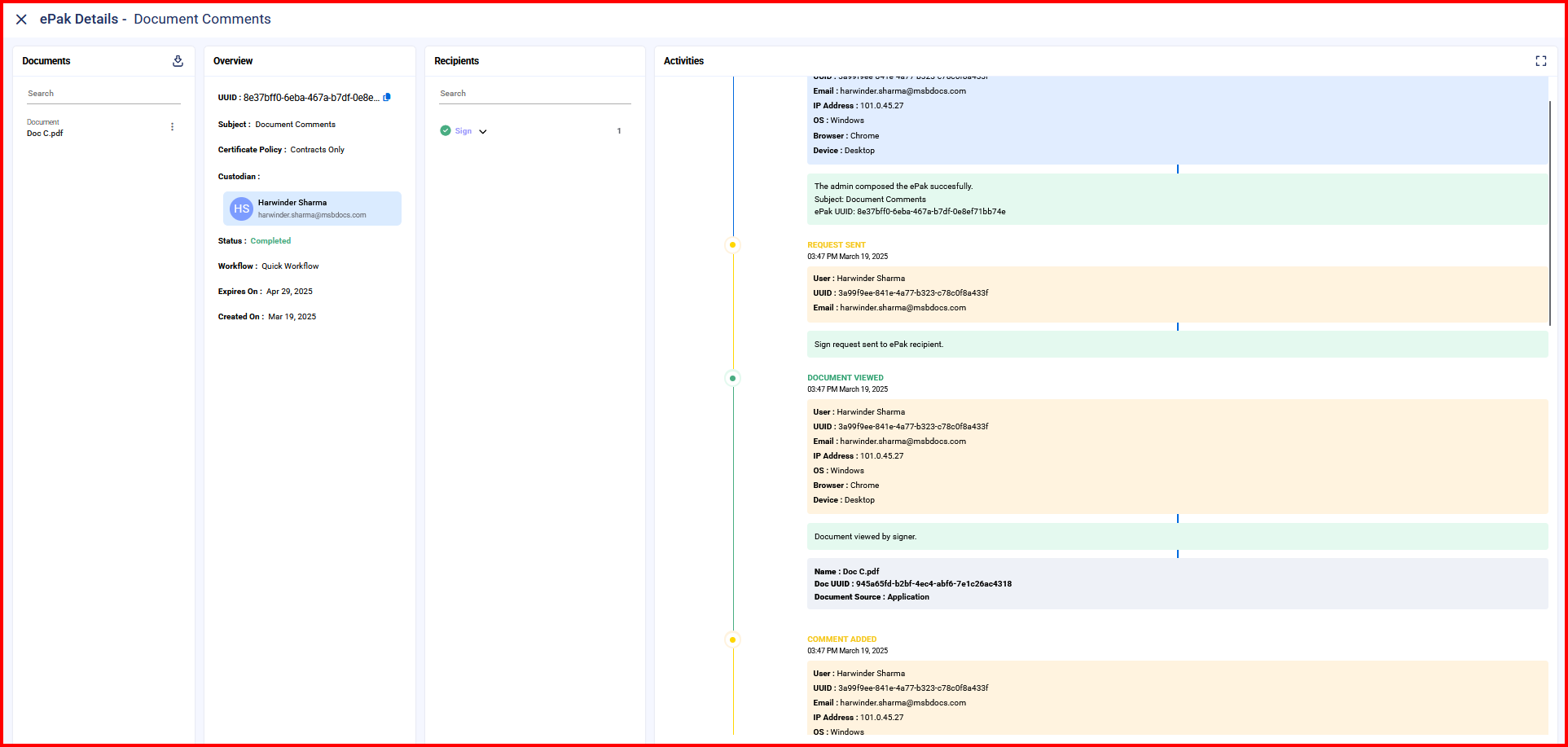
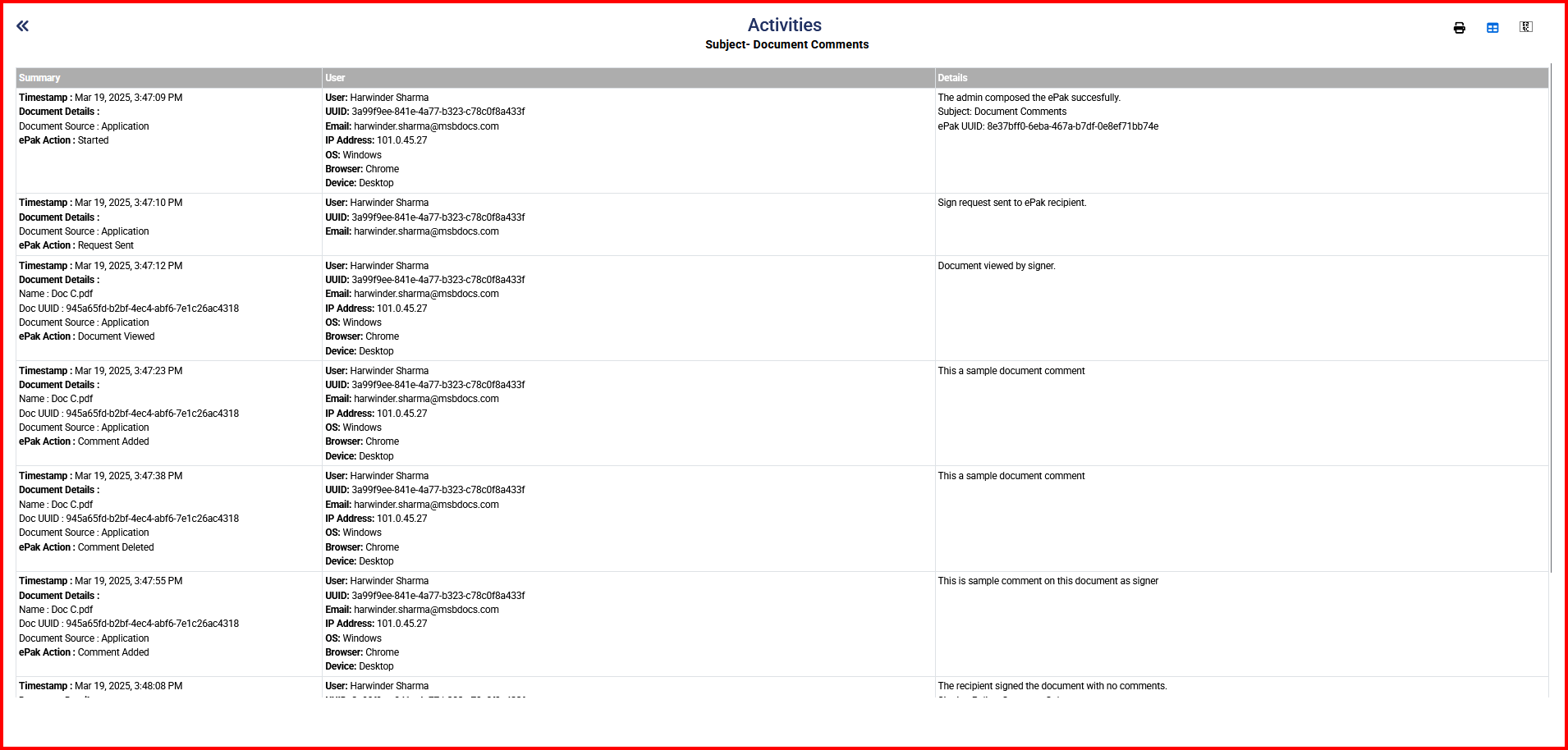
A new action called Geo Location is captured in the e-Photocopy Audit Trail which will get added just before the ‘signed’ action if the system is configured to capture the geolocation. Details to be added along the action are, Image of the Location, Geolocation Coordinates, and Geo Location. Geo Location is incorporated into the activities section on the ePak details page, and each activity includes Image, Geo Location Coordinates, and Geo Location.