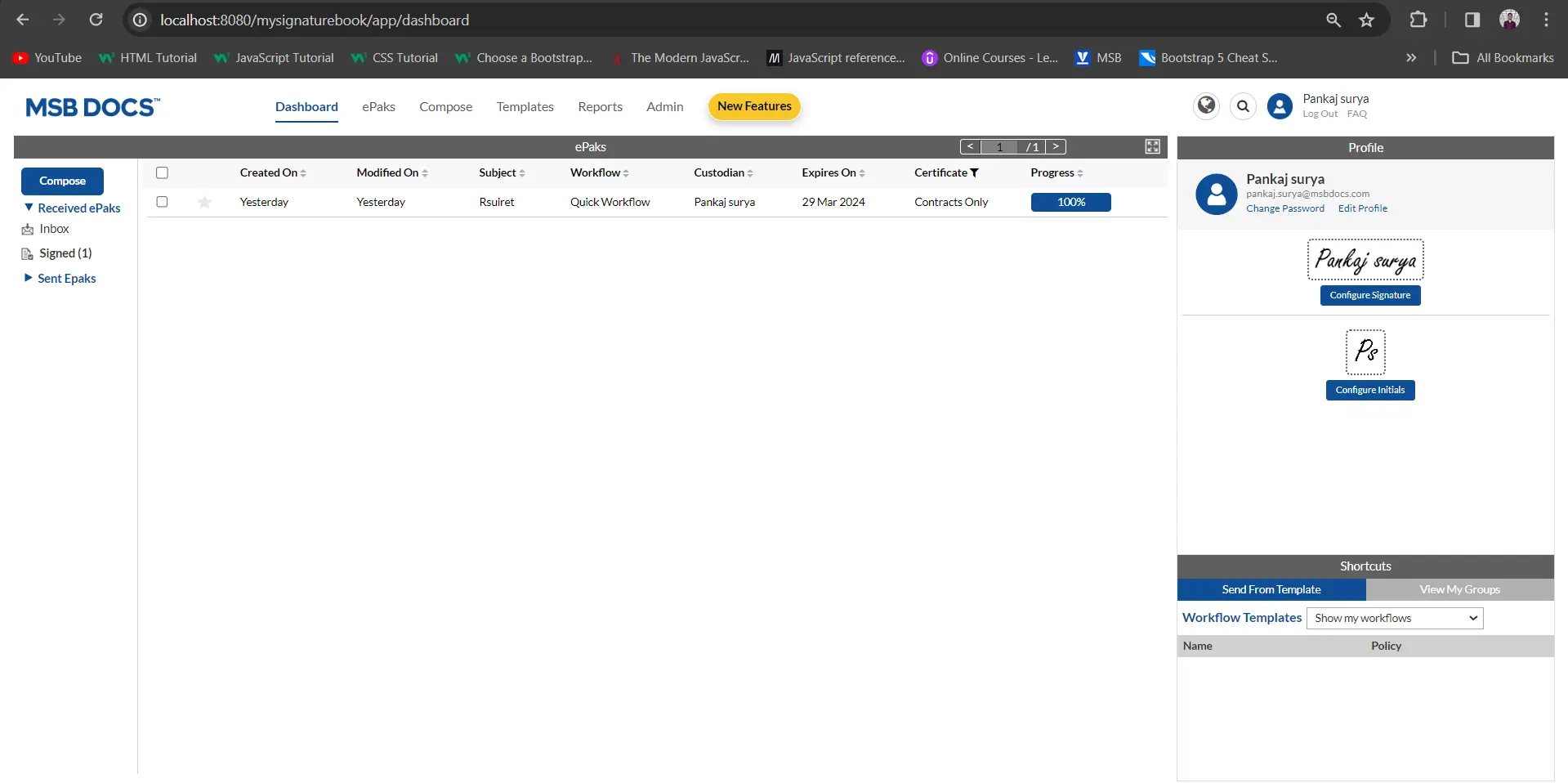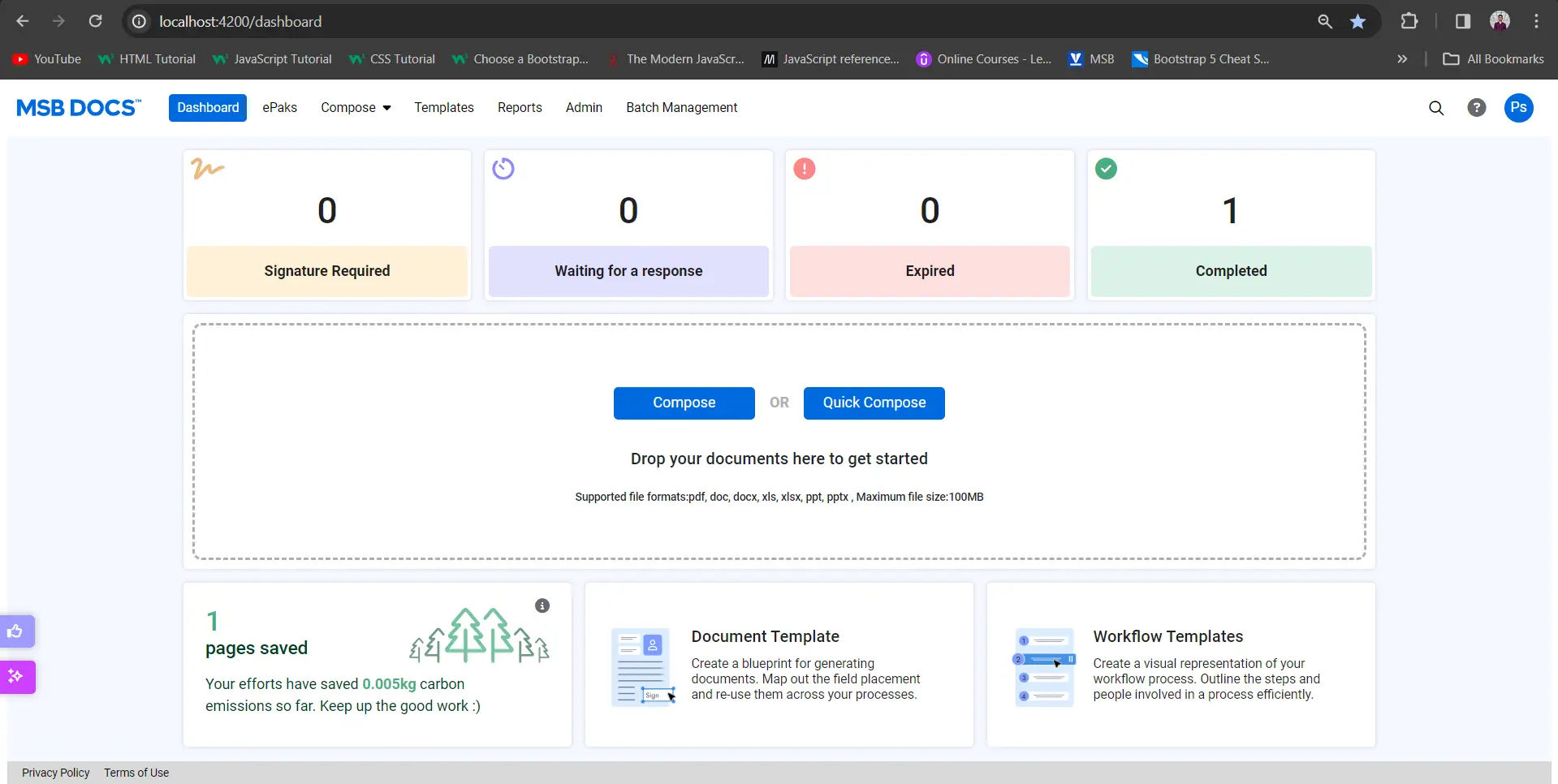Can I upload documents from my OneDrive and get them signed directly?
Yes, you can now save yourself the hassle of switching screens by accessing documents in your OneDrive and prepare them for signature right from your account. All the completed documents will then be stored back in your OneDrive account for easy access.
If OneDrive has been enabled for your instance, as a custodian you will have an option to upload a document from OneDrive. Your OneDrive account must have at least one document. To create an ePak using OneDrive:
- On the Compose page, click on attach button and in the pop up – select one drive from the drop down.

- You will be redirected to OneDrive Authentication page to enter details and log into your OneDrive account.

- Upon a successful login, you will be able to select a document from the available list and upload it to your account. Compose screen to be sent out for signature/review.
- Once the ePak completes its workflow, a new version of the same document will automatically be added to your OneDrive account with timestamp and signed as status of the document mentioned in the document name.
Can I upload documents from my OneDrive and get them signed directly?
Yes, you can now save yourself the hassle of switching screens by accessing documents in your OneDrive and prepare them for signature right from your account. All the completed documents will then be stored back in your OneDrive account for easy access.
If OneDrive has been enabled for your instance, as a custodian you will have an option to upload a document from OneDrive. Your OneDrive account must have at least one document. Follow the below steps to create an ePak using OneDrive:
1) When you click on the Compose button, you will see an option to select one drive.
2) You will be redirected to the OneDrive Authentication page to enter details and log into your OneDrive account.
3) Upon a successful login, you will be able to select a document from the available list and upload it to your account. Compose screen to be sent out for signature/review.
4) Once the ePak completes its workflow, a new version of the same document will automatically be added to your OneDrive account with timestamp and signed as status of the document mentioned in the document name.