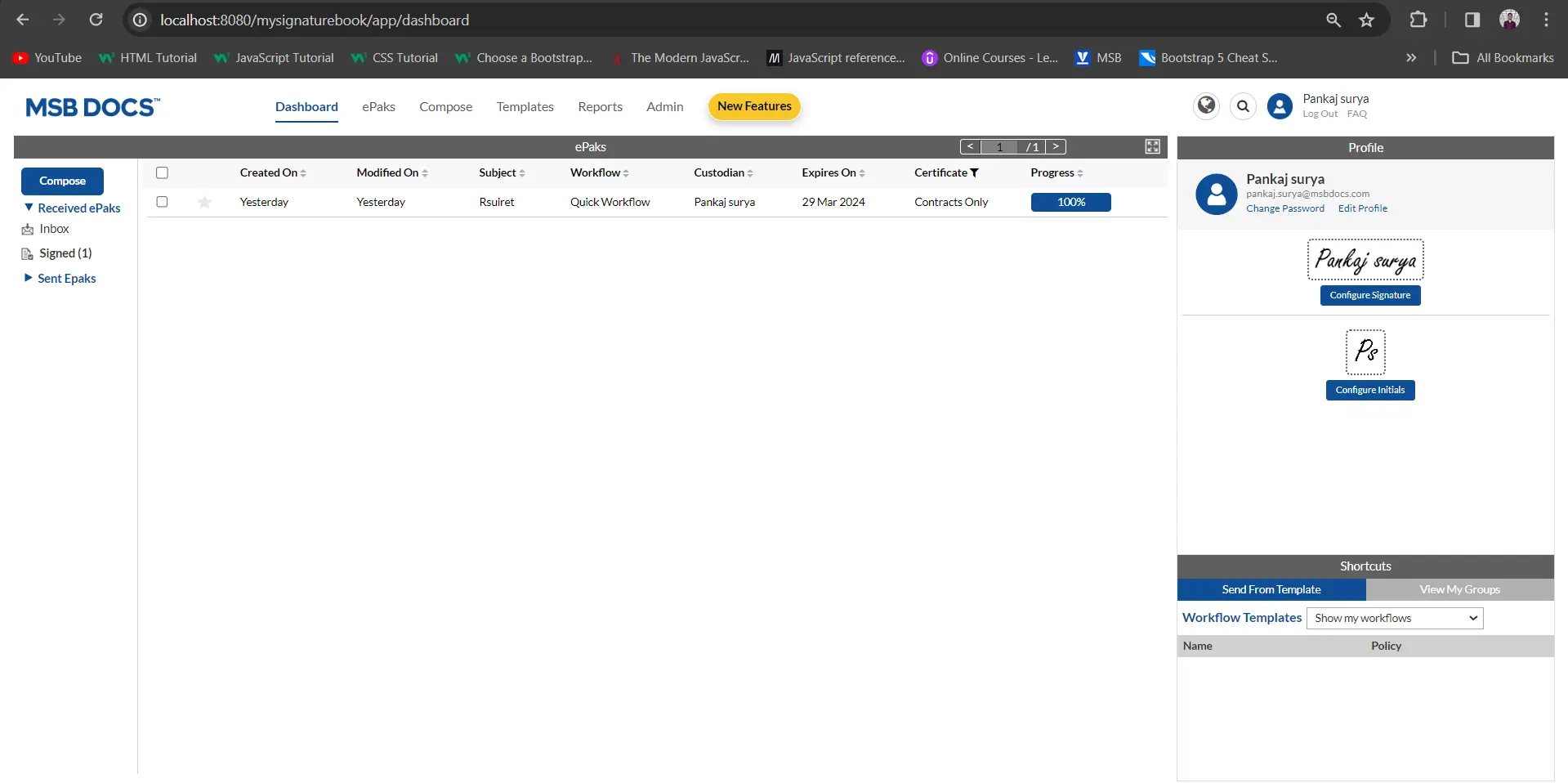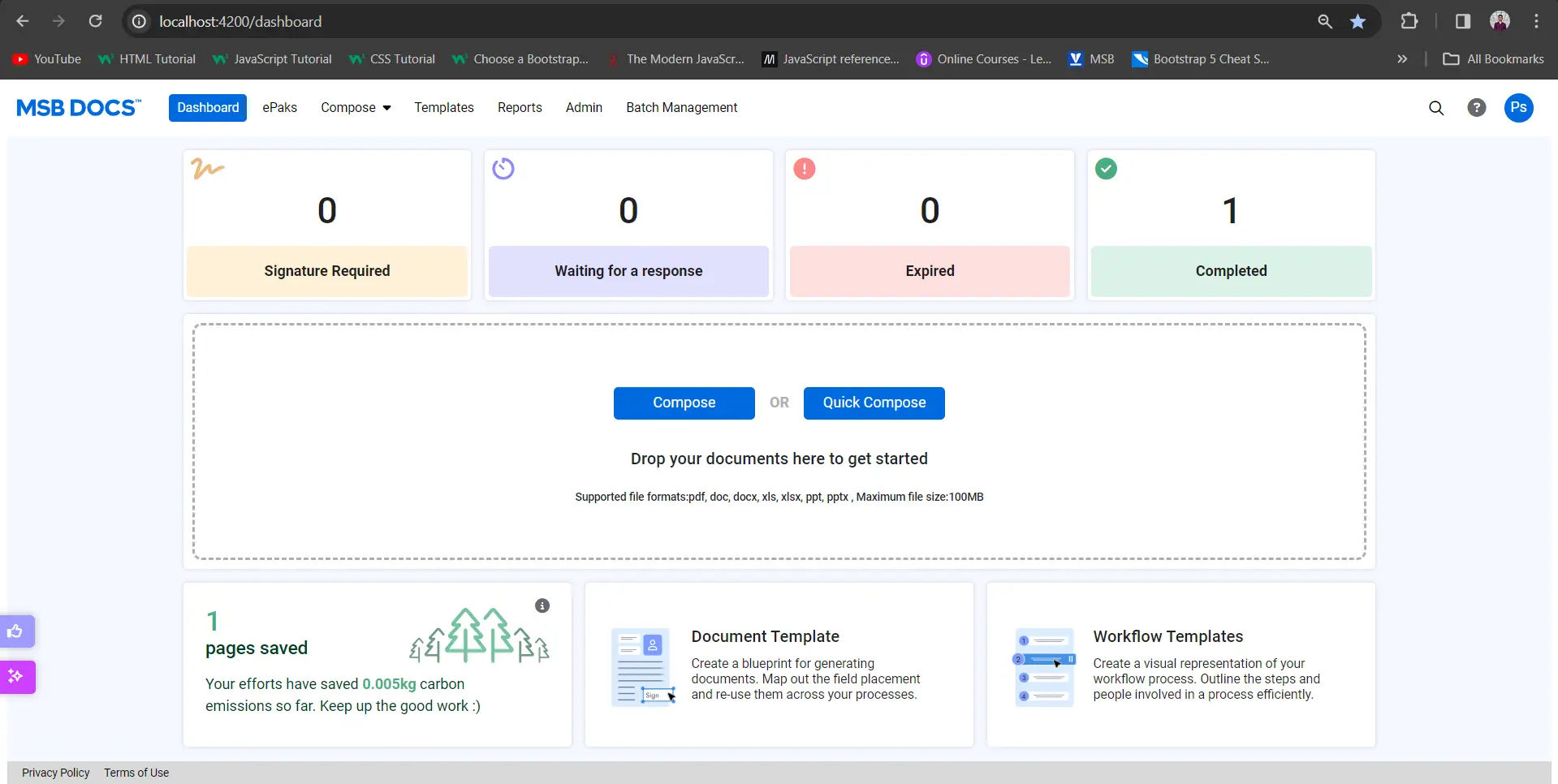There is an “Attach a file” tag on the ePak sent to me, what do I need to do?
If the ePak custodian has placed an “Attach a file” tag on your ePak document, you may click it to attach a document to the ePak. Simply click the tag, and upload window will appear. Navigate to the file you wish to attach and select it. Click Upload, then click Next. The file will be attached to the ePak and will be visible to all other recipients in the ePak workflow.
There is an “Attach a file” tag on the ePak sent to me, what do I need to do?
If the ePak custodian has placed an “Attach a file” tag on your ePak document, you may click it to attach a document to the ePak. Simply click the tag, and upload window will appear. Navigate to the file you wish to attach and select it. Click Upload, then click Next. The file will be attached to the ePak and will be visible to all other recipients in the ePak workflow.