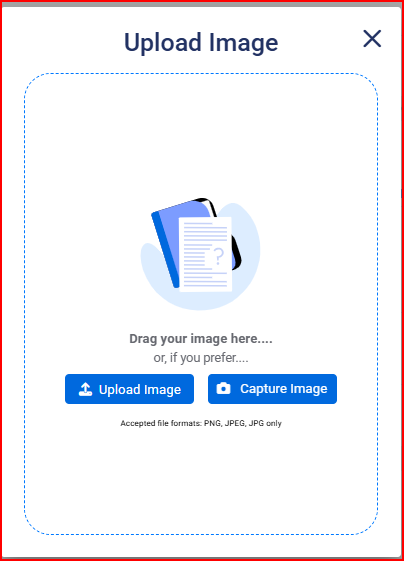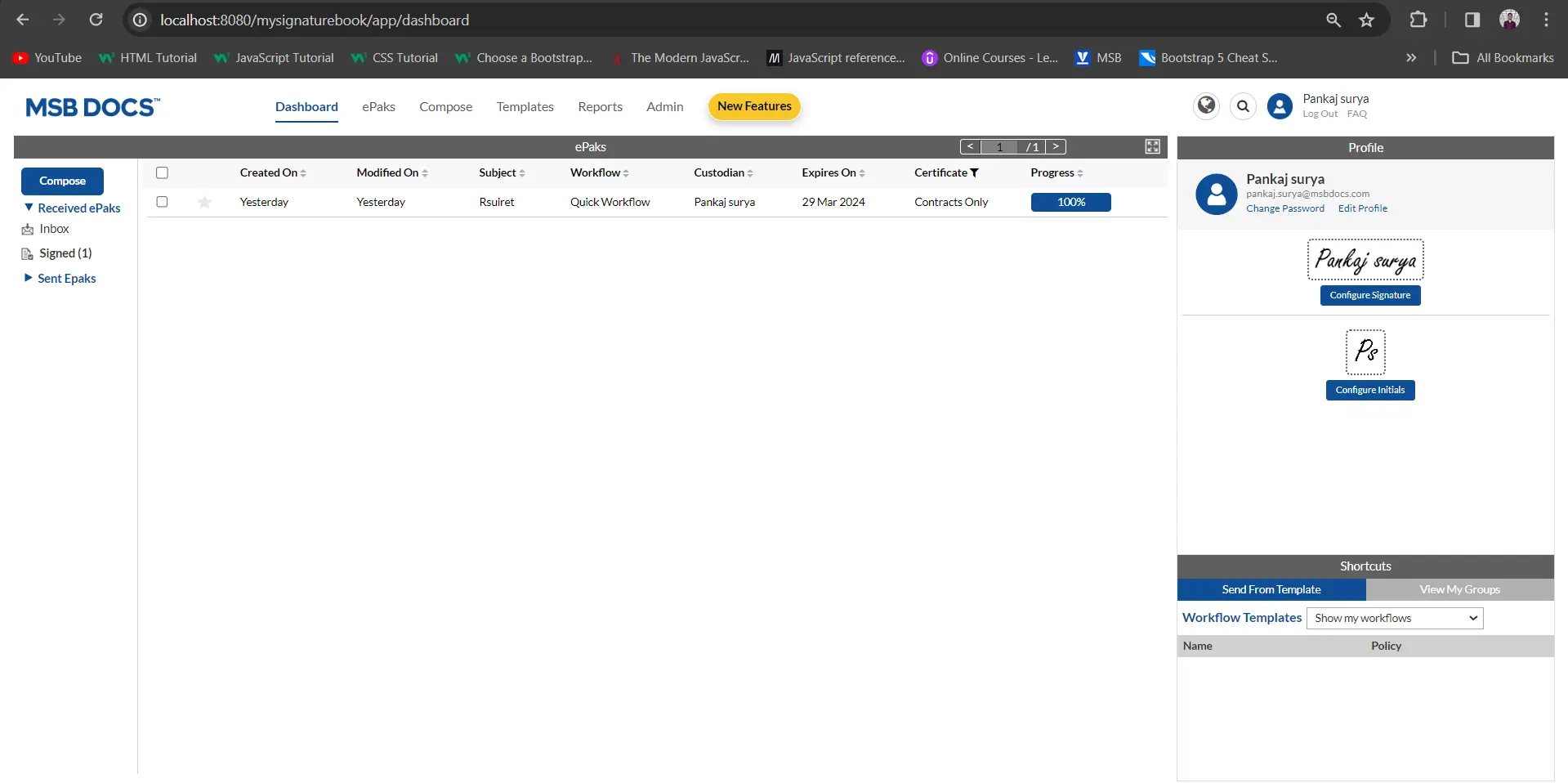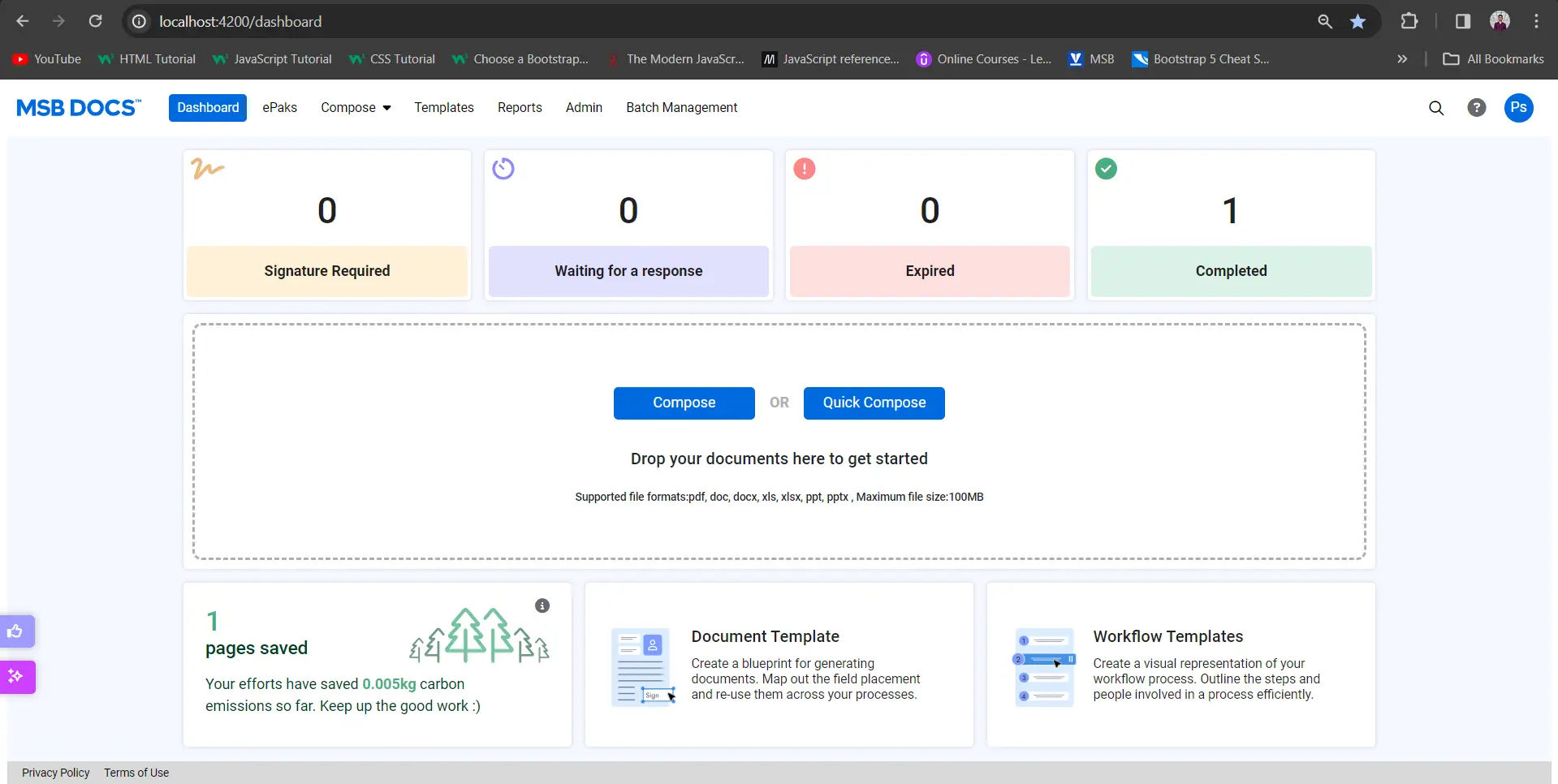How do I set my profile picture?
To set your profile picture, go to edit profile link on dashboard (if the Profile widget is configured for your instance), or click your name in the top right corner of the screen. Click the change image button or the icon on the left of the page. In the dialogue box that pops up:
- Click ‘Upload Image’ and then navigate to the location of your image. Browse through your available pictures and click open (For best results, choose an image that is square in shape).
- After selecting your image, you may save it or remove it.
- The picture will be displayed as your account profile image.

How do I set my profile picture?
On the dashboard page, Click Manage in the top right corner of the screen. User will be navigated to the Profile page and will find an upload icon above the user name to upload the profile picture.
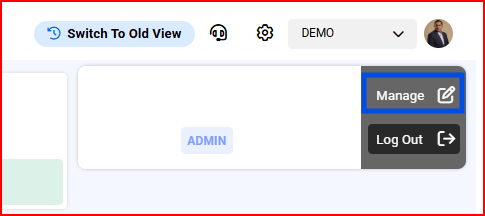
Click the change image button and a dialogue box will pop up. Click ‘Upload Image’ or ‘Capture Image’ and then navigate to the location of your image. Browse through your available pictures and click upload. Crop the image as desrired and click on Save. The picture will be displayed as your account profile image.