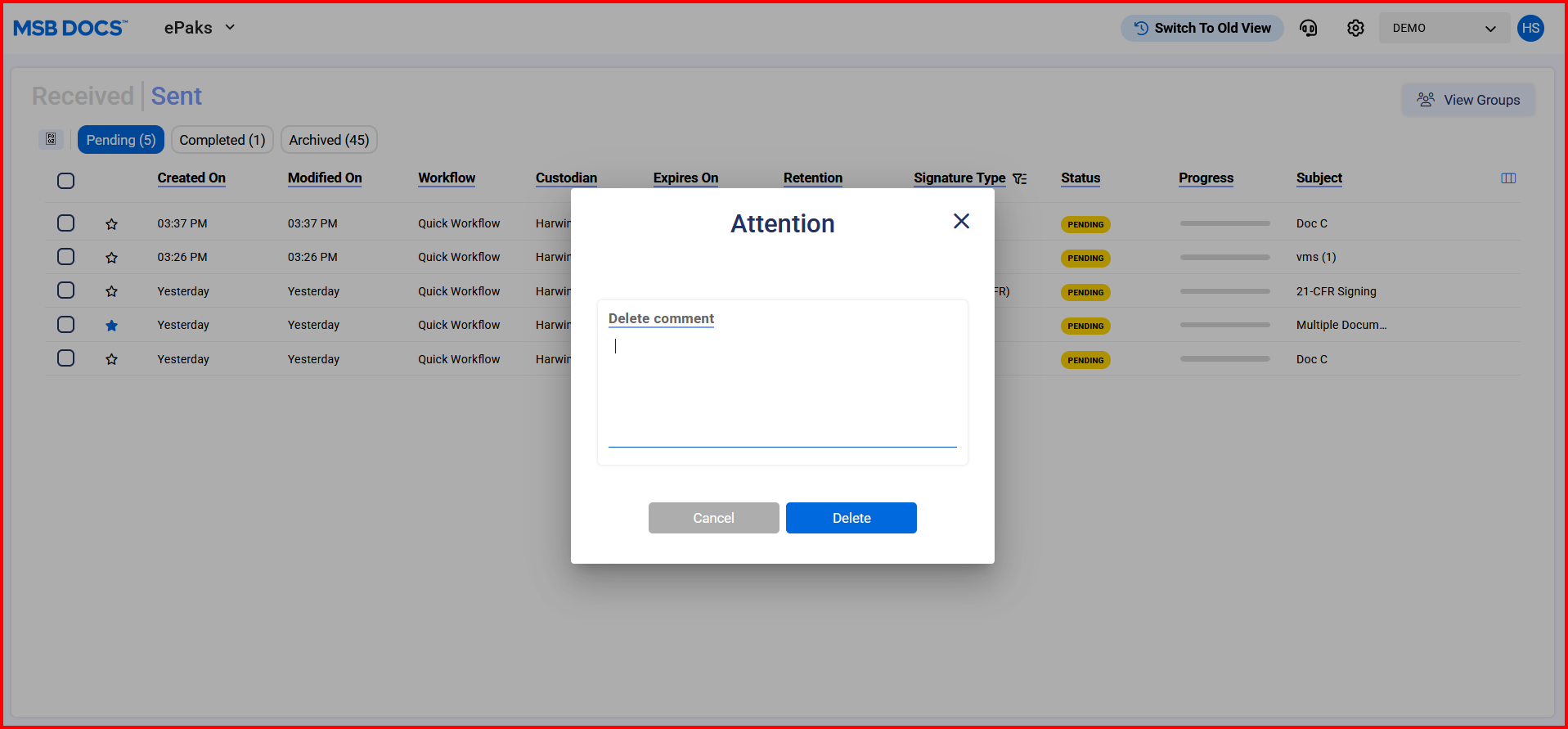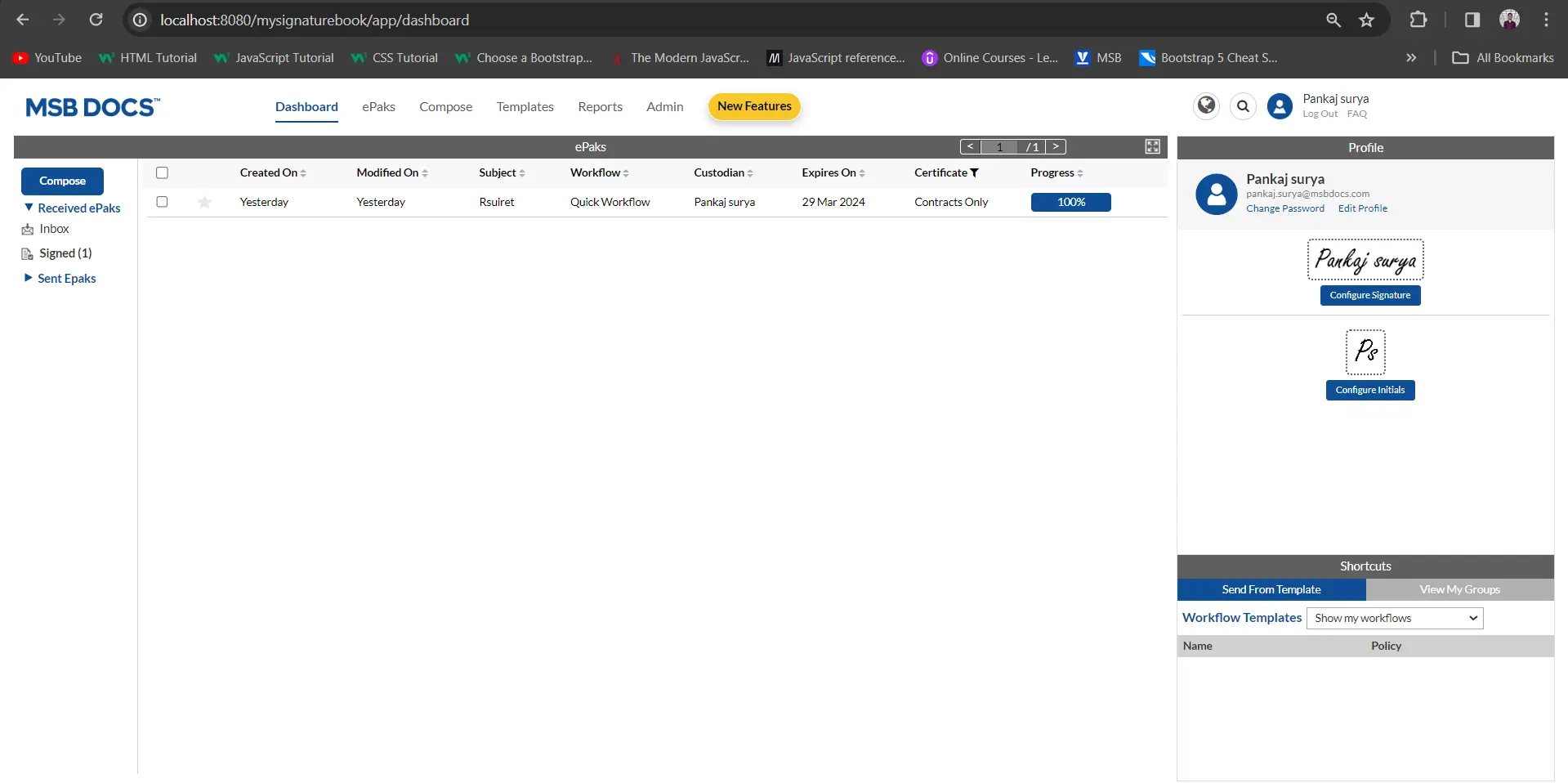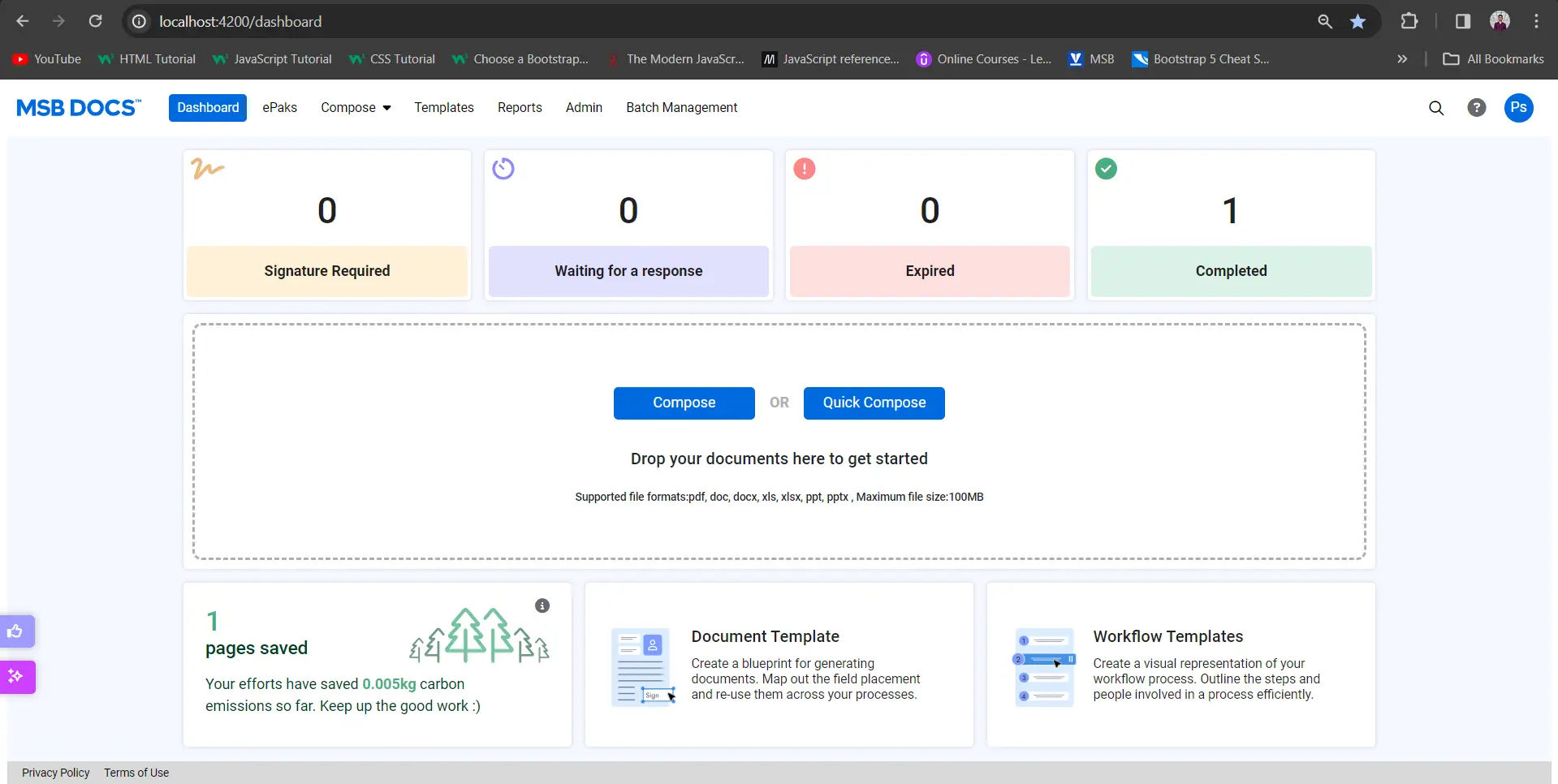How do I delete an ePak?
As a custodian, you will be able to delete your ePaks, please be sure that you have downloaded all ePak documents as needed to delete an ePak.
Delete ePak configuration can be setup for the desired folder.
- Choose the ePak you wish to delete.
- Click on the ‘x’ icon towards the right of the ePak row.

- Enter a required deletion comment and submit the form, and the ePak will get deleted successfully or click on Cancel to keep the ePak. However, your instance may have been configured to not ask for a deletion comment and in that case adding comment will be optional.
- A confirmation message appears, click ok.
- Deleted ePaks will be moved into your Deleted folder until the reach the end of their Retention period. You will not be able to reactivate a deleted ePak.
Please Note: If Long Term Storage has been enabled on your instance, you will not be allowed to delete your completed ePaks. You may still delete ePaks that are not in a completed state. Also, it can now be configured to set expiration and retention dates for an ePak either from the last action date or the ePak’s create date. This is a system level configuration and cannot be controlled by individual users.
Can I delete my ePaks?
As a custodian, you will be able to delete your ePaks, please be sure that you have downloaded all ePak documents as needed to delete an ePak. Delete ePak configuration can be setup for the desired folder.
Go to the Pending Folder, select an ePak and Click on Delete. Enter a required deletion comment and submit the form, and the ePak will get deleted successfully or click on Cancel to keep the ePak.
Deleted ePaks will be moved into your Deleted folder until the reach the end of their Retention period. You will not be able to reactivate a deleted ePak.
A Custodian/Admin can also delete the ePaks in bulk where user can select multiple documents to delete at once.